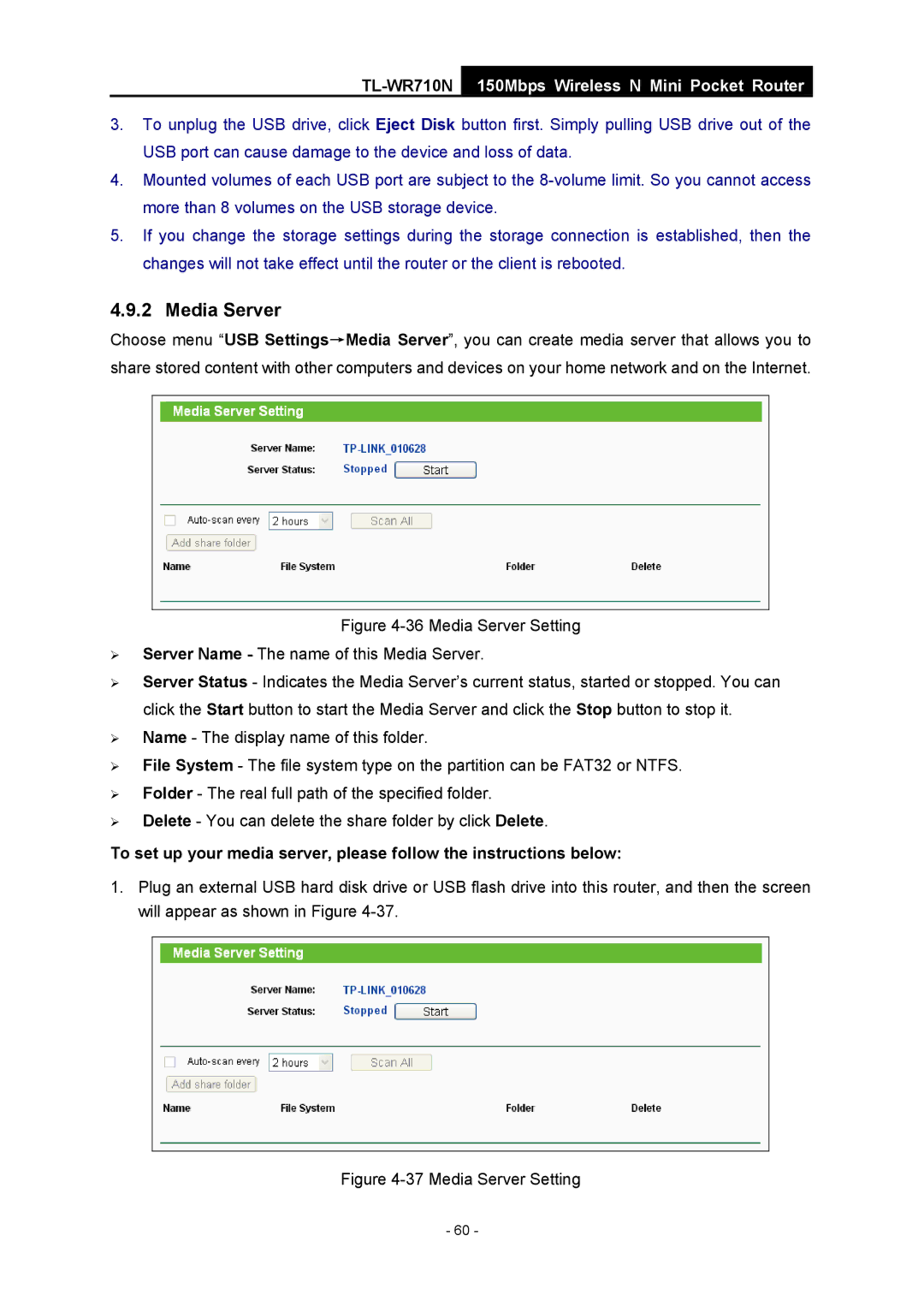TL-WR710N
150Mbps Wireless N Mini Pocket Router
3.To unplug the USB drive, click Eject Disk button first. Simply pulling USB drive out of the USB port can cause damage to the device and loss of data.
4.Mounted volumes of each USB port are subject to the
5.If you change the storage settings during the storage connection is established, then the changes will not take effect until the router or the client is rebooted.
4.9.2 Media Server
Choose menu “USB Settings→Media Server”, you can create media server that allows you to share stored content with other computers and devices on your home network and on the Internet.
Figure 4-36 Media Server Setting
¾Server Name - The name of this Media Server.
¾Server Status - Indicates the Media Server’s current status, started or stopped. You can click the Start button to start the Media Server and click the Stop button to stop it.
¾Name - The display name of this folder.
¾File System - The file system type on the partition can be FAT32 or NTFS.
¾Folder - The real full path of the specified folder.
¾Delete - You can delete the share folder by click Delete.
To set up your media server, please follow the instructions below:
1.Plug an external USB hard disk drive or USB flash drive into this router, and then the screen will appear as shown in Figure
Figure 4-37 Media Server Setting
- 60 -