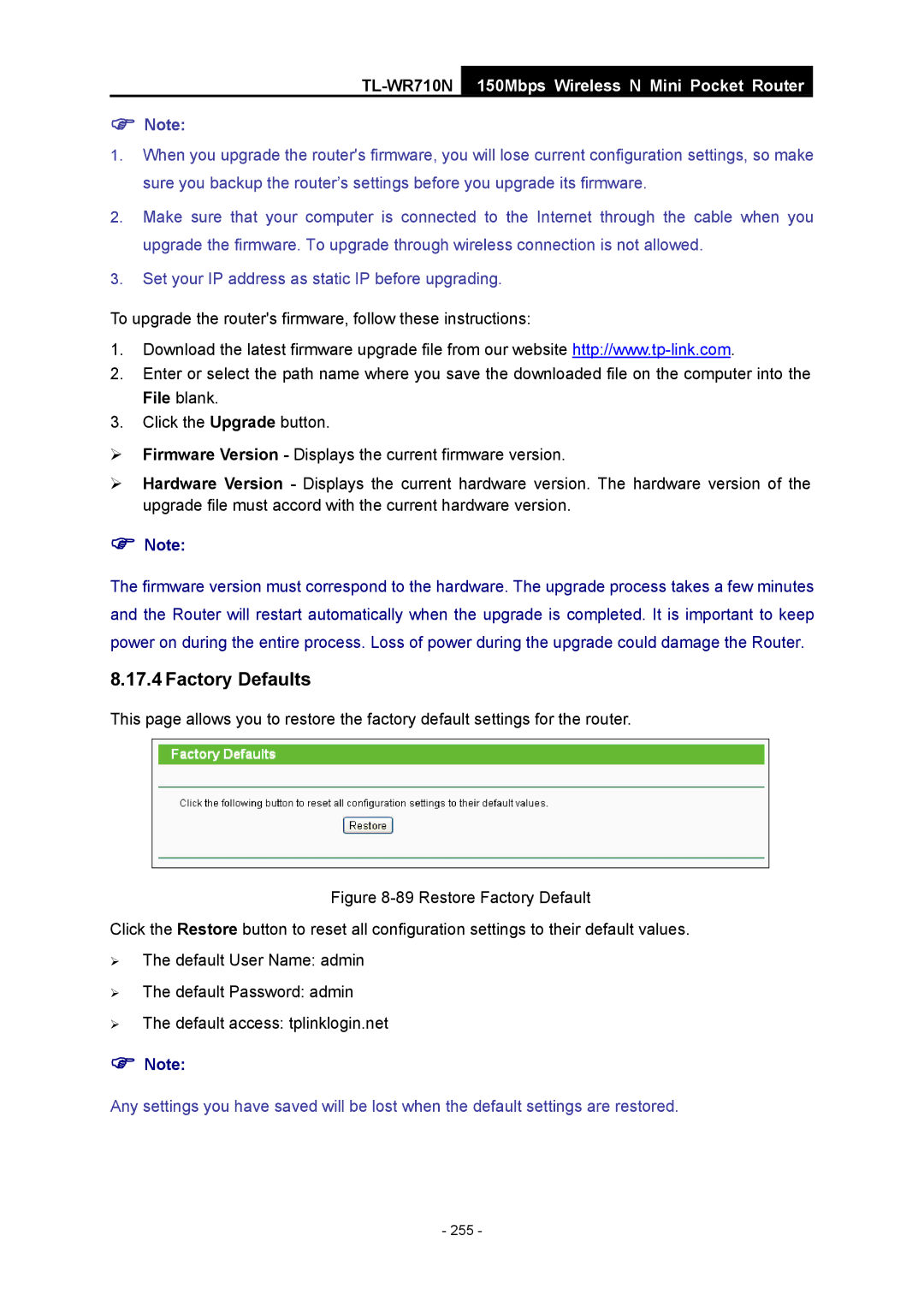TL-WR710N
150Mbps Wireless N Mini Pocket Router
)Note:
1.When you upgrade the router's firmware, you will lose current configuration settings, so make sure you backup the router’s settings before you upgrade its firmware.
2.Make sure that your computer is connected to the Internet through the cable when you upgrade the firmware. To upgrade through wireless connection is not allowed.
3.Set your IP address as static IP before upgrading.
To upgrade the router's firmware, follow these instructions:
1.Download the latest firmware upgrade file from our website
2.Enter or select the path name where you save the downloaded file on the computer into the File blank.
3.Click the Upgrade button.
¾Firmware Version - Displays the current firmware version.
¾Hardware Version - Displays the current hardware version. The hardware version of the upgrade file must accord with the current hardware version.
)Note:
The firmware version must correspond to the hardware. The upgrade process takes a few minutes and the Router will restart automatically when the upgrade is completed. It is important to keep power on during the entire process. Loss of power during the upgrade could damage the Router.
8.17.4 Factory Defaults
This page allows you to restore the factory default settings for the router.
Figure 8-89 Restore Factory Default
Click the Restore button to reset all configuration settings to their default values.
¾The default User Name: admin
¾The default Password: admin
¾The default access: tplinklogin.net
)Note:
Any settings you have saved will be lost when the default settings are restored.