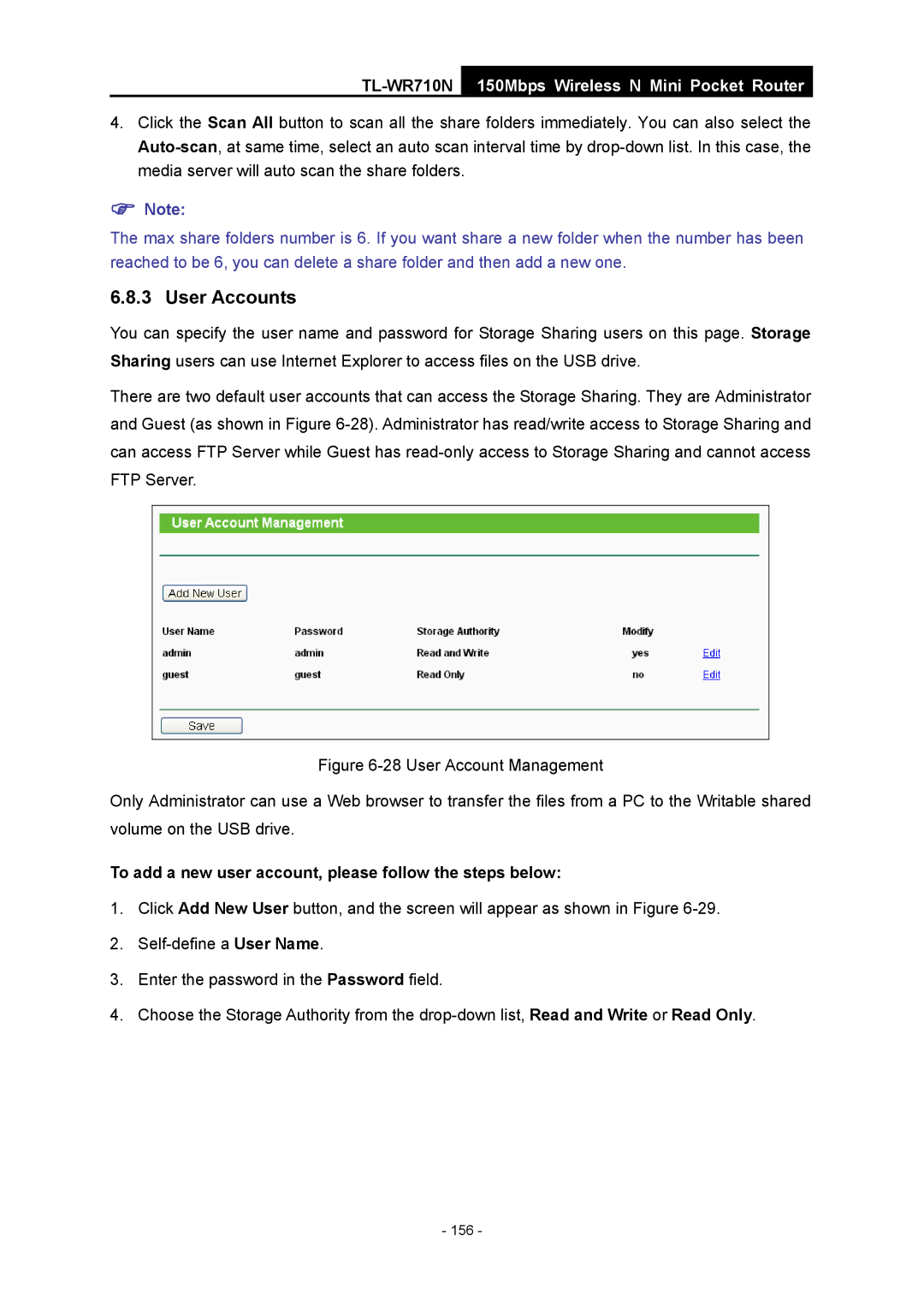TL-WR710N
150Mbps Wireless N Mini Pocket Router
4.Click the Scan All button to scan all the share folders immediately. You can also select the
)Note:
The max share folders number is 6. If you want share a new folder when the number has been reached to be 6, you can delete a share folder and then add a new one.
6.8.3 User Accounts
You can specify the user name and password for Storage Sharing users on this page. Storage Sharing users can use Internet Explorer to access files on the USB drive.
There are two default user accounts that can access the Storage Sharing. They are Administrator and Guest (as shown in Figure
Figure 6-28 User Account Management
Only Administrator can use a Web browser to transfer the files from a PC to the Writable shared volume on the USB drive.
To add a new user account, please follow the steps below:
1.Click Add New User button, and the screen will appear as shown in Figure
2.
3.Enter the password in the Password field.
4.Choose the Storage Authority from the