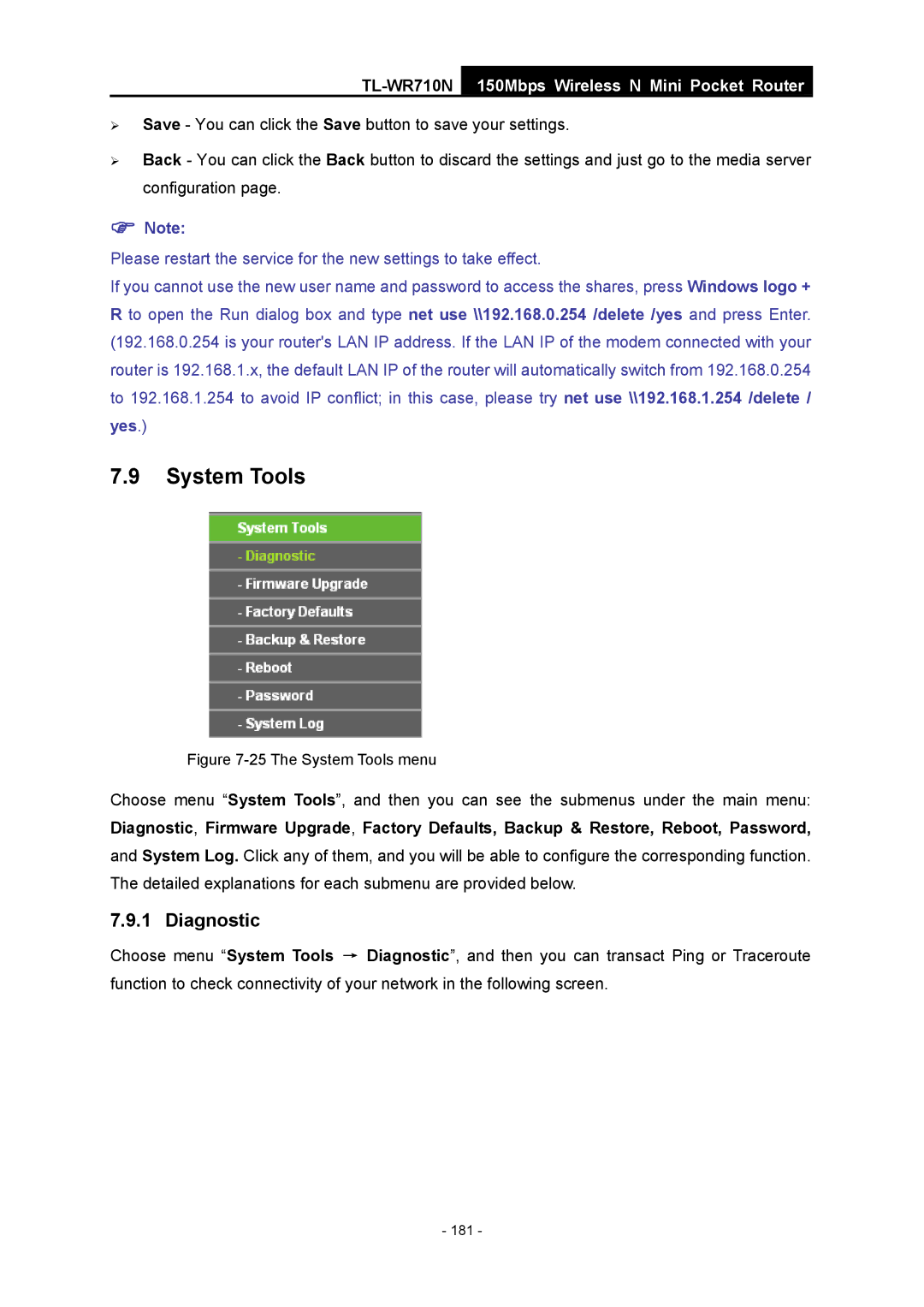TL-WR710N
150Mbps Wireless N Mini Pocket Router
¾Save - You can click the Save button to save your settings.
¾Back - You can click the Back button to discard the settings and just go to the media server configuration page.
)Note:
Please restart the service for the new settings to take effect.
If you cannot use the new user name and password to access the shares, press Windows logo + R to open the Run dialog box and type net use \\192.168.0.254 /delete /yes and press Enter. (192.168.0.254 is your router's LAN IP address. If the LAN IP of the modem connected with your router is 192.168.1.x, the default LAN IP of the router will automatically switch from 192.168.0.254 to 192.168.1.254 to avoid IP conflict; in this case, please try net use \\192.168.1.254 /delete / yes.)
7.9System Tools
Figure 7-25 The System Tools menu
Choose menu “System Tools”, and then you can see the submenus under the main menu: Diagnostic, Firmware Upgrade, Factory Defaults, Backup & Restore, Reboot, Password, and System Log. Click any of them, and you will be able to configure the corresponding function. The detailed explanations for each submenu are provided below.
7.9.1 Diagnostic
Choose menu “System Tools → Diagnostic”, and then you can transact Ping or Traceroute function to check connectivity of your network in the following screen.
- 181 -