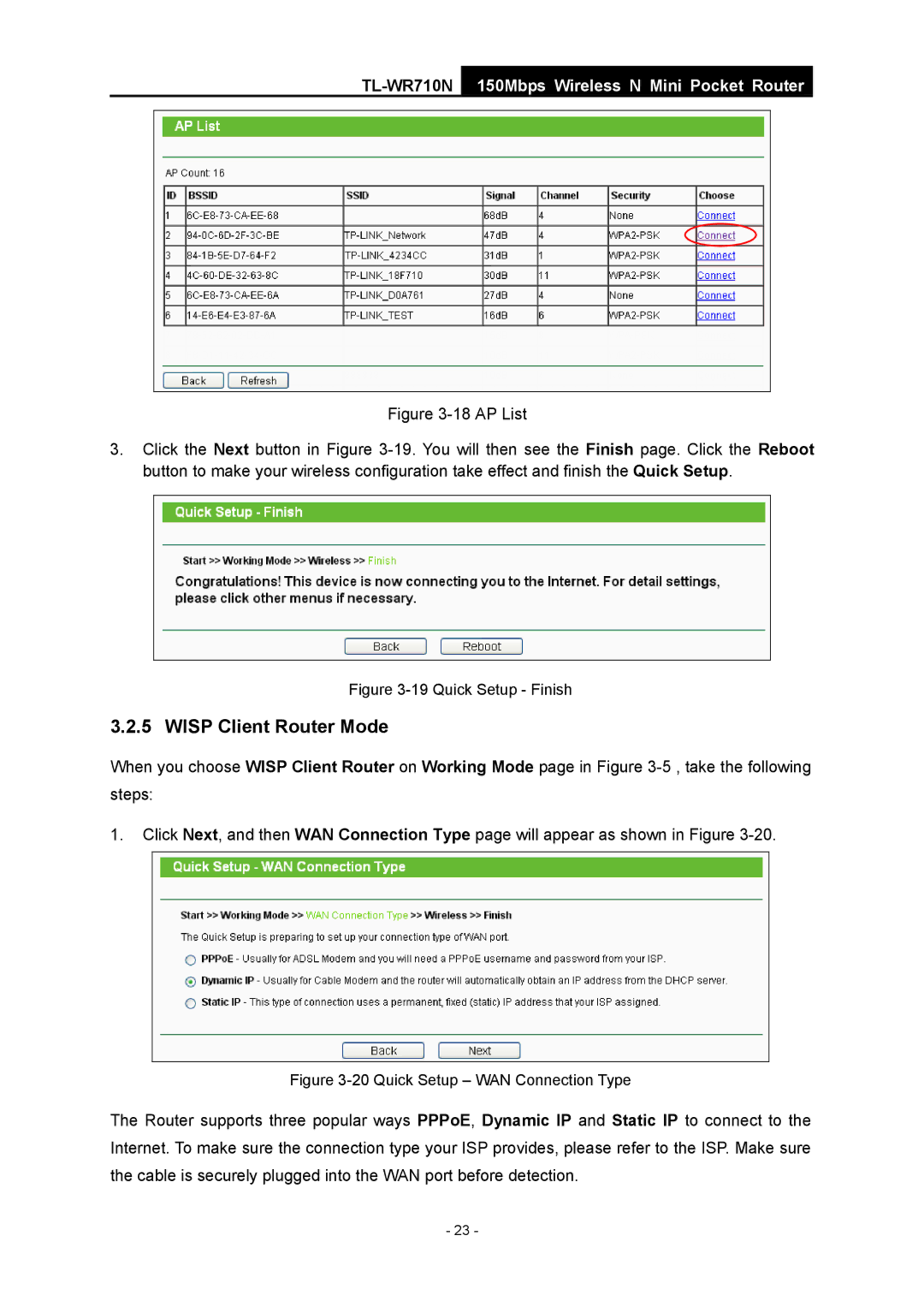TL-WR710N
150Mbps Wireless N Mini Pocket Router
Figure 3-18 AP List
3.Click the Next button in Figure 3-19. You will then see the Finish page. Click the Reboot button to make your wireless configuration take effect and finish the Quick Setup.
Figure 3-19 Quick Setup - Finish
3.2.5 WISP Client Router Mode
When you choose WISP Client Router on Working Mode page in Figure
1.Click Next, and then WAN Connection Type page will appear as shown in Figure
Figure 3-20 Quick Setup – WAN Connection Type
The Router supports three popular ways PPPoE, Dynamic IP and Static IP to connect to the Internet. To make sure the connection type your ISP provides, please refer to the ISP. Make sure the cable is securely plugged into the WAN port before detection.
- 23 -