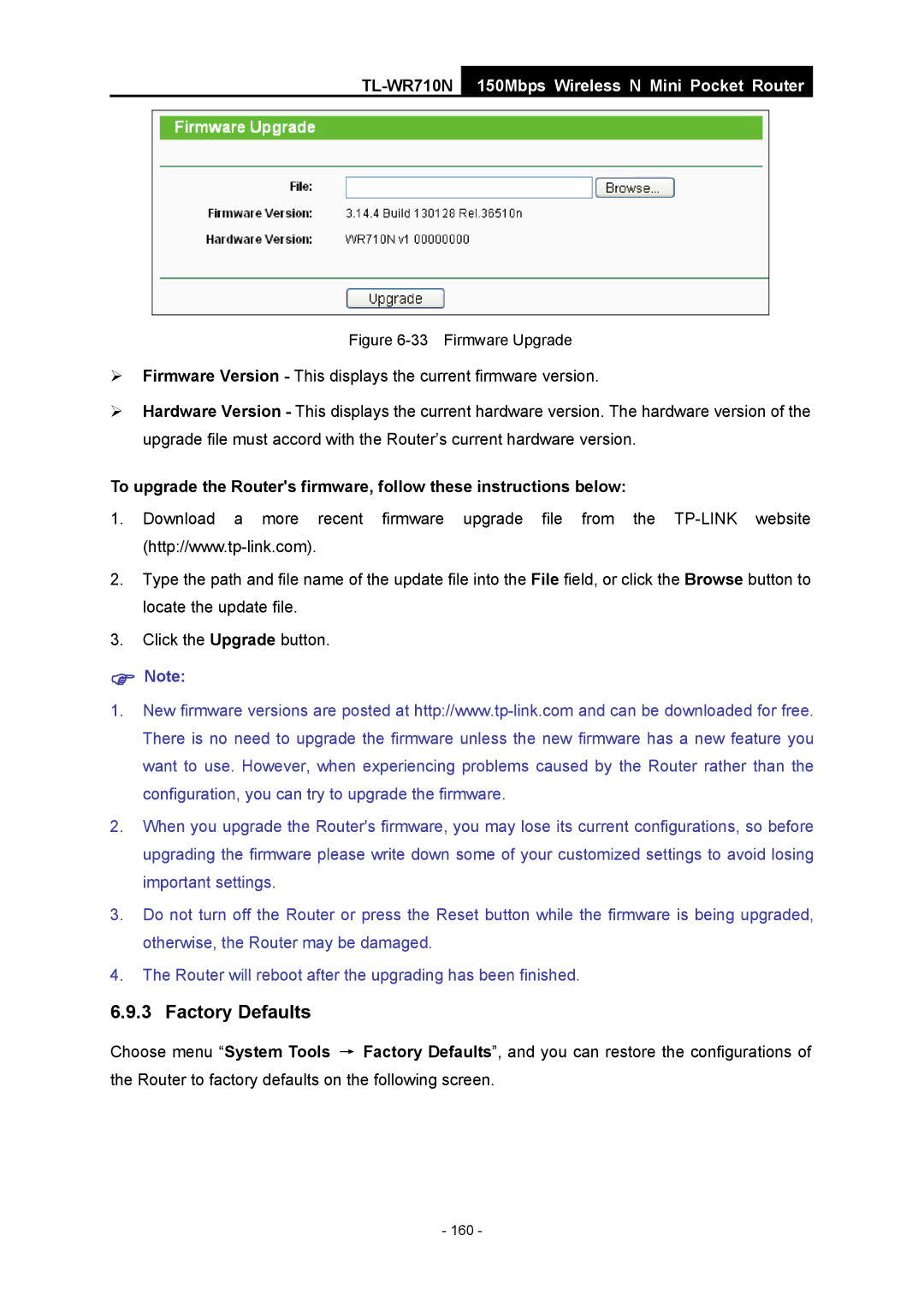TL-WR710N
150Mbps Wireless N Mini Pocket Router
Figure 6-33 Firmware Upgrade
¾Firmware Version - This displays the current firmware version.
¾Hardware Version - This displays the current hardware version. The hardware version of the upgrade file must accord with the Router’s current hardware version.
To upgrade the Router's firmware, follow these instructions below:
1.Download a more recent firmware upgrade file from the
2.Type the path and file name of the update file into the File field, or click the Browse button to locate the update file.
3.Click the Upgrade button.
)Note:
1.New firmware versions are posted at
2.When you upgrade the Router's firmware, you may lose its current configurations, so before upgrading the firmware please write down some of your customized settings to avoid losing important settings.
3.Do not turn off the Router or press the Reset button while the firmware is being upgraded, otherwise, the Router may be damaged.
4.The Router will reboot after the upgrading has been finished.
6.9.3 Factory Defaults
Choose menu “System Tools → Factory Defaults”, and you can restore the configurations of the Router to factory defaults on the following screen.
- 160 -