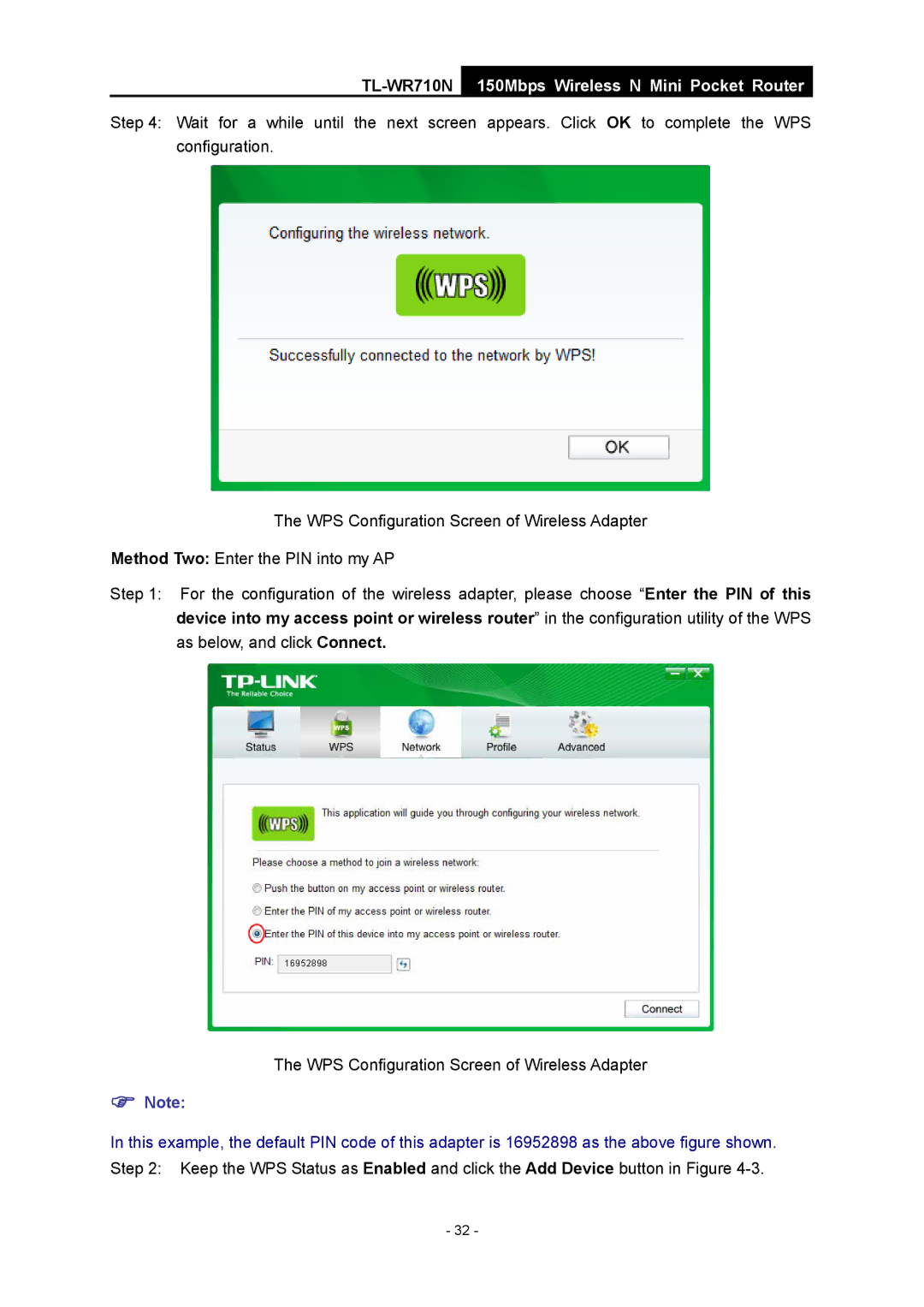TL-WR710N
150Mbps Wireless N Mini Pocket Router
Step 4: Wait for a while until the next screen appears. Click OK to complete the WPS configuration.
The WPS Configuration Screen of Wireless Adapter
Method Two: Enter the PIN into my AP
Step 1: For the configuration of the wireless adapter, please choose “Enter the PIN of this device into my access point or wireless router” in the configuration utility of the WPS as below, and click Connect.
The WPS Configuration Screen of Wireless Adapter
)Note:
In this example, the default PIN code of this adapter is 16952898 as the above figure shown. Step 2: Keep the WPS Status as Enabled and click the Add Device button in Figure
- 32 -