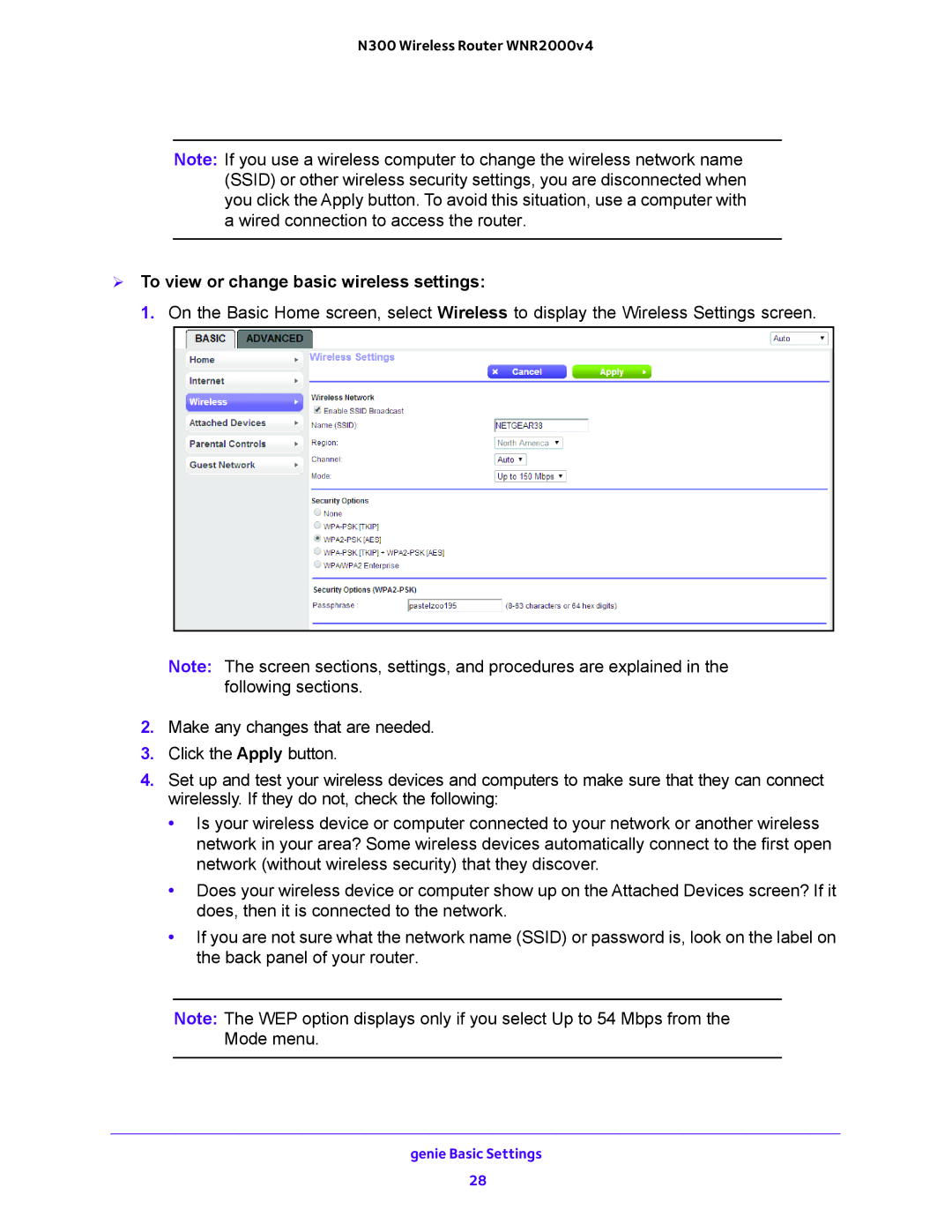N300 Wireless Router WNR2000v4
Note: If you use a wireless computer to change the wireless network name (SSID) or other wireless security settings, you are disconnected when you click the Apply button. To avoid this situation, use a computer with a wired connection to access the router.
To view or change basic wireless settings:
1. On the Basic Home screen, select Wireless to display the Wireless Settings screen.
Note: The screen sections, settings, and procedures are explained in the following sections.
2.Make any changes that are needed.
3.Click the Apply button.
4.Set up and test your wireless devices and computers to make sure that they can connect wirelessly. If they do not, check the following:
•Is your wireless device or computer connected to your network or another wireless network in your area? Some wireless devices automatically connect to the first open network (without wireless security) that they discover.
•Does your wireless device or computer show up on the Attached Devices screen? If it does, then it is connected to the network.
•If you are not sure what the network name (SSID) or password is, look on the label on the back panel of your router.
Note: The WEP option displays only if you select Up to 54 Mbps from the Mode menu.
genie Basic Settings
28