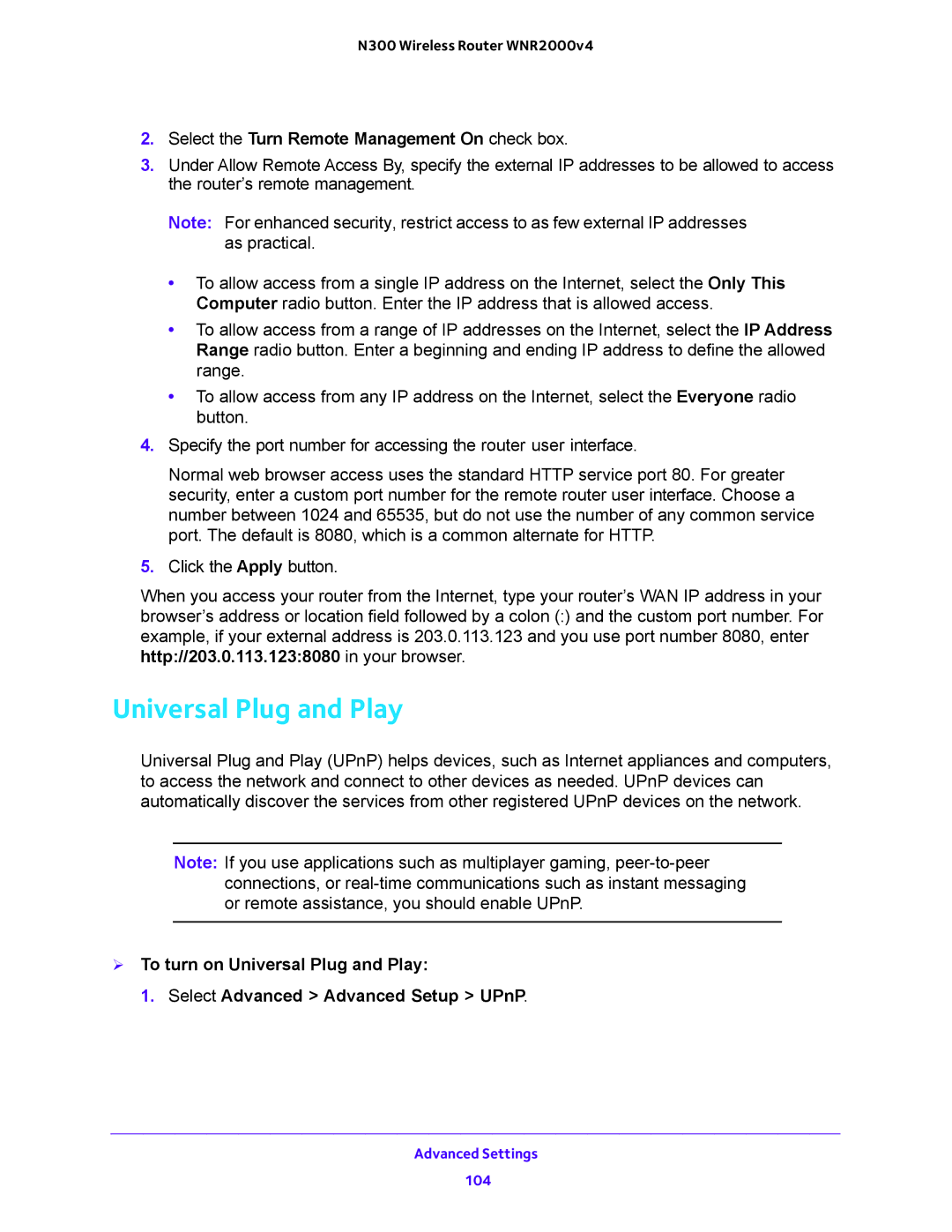N300 Wireless Router WNR2000v4
2.Select the Turn Remote Management On check box.
3.Under Allow Remote Access By, specify the external IP addresses to be allowed to access the router’s remote management.
Note: For enhanced security, restrict access to as few external IP addresses as practical.
•To allow access from a single IP address on the Internet, select the Only This Computer radio button. Enter the IP address that is allowed access.
•To allow access from a range of IP addresses on the Internet, select the IP Address Range radio button. Enter a beginning and ending IP address to define the allowed range.
•To allow access from any IP address on the Internet, select the Everyone radio button.
4.Specify the port number for accessing the router user interface.
Normal web browser access uses the standard HTTP service port 80. For greater security, enter a custom port number for the remote router user interface. Choose a number between 1024 and 65535, but do not use the number of any common service port. The default is 8080, which is a common alternate for HTTP.
5.Click the Apply button.
When you access your router from the Internet, type your router’s WAN IP address in your browser’s address or location field followed by a colon (:) and the custom port number. For example, if your external address is 203.0.113.123 and you use port number 8080, enter http://203.0.113.123:8080 in your browser.
Universal Plug and Play
Universal Plug and Play (UPnP) helps devices, such as Internet appliances and computers, to access the network and connect to other devices as needed. UPnP devices can automatically discover the services from other registered UPnP devices on the network.
Note: If you use applications such as multiplayer gaming,
To turn on Universal Plug and Play:
1. Select Advanced > Advanced Setup > UPnP.
Advanced Settings
104