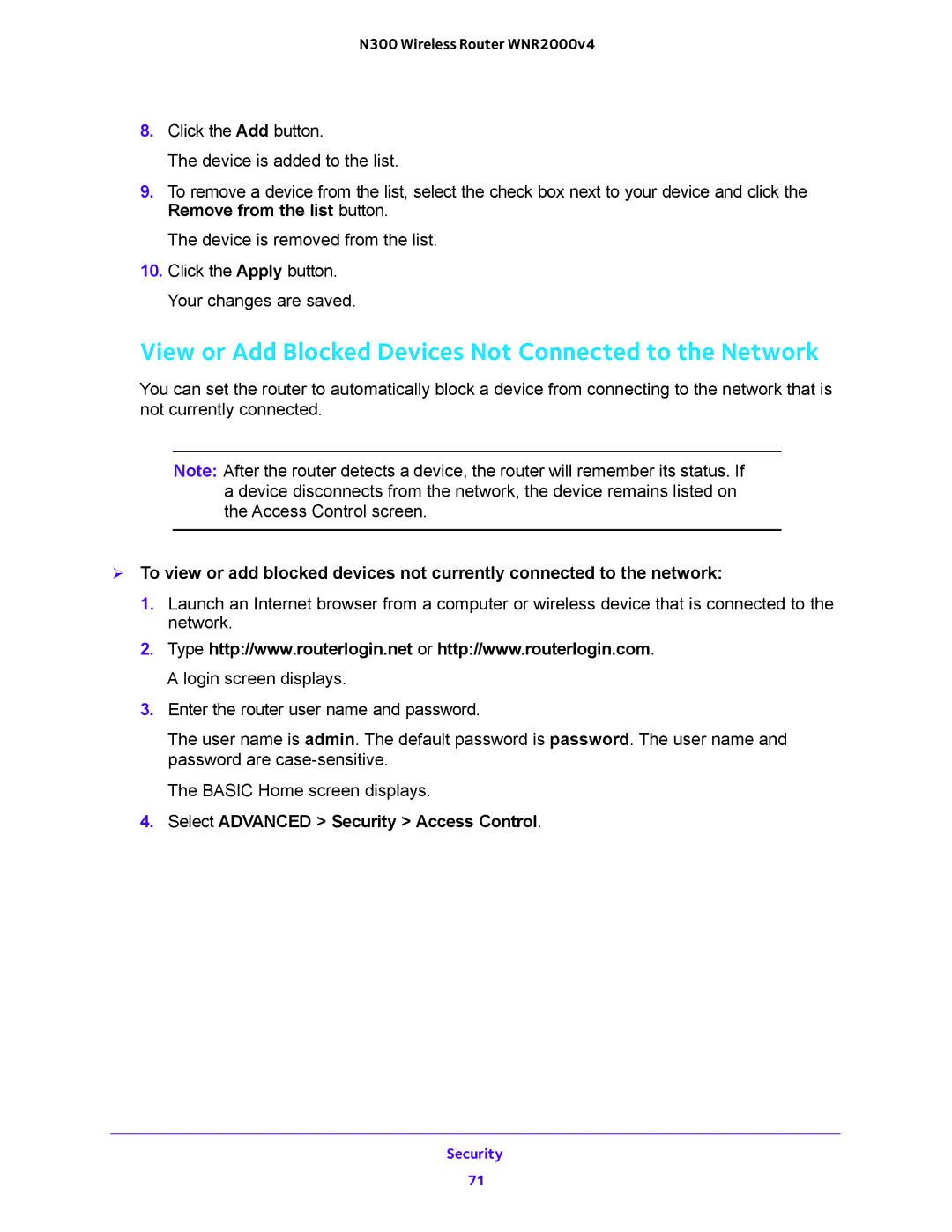N300 Wireless Router WNR2000v4
8.Click the Add button.
The device is added to the list.
9.To remove a device from the list, select the check box next to your device and click the Remove from the list button.
The device is removed from the list.
10.Click the Apply button. Your changes are saved.
View or Add Blocked Devices Not Connected to the Network
You can set the router to automatically block a device from connecting to the network that is not currently connected.
Note: After the router detects a device, the router will remember its status. If a device disconnects from the network, the device remains listed on the Access Control screen.
To view or add blocked devices not currently connected to the network:
1.Launch an Internet browser from a computer or wireless device that is connected to the network.
2.Type http://www.routerlogin.net or http://www.routerlogin.com. A login screen displays.
3.Enter the router user name and password.
The user name is admin. The default password is password. The user name and password are
The BASIC Home screen displays.
4.Select ADVANCED > Security > Access Control.
Security
71