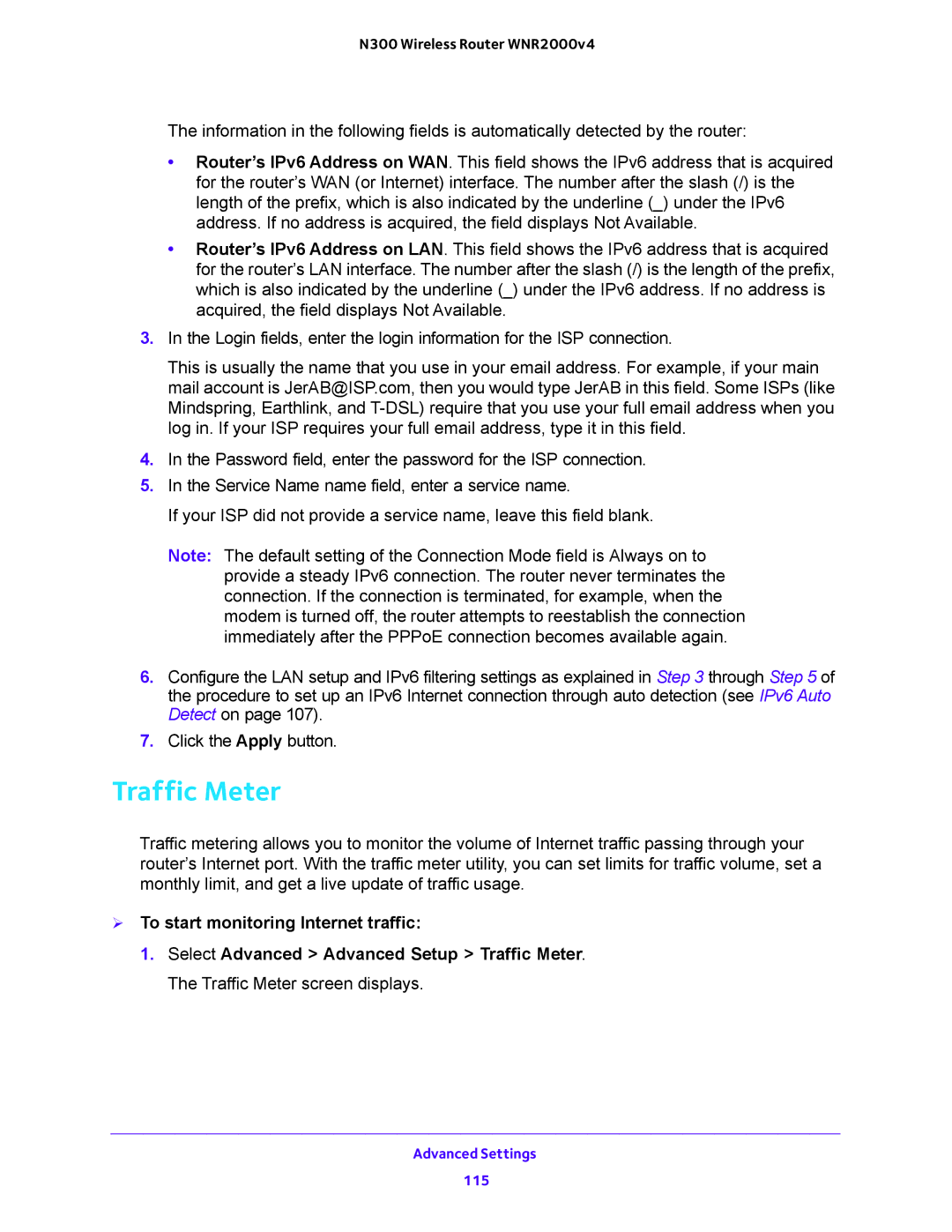N300 Wireless Router WNR2000v4
The information in the following fields is automatically detected by the router:
•Router’s IPv6 Address on WAN. This field shows the IPv6 address that is acquired for the router’s WAN (or Internet) interface. The number after the slash (/) is the length of the prefix, which is also indicated by the underline (_) under the IPv6 address. If no address is acquired, the field displays Not Available.
•Router’s IPv6 Address on LAN. This field shows the IPv6 address that is acquired for the router’s LAN interface. The number after the slash (/) is the length of the prefix, which is also indicated by the underline (_) under the IPv6 address. If no address is acquired, the field displays Not Available.
3.In the Login fields, enter the login information for the ISP connection.
This is usually the name that you use in your email address. For example, if your main mail account is JerAB@ISP.com, then you would type JerAB in this field. Some ISPs (like Mindspring, Earthlink, and
4.In the Password field, enter the password for the ISP connection.
5.In the Service Name name field, enter a service name.
If your ISP did not provide a service name, leave this field blank.
Note: The default setting of the Connection Mode field is Always on to provide a steady IPv6 connection. The router never terminates the connection. If the connection is terminated, for example, when the modem is turned off, the router attempts to reestablish the connection immediately after the PPPoE connection becomes available again.
6.Configure the LAN setup and IPv6 filtering settings as explained in Step 3 through Step 5 of the procedure to set up an IPv6 Internet connection through auto detection (see IPv6 Auto Detect on page 107).
7.Click the Apply button.
Traffic Meter
Traffic metering allows you to monitor the volume of Internet traffic passing through your router’s Internet port. With the traffic meter utility, you can set limits for traffic volume, set a monthly limit, and get a live update of traffic usage.
To start monitoring Internet traffic:
1.Select Advanced > Advanced Setup > Traffic Meter. The Traffic Meter screen displays.
Advanced Settings
115