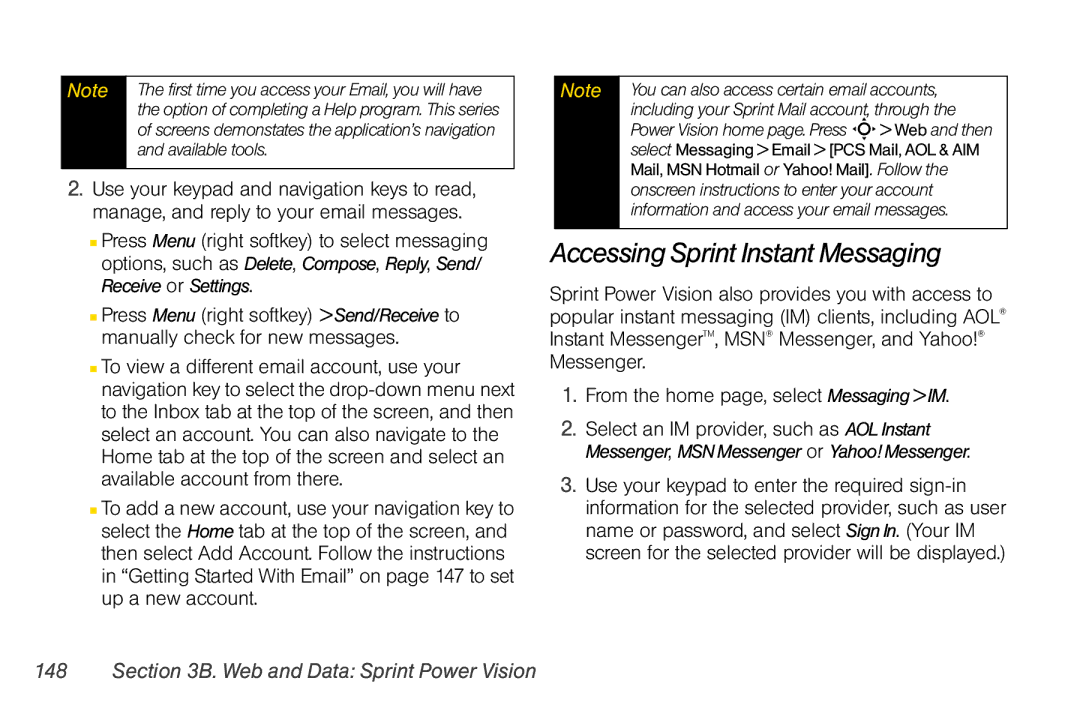Note | The first time you access your Email, you will have |
| the option of completing a Help program. This series |
| of screens demonstates the application’s navigation |
| and available tools. |
|
|
2.Use your keypad and navigation keys to read, manage, and reply to your email messages.
■Press Menu (right softkey) to select messaging options, such as Delete, Compose, Reply, Send/ Receive or Settings.
■Press Menu (right softkey) > Send/Receive to manually check for new messages.
■To view a different email account, use your navigation key to select the
■To add a new account, use your navigation key to select the Home tab at the top of the screen, and then select Add Account. Follow the instructions in “Getting Started With Email” on page 147 to set up a new account.
Note | You can also access certain email accounts, |
| including your Sprint Mail account, through the |
| Power Vision home page. Press S> Web and then |
| select Messaging > Email > [PCS Mail, AOL & AIM |
| Mail, MSN Hotmail or Yahoo! Mail]. Follow the |
| onscreen instructions to enter your account |
| information and access your email messages. |
|
|
Accessing Sprint Instant Messaging
Sprint Power Vision also provides you with access to popular instant messaging (IM) clients, including AOL® Instant MessengerTM, MSN® Messenger, and Yahoo!® Messenger.
1.From the home page, select Messaging > IM.
2.Select an IM provider, such as AOL Instant Messenger, MSN Messenger or Yahoo! Messenger.
3.Use your keypad to enter the required