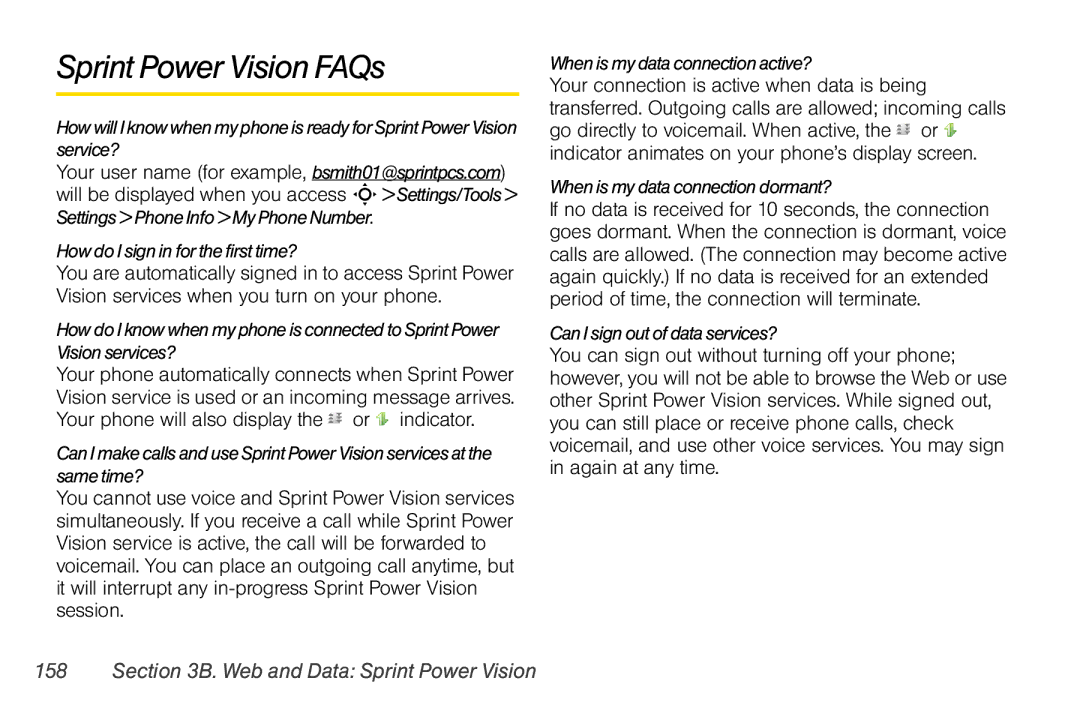Sprint Power Vision FAQs
How will I know when my phone is ready for Sprint Power Vision service?
Your user name (for example, bsmith01@sprintpcs.com) will be displayed when you access S> Settings/Tools> Settings > Phone Info > My Phone Number.
How do I sign in for the first time?
You are automatically signed in to access Sprint Power Vision services when you turn on your phone.
How do I know when my phone is connected to Sprint Power Vision services?
Your phone automatically connects when Sprint Power Vision service is used or an incoming message arrives. Your phone will also display the![]() or
or![]() indicator.
indicator.
Can I make calls and use Sprint Power Vision services at the same time?
You cannot use voice and Sprint Power Vision services simultaneously. If you receive a call while Sprint Power Vision service is active, the call will be forwarded to voicemail. You can place an outgoing call anytime, but it will interrupt any
When is my data connection active?
Your connection is active when data is being transferred. Outgoing calls are allowed; incoming calls go directly to voicemail. When active, the![]() or
or![]() indicator animates on your phone’s display screen.
indicator animates on your phone’s display screen.
When is my data connection dormant?
If no data is received for 10 seconds, the connection goes dormant. When the connection is dormant, voice calls are allowed. (The connection may become active again quickly.) If no data is received for an extended period of time, the connection will terminate.
Can I sign out of data services?
You can sign out without turning off your phone; however, you will not be able to browse the Web or use other Sprint Power Vision services. While signed out, you can still place or receive phone calls, check voicemail, and use other voice services. You may sign in again at any time.