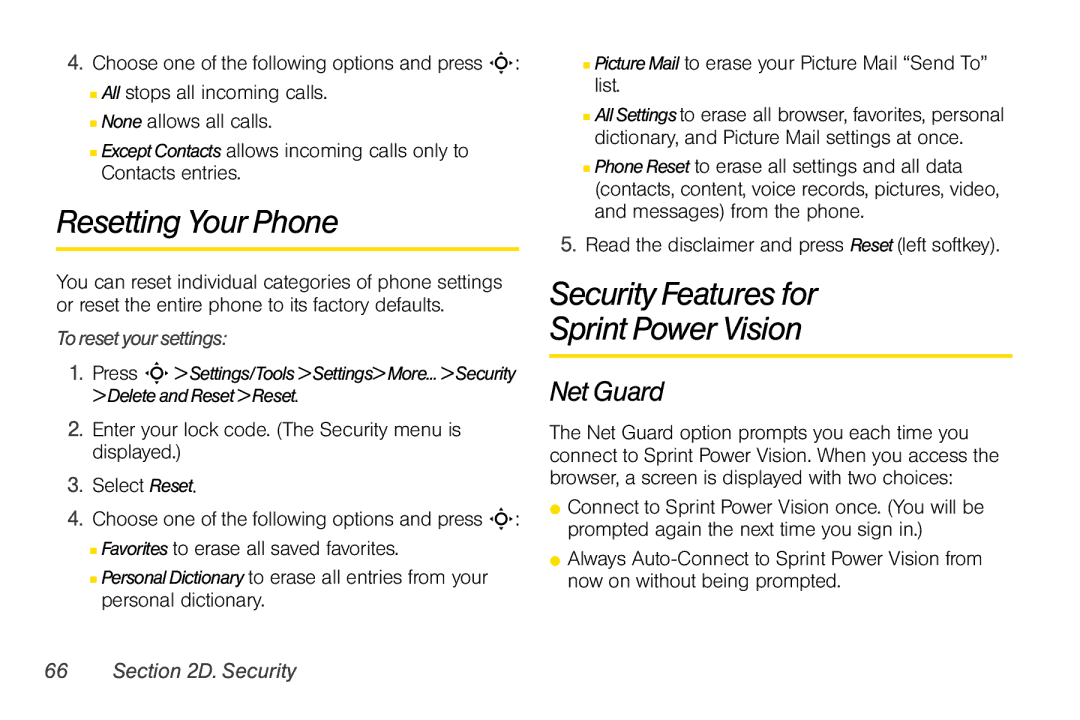4.Choose one of the following options and press S:
■All stops all incoming calls.
■None allows all calls.
■Except Contacts allows incoming calls only to Contacts entries.
Resetting Your Phone
You can reset individual categories of phone settings or reset the entire phone to its factory defaults.
Toreset your settings:
1.Press S> Settings/Tools>Settings> More... > Security > Delete and Reset>Reset.
2.Enter your lock code. (The Security menu is displayed.)
3.Select Reset.
4.Choose one of the following options and press S:
■Favorites to erase all saved favorites.
■PersonalDictionary to erase all entries from your personal dictionary.
■PictureMail to erase your Picture Mail “Send To” list.
■AllSettings to erase all browser, favorites, personal dictionary, and Picture Mail settings at once.
■PhoneReset to erase all settings and all data (contacts, content, voice records, pictures, video, and messages) from the phone.
5.Read the disclaimer and press Reset(left softkey).
Security Features for
Sprint Power Vision
Net Guard
The Net Guard option prompts you each time you connect to Sprint Power Vision. When you access the browser, a screen is displayed with two choices:
⬤Connect to Sprint Power Vision once. (You will be prompted again the next time you sign in.)
⬤Always