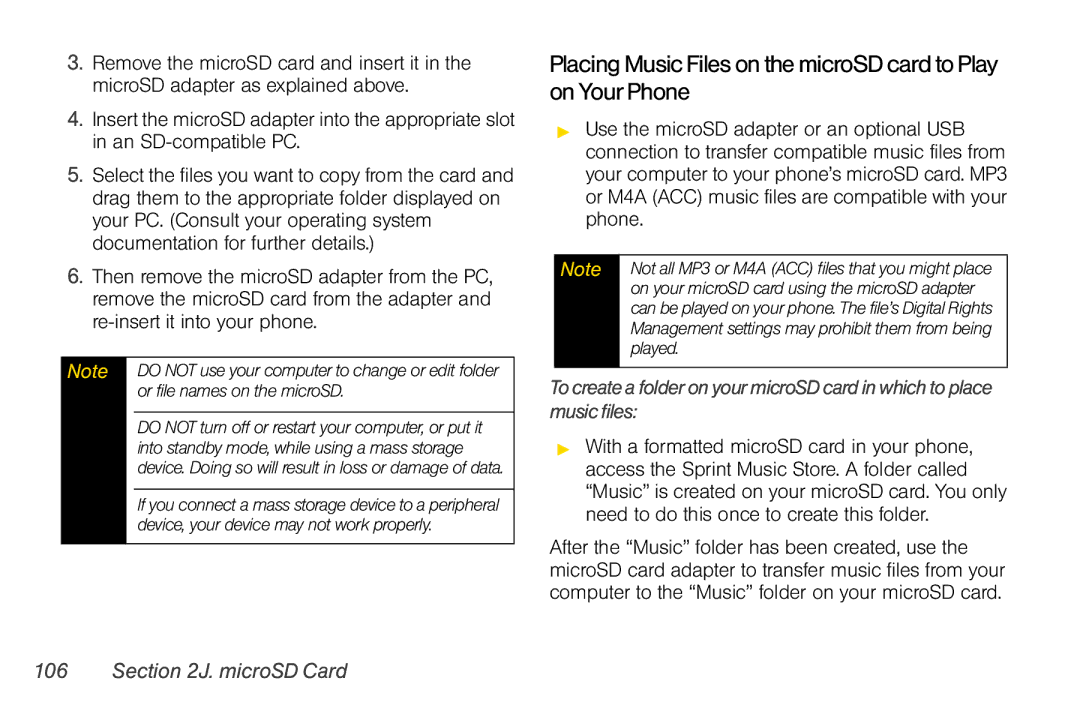3.Remove the microSD card and insert it in the microSD adapter as explained above.
4.Insert the microSD adapter into the appropriate slot in an
5.Select the files you want to copy from the card and drag them to the appropriate folder displayed on your PC. (Consult your operating system documentation for further details.)
6.Then remove the microSD adapter from the PC, remove the microSD card from the adapter and
Note DO NOT use your computer to change or edit folder or file names on the microSD.
DO NOT turn off or restart your computer, or put it into standby mode, while using a mass storage device. Doing so will result in loss or damage of data.
If you connect a mass storage device to a peripheral device, your device may not work properly.
PlacingMusicFilesonthemicroSDcardtoPlay onYourPhone
▶Use the microSD adapter or an optional USB connection to transfer compatible music files from your computer to your phone’s microSD card. MP3 or M4A (ACC) music files are compatible with your phone.
Note | Not all MP3 or M4A (ACC) files that you might place |
| on your microSD card using the microSD adapter |
| can be played on your phone. The file’s Digital Rights |
| Management settings may prohibit them from being |
| played. |
|
|
TocreateafolderonyourmicroSD cardinwhich to place musicfiles:
▶With a formatted microSD card in your phone, access the Sprint Music Store. A folder called “Music” is created on your microSD card. You only need to do this once to create this folder.
After the “Music” folder has been created, use the microSD card adapter to transfer music files from your computer to the “Music” folder on your microSD card.