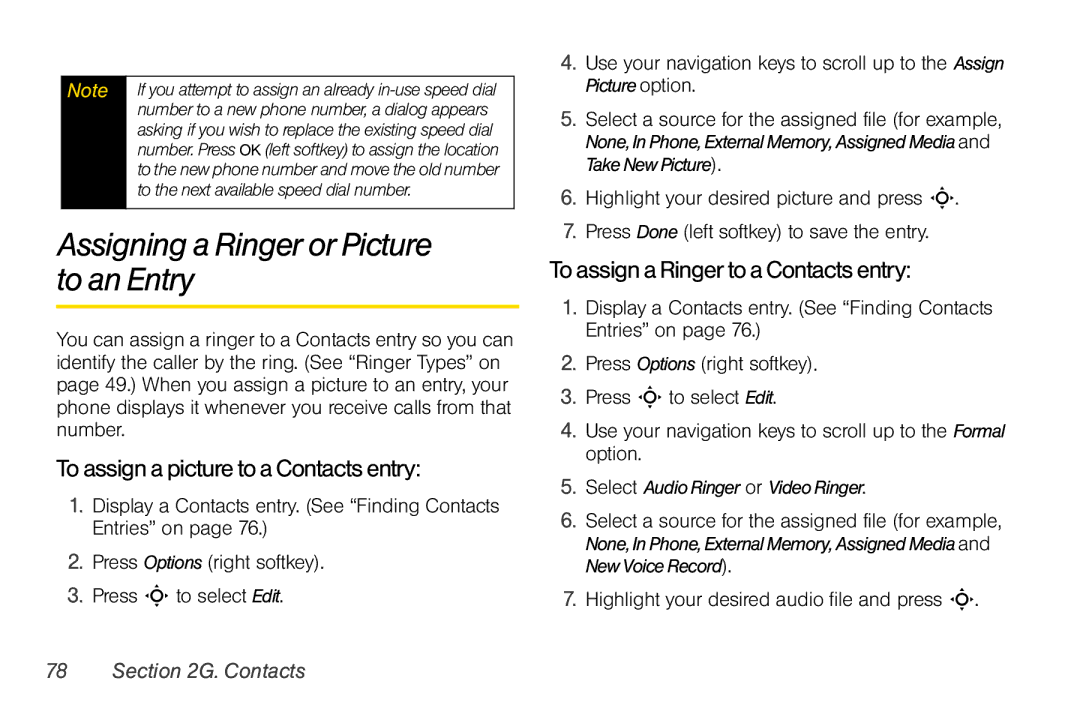Note | If you attempt to assign an already |
| number to a new phone number, a dialog appears |
| asking if you wish to replace the existing speed dial |
| number. Press OK (left softkey) to assign the location |
| to the new phone number and move the old number |
| to the next available speed dial number. |
|
|
Assigning a Ringer or Picture to an Entry
You can assign a ringer to a Contacts entry so you can identify the caller by the ring. (See “Ringer Types” on page 49.) When you assign a picture to an entry, your phone displays it whenever you receive calls from that number.
To assign a picture to a Contacts entry:
1.Display a Contacts entry. (See “Finding Contacts Entries” on page 76.)
2.Press Options (right softkey).
3.Press S to select Edit.
4.Use your navigation keys to scroll up to the Assign Pictureoption.
5.Select a source for the assigned file (for example, None,InPhone, ExternalMemory, Assigned Media and Take New Picture).
6.Highlight your desired picture and press S.
7.Press Done (left softkey) to save the entry.
To assign a Ringer to a Contactsentry:
1.Display a Contacts entry. (See “Finding Contacts Entries” on page 76.)
2.Press Options (right softkey).
3.Press S to select Edit.
4.Use your navigation keys to scroll up to the Formal option.
5.Select AudioRinger or Video Ringer.
6.Select a source for the assigned file (for example, None,InPhone, ExternalMemory, Assigned Media and New Voice Record).
7.Highlight your desired audio file and press S.