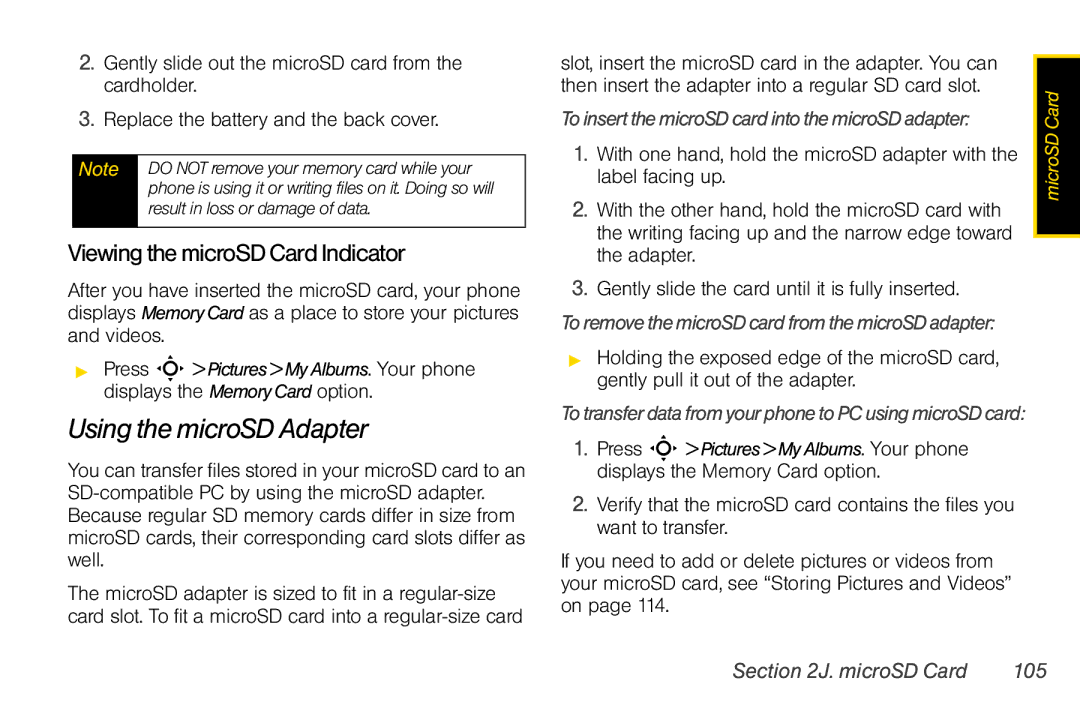2.Gently slide out the microSD card from the cardholder.
3.Replace the battery and the back cover.
Note DO NOT remove your memory card while your phone is using it or writing files on it. Doing so will result in loss or damage of data.
ViewingthemicroSDCardIndicator
After you have inserted the microSD card, your phone displays MemoryCard as a place to store your pictures and videos.
▶Press S>Pictures>MyAlbums. Your phone displays the MemoryCard option.
Using the microSD Adapter
You can transfer files stored in your microSD card to an
The microSD adapter is sized to fit in a
slot, insert the microSD card in the adapter. You can |
| |
then insert the adapter into a regular SD card slot. | Card | |
To insertthemicroSDcard intothemicroSD adapter: | ||
1. | With one hand, hold the microSD adapter with the | microSD |
| ||
| label facing up. |
|
2. | With the other hand, hold the microSD card with |
|
| the writing facing up and the narrow edge toward |
|
| the adapter. |
|
3.Gently slide the card until it is fully inserted.
To removethemicroSDcard fromthemicroSDadapter:
▶Holding the exposed edge of the microSD card, gently pull it out of the adapter.
To transferdata fromyourphoneto PCusing microSDcard:
1.Press S> Pictures>MyAlbums. Your phone displays the Memory Card option.
2.Verify that the microSD card contains the files you want to transfer.
If you need to add or delete pictures or videos from your microSD card, see “Storing Pictures and Videos” on page 114.
Section 2J. microSD Card | 105 |