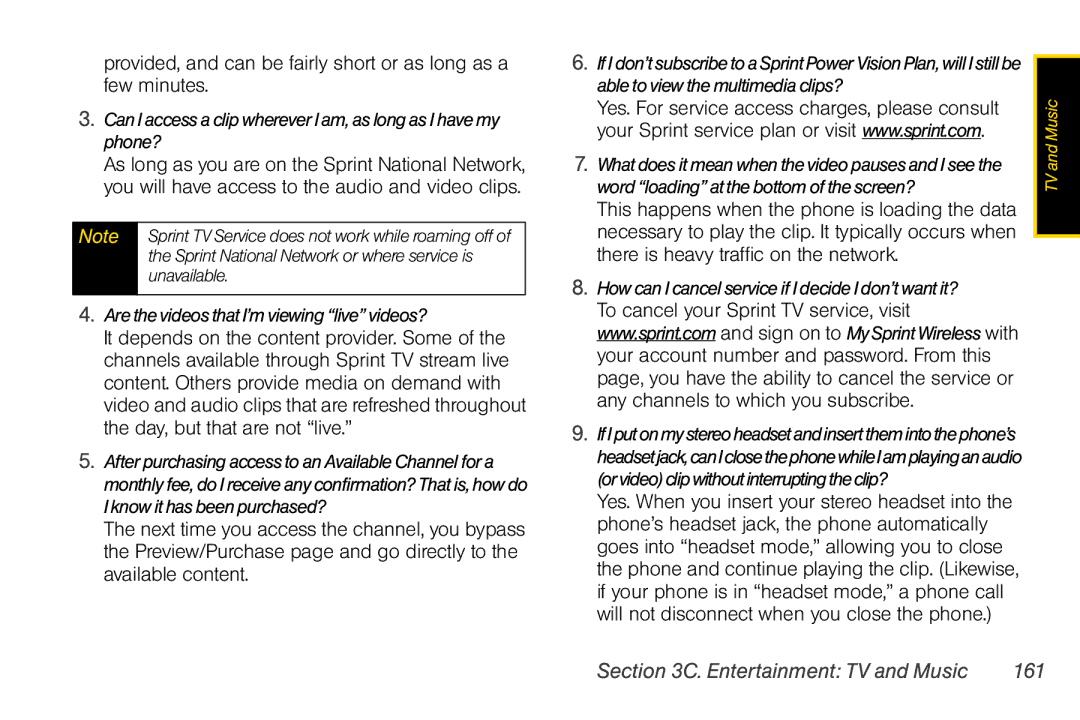provided, and can be fairly short or as long as a few minutes.
3.Can I access a clip wherever I am, as long as I have my phone?
As long as you are on the Sprint National Network, you will have access to the audio and video clips.
Note | Sprint TV Service does not work while roaming off of |
| the Sprint National Network or where service is |
| unavailable. |
|
|
4.Are the videos that I’m viewing “live” videos?
It depends on the content provider. Some of the channels available through Sprint TV stream live content. Others provide media on demand with video and audio clips that are refreshed throughout the day, but that are not “live.”
5.After purchasing access to an Available Channel for a monthly fee, do I receive any confirmation? That is, how do I know it has been purchased?
The next time you access the channel, you bypass the Preview/Purchase page and go directly to the available content.
6.IfIdon’tsubscribetoaSprintPowerVisionPlan,willIstillbe able to view the multimedia clips?
Yes. For service access charges, please consult your Sprint service plan or visit www.sprint.com.
7.What does it mean when thevideo pauses and I see the word “loading” at the bottom of the screen?
This happens when the phone is loading the data necessary to play the clip. It typically occurs when there is heavy traffic on the network.
8.How can I cancel service if I decide I don’t want it? To cancel your Sprint TV service, visit www.sprint.com and sign on to MySprintWireless with your account number and password. From this page, you have the ability to cancel the service or any channels to which you subscribe.
9.IfIputonmystereoheadsetandinsertthemintothephone’s headsetjack,canIclosethephonewhileIamplayinganaudio (orvideo)clipwithoutinterruptingtheclip?
Yes. When you insert your stereo headset into the phone’s headset jack, the phone automatically goes into “headset mode,” allowing you to close the phone and continue playing the clip. (Likewise, if your phone is in “headset mode,” a phone call will not disconnect when you close the phone.)
![]() TV and Music
TV and Music
Section 3C. Entertainment: TV and Music | 161 |