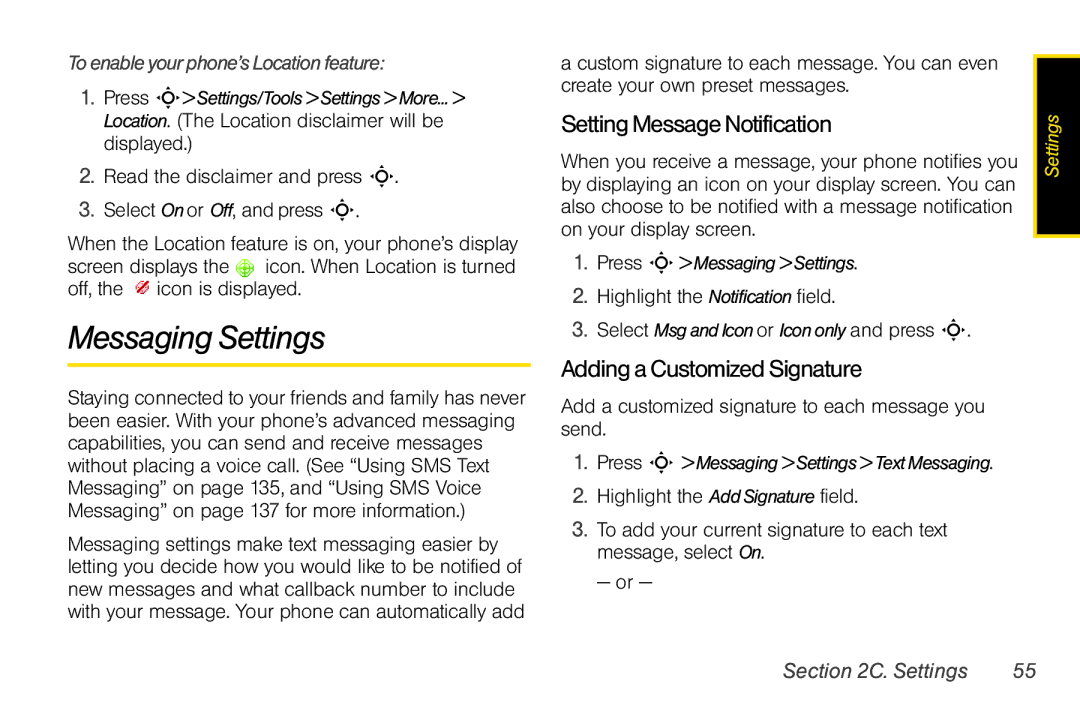Toenableyourphone’sLocationfeature:
1.Press S>Settings/Tools>Settings>More...> Location. (The Location disclaimer will be displayed.)
2.Read the disclaimer and press S.
3.Select Onor Off, and press S.
When the Location feature is on, your phone’s display screen displays the icon. When Location is turned off, the ![]() icon is displayed.
icon is displayed.
Messaging Settings
Staying connected to your friends and family has never been easier. With your phone’s advanced messaging capabilities, you can send and receive messages without placing a voice call. (See “Using SMS Text Messaging” on page 135, and “Using SMS Voice Messaging” on page 137 for more information.)
Messaging settings make text messaging easier by letting you decide how you would like to be notified of new messages and what callback number to include with your message. Your phone can automatically add
a custom signature to each message. You can even create your own preset messages.
SettingMessageNotification
When you receive a message, your phone notifies you by displaying an icon on your display screen. You can also choose to be notified with a message notification on your display screen.
1.Press S>Messaging>Settings.
2.Highlight the Notification field.
3.Select MsgandIconor Icononly and press S.
AddingaCustomizedSignature
Add a customized signature to each message you send.
1.Press S >Messaging>Settings>TextMessaging.
2.Highlight the AddSignature field.
3.To add your current signature to each text message, select On.
— or —
Settings |
Section 2C. Settings | 55 |