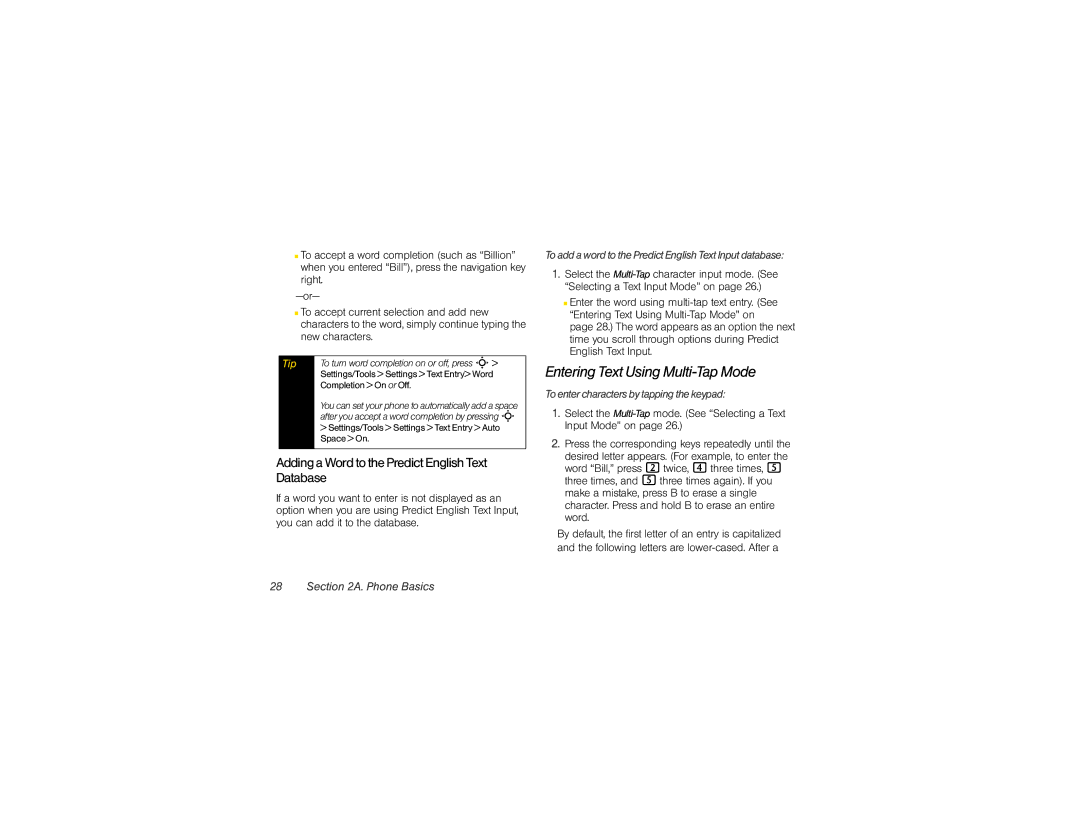■To accept a word completion (such as “Billion” when you entered “Bill”), press the navigation key right.
■To accept current selection and add new characters to the word, simply continue typing the new characters.
Tip | To turn word completion on or off, press S> |
| Settings/Tools > Settings > Text Entry> Word |
| Completion > On or Off. |
You can set your phone to automatically add a space after you accept a word completion by pressing S
>Settings/Tools > Settings > Text Entry > Auto Space > On.
Adding a Word to the Predict English Text Database
If a word you want to enter is not displayed as an option when you are using Predict English Text Input, you can add it to the database.
To add a word to the Predict English Text Input database:
1.Select the
■Enter the word using
page 28.) The word appears as an option the next time you scroll through options during Predict English Text Input.
Entering Text Using Multi-Tap Mode
To enter characters by tapping the keypad:
1.Select the
2.Press the corresponding keys repeatedly until the
desired letter appears. (For example, to enter the word “Bill,” press 2 twice, 4 three times, 5 three times, and 5 three times again). If you make a mistake, press B to erase a single character. Press and hold B to erase an entire word.
By default, the first letter of an entry is capitalized and the following letters are