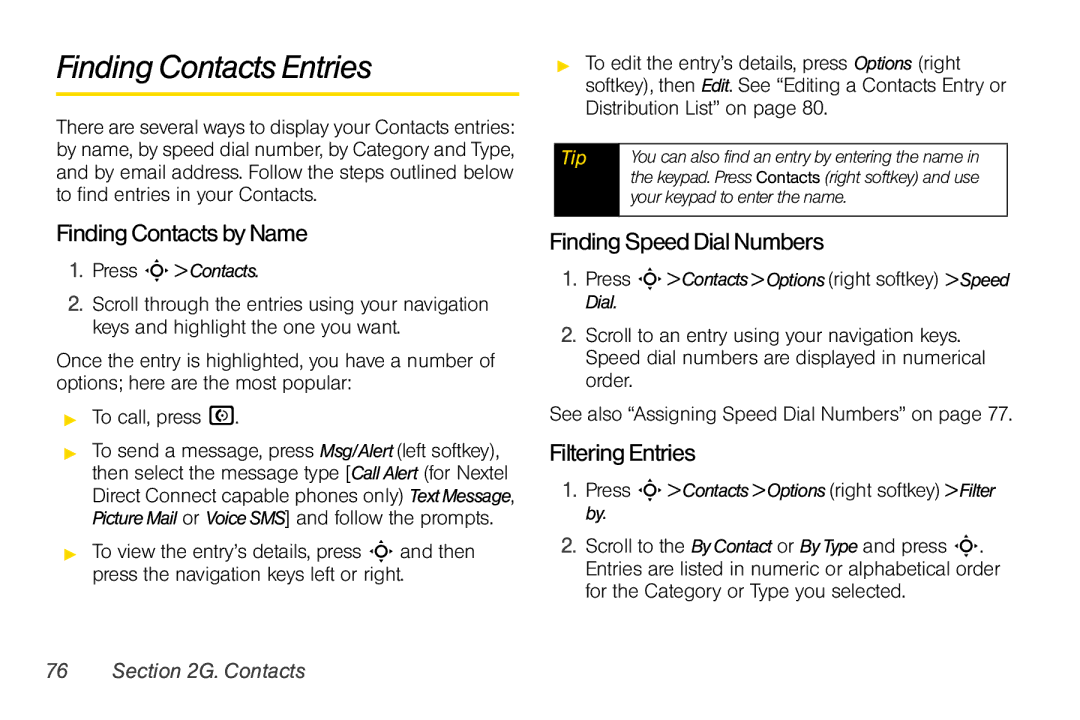Finding Contacts Entries
There are several ways to display your Contacts entries: by name, by speed dial number, by Category and Type, and by email address. Follow the steps outlined below to find entries in your Contacts.
Finding Contacts by Name
1.Press S> Contacts.
2.Scroll through the entries using your navigation keys and highlight the one you want.
Once the entry is highlighted, you have a number of options; here are the most popular:
▶To call, press N.
▶To send a message, press Msg/Alert(left softkey), then select the message type [Call Alert (for Nextel Direct Connect capable phones only) TextMessage, Picture Mail or VoiceSMS] and follow the prompts.
▶To view the entry’s details, press S and then press the navigation keys left or right.
▶To edit the entry’s details, press Options (right softkey), then Edit. See “Editing a Contacts Entry or Distribution List” on page 80.
Tip | You can also find an entry by entering the name in |
| the keypad. Press Contacts (right softkey) and use |
| your keypad to enter the name. |
|
|
Finding Speed Dial Numbers
1.Press S>Contacts>Options(right softkey) >Speed Dial.
2.Scroll to an entry using your navigation keys. Speed dial numbers are displayed in numerical order.
See also “Assigning Speed Dial Numbers” on page 77.
Filtering Entries
1.Press S> Contacts >Options(right softkey) > Filter by.
2.Scroll to the By Contact or ByType and press S. Entries are listed in numeric or alphabetical order for the Category or Type you selected.