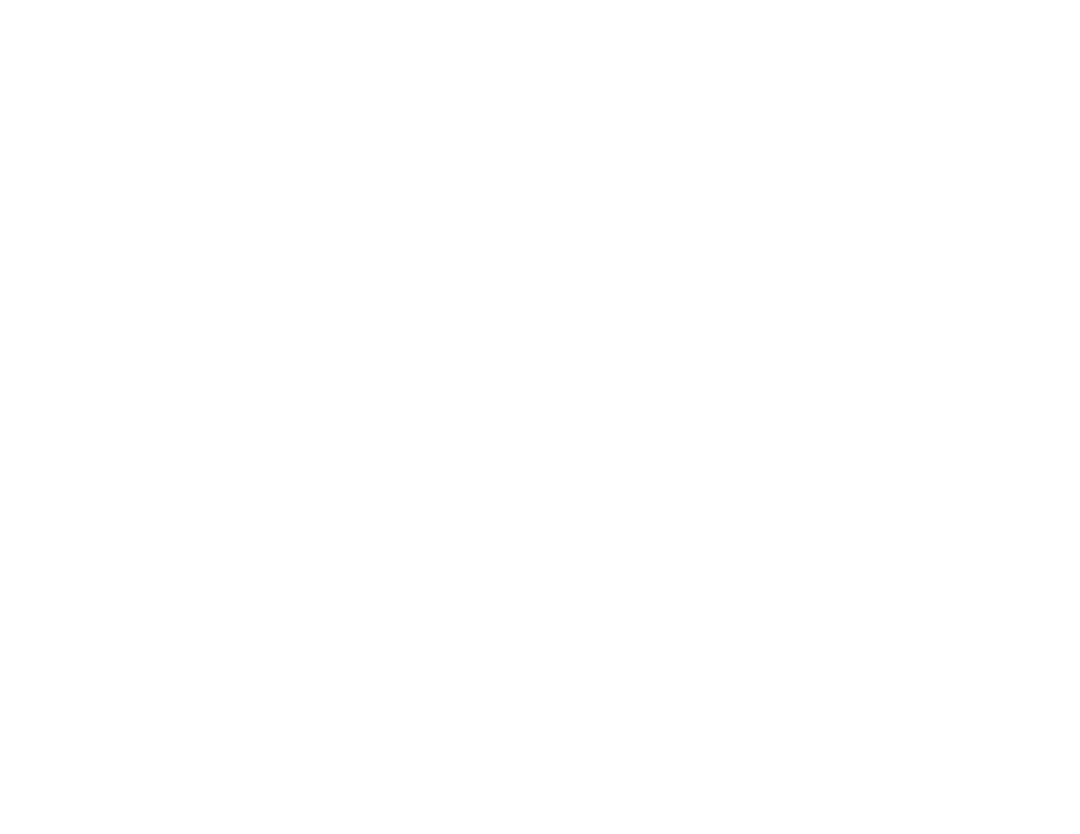2.Select one of the following options:
■Predict English to enter text using a predictive text entering system that reduces the keys that need to be pressed while entering a word (page 55).
■
■Numbers to enter numbers by pressing the numbers on the keypad (page 29).
■Symbols to enter symbols (page 29).
■Predict Spanish to enter Spanish text using predictive text like iTap English (page 55).
■Insert Preset Msg to insert a short predefined message such as “Meet me at...”
■Recent Messages to insert a copy of a recently sent message.
Tip | When entering text, press *(the SHIFT key) to |
| change letter capitalization (ABC > Abc > abc). |
| An additional option (Insert Preset Msg) is available |
| when using messaging. See “Managing Preset |
| Messages” on page 56. |
|
|
Entering Text Using Predict English Text Input
Predict English Text Input lets you enter text into your phone by pressing keys just once per letter.
Predict English Text Input analyzes the letters you enter using an intuitive word database and creates a suitable word. (The word may change as you type.)
To enter a word using Predict English Text Input:
1.Select the Predict English character input mode. (See “Selecting a Text Input Mode” on page 26.)
2.Press the corresponding keys once per letter to
enter a word (for example, to enter the word “Bill,” press 2455). (If you make a mistake, press B to erase a single character. Press and hold B to delete an entire entry.)
If the word you want is not displayed after you have entered all the letters, press the navigation key down to scroll through other word options. A pop- up list appears with the word options.
3.To accept a word and insert a space, press #. —or—
Phone Basics |
Section 2A. Phone Basics | 27 |