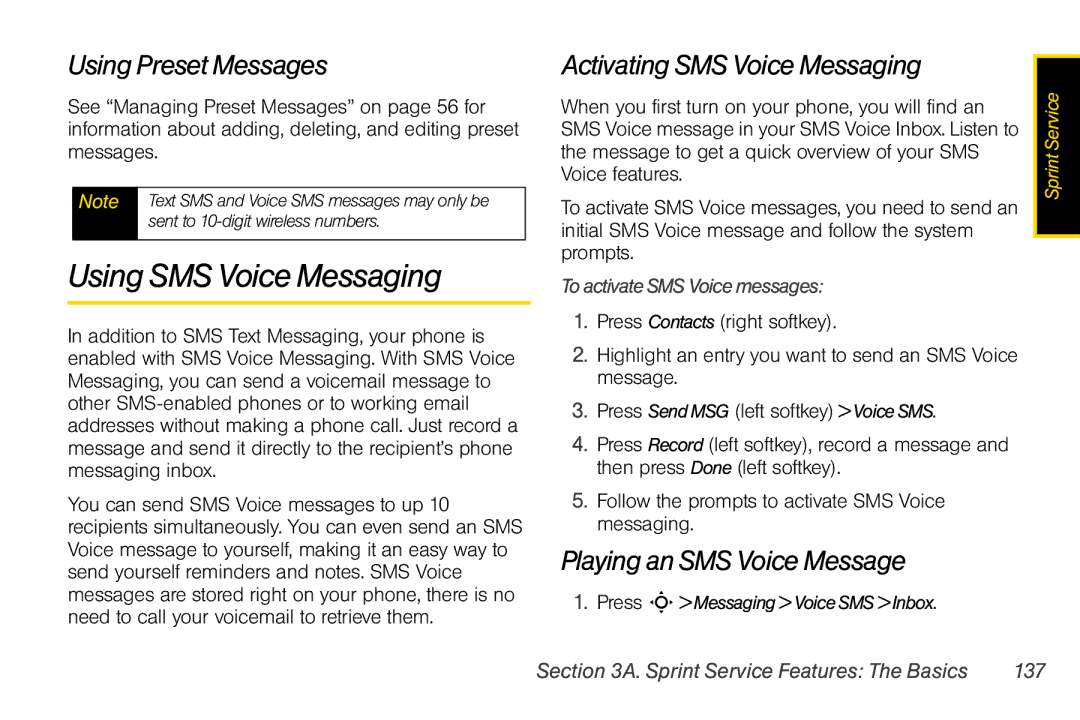Using Preset Messages
See “Managing Preset Messages” on page 56 for information about adding, deleting, and editing preset messages.
Note Text SMS and Voice SMS messages may only be sent to
Using SMS Voice Messaging
In addition to SMS Text Messaging, your phone is enabled with SMS Voice Messaging. With SMS Voice Messaging, you can send a voicemail message to other
You can send SMS Voice messages to up 10 recipients simultaneously. You can even send an SMS Voice message to yourself, making it an easy way to send yourself reminders and notes. SMS Voice messages are stored right on your phone, there is no need to call your voicemail to retrieve them.
Activating SMS Voice Messaging
When you first turn on your phone, you will find an SMS Voice message in your SMS Voice Inbox. Listen to the message to get a quick overview of your SMS Voice features.
To activate SMS Voice messages, you need to send an initial SMS Voice message and follow the system prompts.
To activate SMS Voice messages:
1.Press Contacts (right softkey).
2.Highlight an entry you want to send an SMS Voice message.
3.Press Send MSG (left softkey) > Voice SMS.
4.Press Record (left softkey), record a message and then press Done (left softkey).
5.Follow the prompts to activate SMS Voice messaging.
Playing an SMS Voice Message
1. Press S> Messaging > Voice SMS > Inbox.
Sprint Service |
Section 3A. Sprint Service Features: The Basics | 137 |