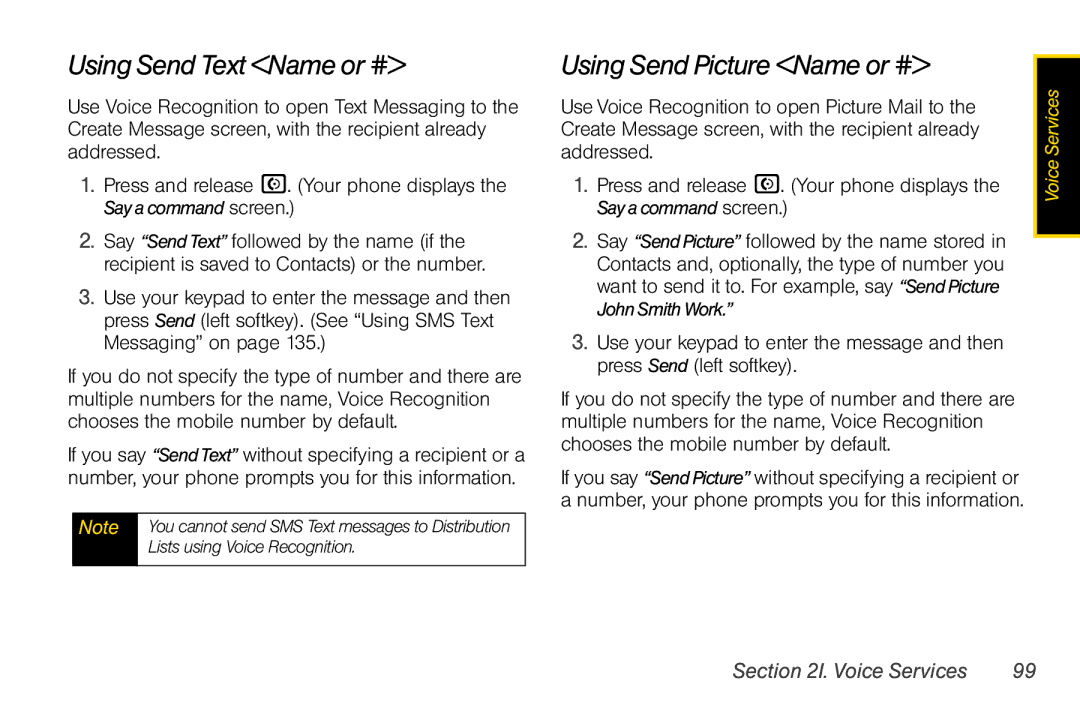Using Send Text <Name or #>
Use Voice Recognition to open Text Messaging to the Create Message screen, with the recipient already addressed.
1.Press and release N. (Your phone displays the Say a command screen.)
2.Say “Send Text” followed by the name (if the recipient is saved to Contacts) or the number.
3.Use your keypad to enter the message and then press Send (left softkey). (See “Using SMS Text Messaging” on page 135.)
If you do not specify the type of number and there are multiple numbers for the name, Voice Recognition chooses the mobile number by default.
If you say “SendText” without specifying a recipient or a number, your phone prompts you for this information.
Note | You cannot send SMS Text messages to Distribution |
| Lists using Voice Recognition. |
|
|
Using Send Picture <Name or #>
Use Voice Recognition to open Picture Mail to the Create Message screen, with the recipient already addressed.
1.Press and release N. (Your phone displays the Say a command screen.)
2.Say “Send Picture” followed by the name stored in Contacts and, optionally, the type of number you want to send it to. For example, say “SendPicture JohnSmith Work.”
3.Use your keypad to enter the message and then press Send (left softkey).
If you do not specify the type of number and there are multiple numbers for the name, Voice Recognition chooses the mobile number by default.
If you say “SendPicture” without specifying a recipient or a number, your phone prompts you for this information.
Voice Services |
Section 2I. Voice Services | 99 |