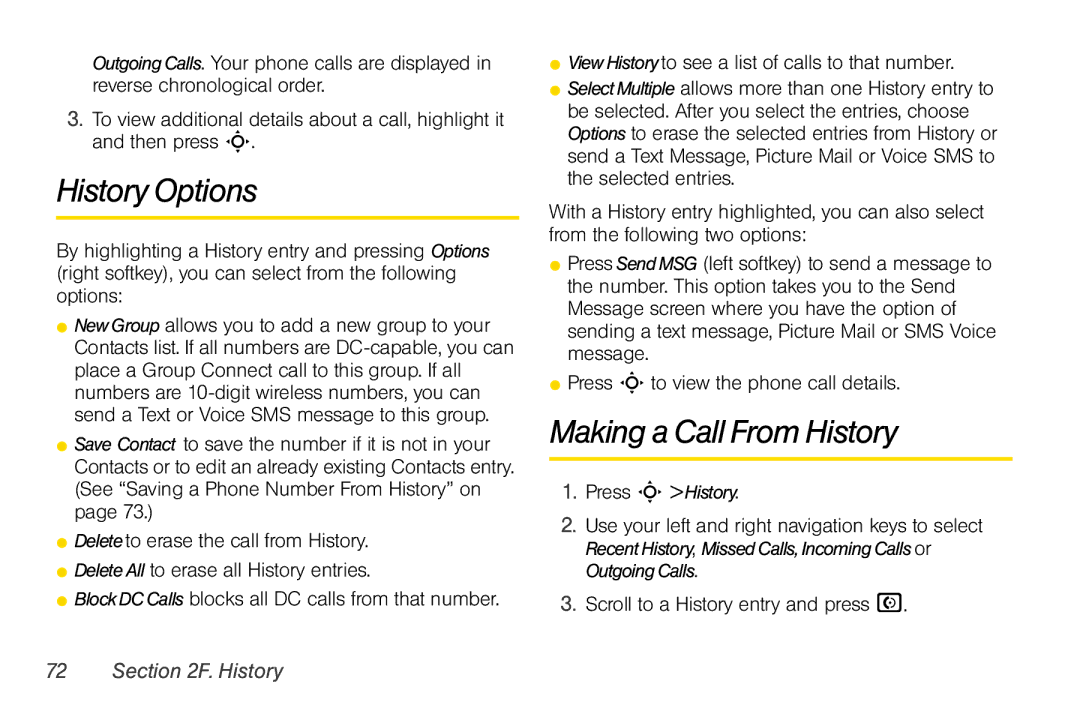OutgoingCalls. Your phone calls are displayed in reverse chronological order.
3.To view additional details about a call, highlight it and then press S.
History Options
By highlighting a History entry and pressing Options (right softkey), you can select from the following options:
⬤NewGroup allows you to add a new group to your Contacts list. If all numbers are
⬤Save Contact to save the number if it is not in your Contacts or to edit an already existing Contacts entry. (See “Saving a Phone Number From History” on page 73.)
⬤Deleteto erase the call from History.
⬤DeleteAll to erase all History entries.
⬤BlockDCCalls blocks all DC calls from that number.
⬤ViewHistoryto see a list of calls to that number.
⬤SelectMultiple allows more than one History entry to be selected. After you select the entries, choose Options to erase the selected entries from History or send a Text Message, Picture Mail or Voice SMS to the selected entries.
With a History entry highlighted, you can also select from the following two options:
⬤Press SendMSG (left softkey) to send a message to the number. This option takes you to the Send Message screen where you have the option of sending a text message, Picture Mail or SMS Voice message.
⬤Press S to view the phone call details.
Making a Call From History
1.Press S >History.
2.Use your left and right navigation keys to select RecentHistory, MissedCalls,IncomingCallsor OutgoingCalls.
3.Scroll to a History entry and press N.