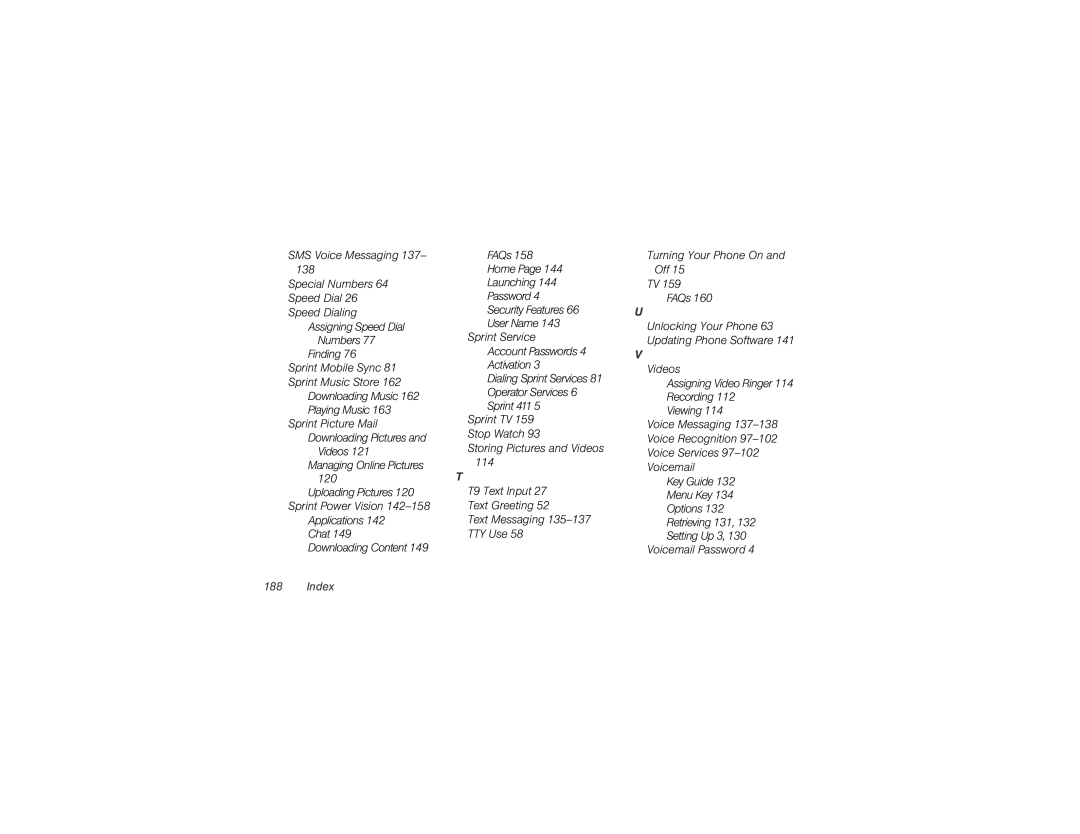SMS Voice Messaging 137–
138
Special Numbers 64
Speed Dial 26
Speed Dialing
Assigning Speed Dial
Numbers 77
Finding 76
Sprint Mobile Sync 81
Sprint Music Store 162
Downloading Music 162
Playing Music 163
Sprint Picture Mail
Downloading Pictures and
Videos 121
Managing Online Pictures
120
Uploading Pictures 120
Sprint Power Vision
Applications 142
Chat 149
Downloading Content 149
FAQs 158
Home Page 144
Launching 144
Password 4
Security Features 66
User Name 143
Sprint Service
Account Passwords 4
Activation 3
Dialing Sprint Services 81
Operator Services 6
Sprint 411 5
Sprint TV 159
Stop Watch 93
Storing Pictures and Videos
114
T
T9 Text Input 27
Text Greeting 52
Text Messaging
TTY Use 58
Turning Your Phone On and
Off 15
TV 159
FAQs 160
U
Unlocking Your Phone 63 Updating Phone Software 141
V
Videos
Assigning Video Ringer 114
Recording 112
Viewing 114
Voice Messaging
Voice Recognition
Voice Services
Voicemail
Key Guide 132
Menu Key 134
Options 132
Retrieving 131, 132
Setting Up 3, 130
Voicemail Password 4