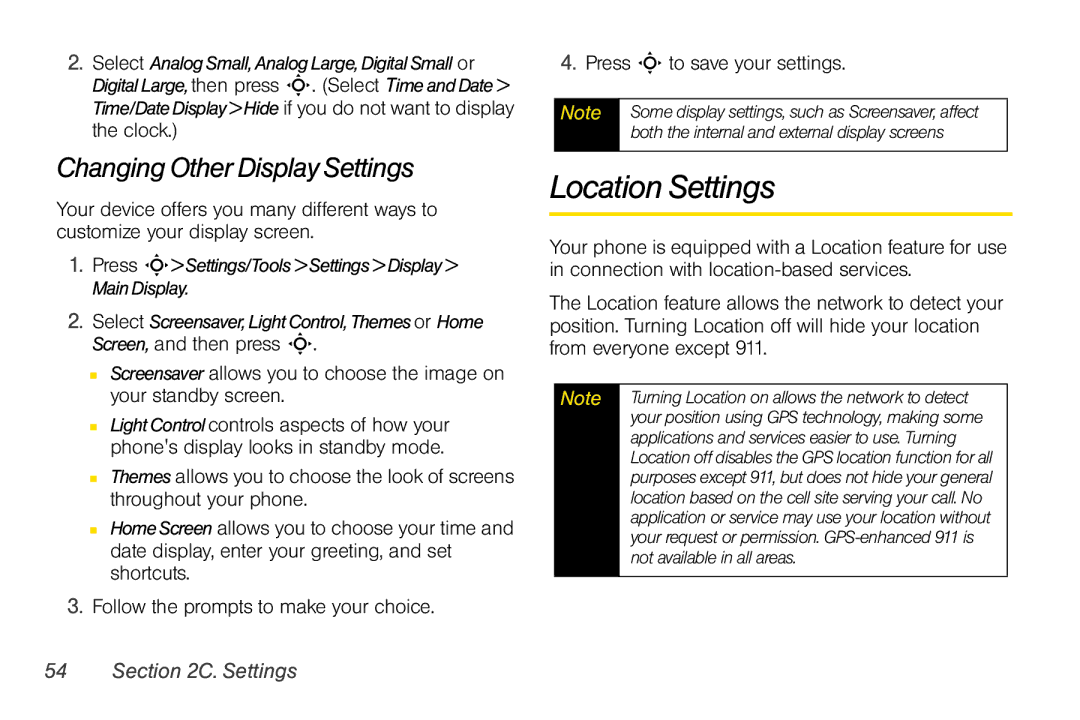2.Select AnalogSmall,AnalogLarge,DigitalSmall or DigitalLarge,then press S. (Select TimeandDate> Time/DateDisplay>Hide if you do not want to display the clock.)
Changing Other Display Settings
Your device offers you many different ways to customize your display screen.
1.Press S>Settings/Tools>Settings>Display> MainDisplay.
2.Select Screensaver,LightControl,Themesor Home Screen, and then press S.
■Screensaver allows you to choose the image on your standby screen.
■LightControlcontrols aspects of how your phone's display looks in standby mode.
■Themes allows you to choose the look of screens throughout your phone.
■HomeScreen allows you to choose your time and date display, enter your greeting, and set shortcuts.
3.Follow the prompts to make your choice.
4.Press S to save your settings.
Note | Some display settings, such as Screensaver, affect |
| both the internal and external display screens |
|
|
Location Settings
Your phone is equipped with a Location feature for use in connection with
The Location feature allows the network to detect your position. Turning Location off will hide your location from everyone except 911.
Note | Turning Location on allows the network to detect |
| your position using GPS technology, making some |
| applications and services easier to use. Turning |
| Location off disables the GPS location function for all |
| purposes except 911, but does not hide your general |
| location based on the cell site serving your call. No |
| application or service may use your location without |
| your request or permission. |
| not available in all areas. |
|
|