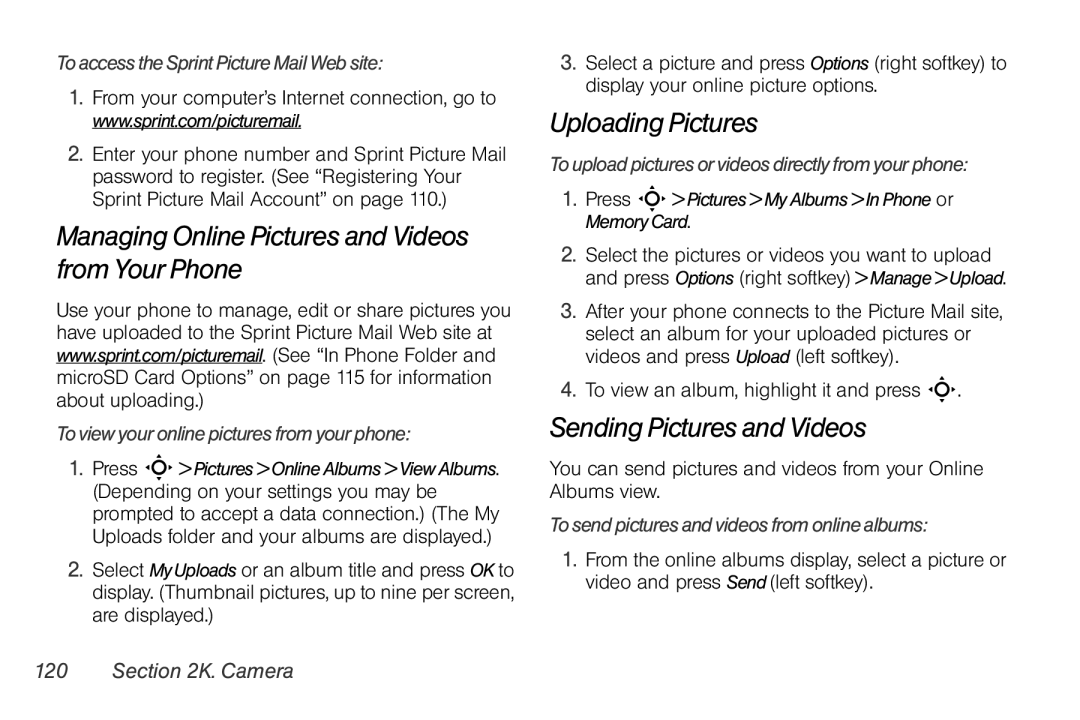To access the Sprint Picture Mail Web site:
1.From your computer’s Internet connection, go to www.sprint.com/picturemail.
2.Enter your phone number and Sprint Picture Mail password to register. (See “Registering Your Sprint Picture Mail Account” on page 110.)
Managing Online Pictures and Videos from Your Phone
Use your phone to manage, edit or share pictures you have uploaded to the Sprint Picture Mail Web site at www.sprint.com/picturemail. (See “In Phone Folder and microSD Card Options” on page 115 for information about uploading.)
To view your online pictures from your phone:
1.Press S> Pictures > Online Albums > View Albums. (Depending on your settings you may be prompted to accept a data connection.) (The My Uploads folder and your albums are displayed.)
2.Select MyUploads or an album title and press OK to display. (Thumbnail pictures, up to nine per screen, are displayed.)
3.Select a picture and press Options (right softkey) to display your online picture options.
Uploading Pictures
To upload pictures or videos directly from your phone:
1.Press S> Pictures > My Albums > In Phone or Memory Card.
2.Select the pictures or videos you want to upload and press Options (right softkey) > Manage > Upload.
3.After your phone connects to the Picture Mail site, select an album for your uploaded pictures or videos and press Upload (left softkey).
4.To view an album, highlight it and press S.
Sending Pictures and Videos
You can send pictures and videos from your Online Albums view.
To send pictures and videos from online albums:
1.From the online albums display, select a picture or video and press Send (left softkey).