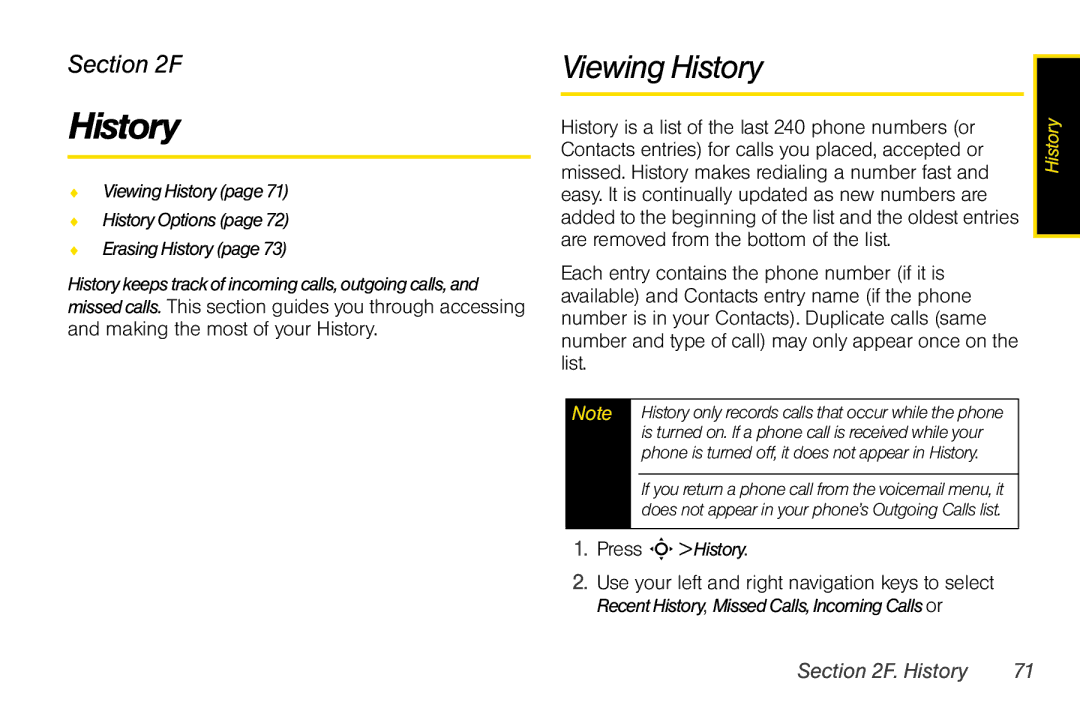Section 2F
History
♦ViewingHistory(page71)
♦HistoryOptions(page72)
♦ErasingHistory (page73)
Historykeepstrackofincomingcalls,outgoingcalls,and missedcalls. This section guides you through accessing and making the most of your History.
Viewing History | History | |
History is a list of the last 240 phone numbers (or | ||
| ||
Contacts entries) for calls you placed, accepted or |
| |
missed. History makes redialing a number fast and |
| |
easy. It is continually updated as new numbers are |
| |
added to the beginning of the list and the oldest entries |
| |
are removed from the bottom of the list. |
|
Each entry contains the phone number (if it is available) and Contacts entry name (if the phone number is in your Contacts). Duplicate calls (same number and type of call) may only appear once on the list.
Note | History only records calls that occur while the phone |
| is turned on. If a phone call is received while your |
| phone is turned off, it does not appear in History. |
If you return a phone call from the voicemail menu, it does not appear in your phone’s Outgoing Calls list.
1.Press S>History.
2.Use your left and right navigation keys to select RecentHistory, MissedCalls,IncomingCallsor
Section 2F. History | 71 |