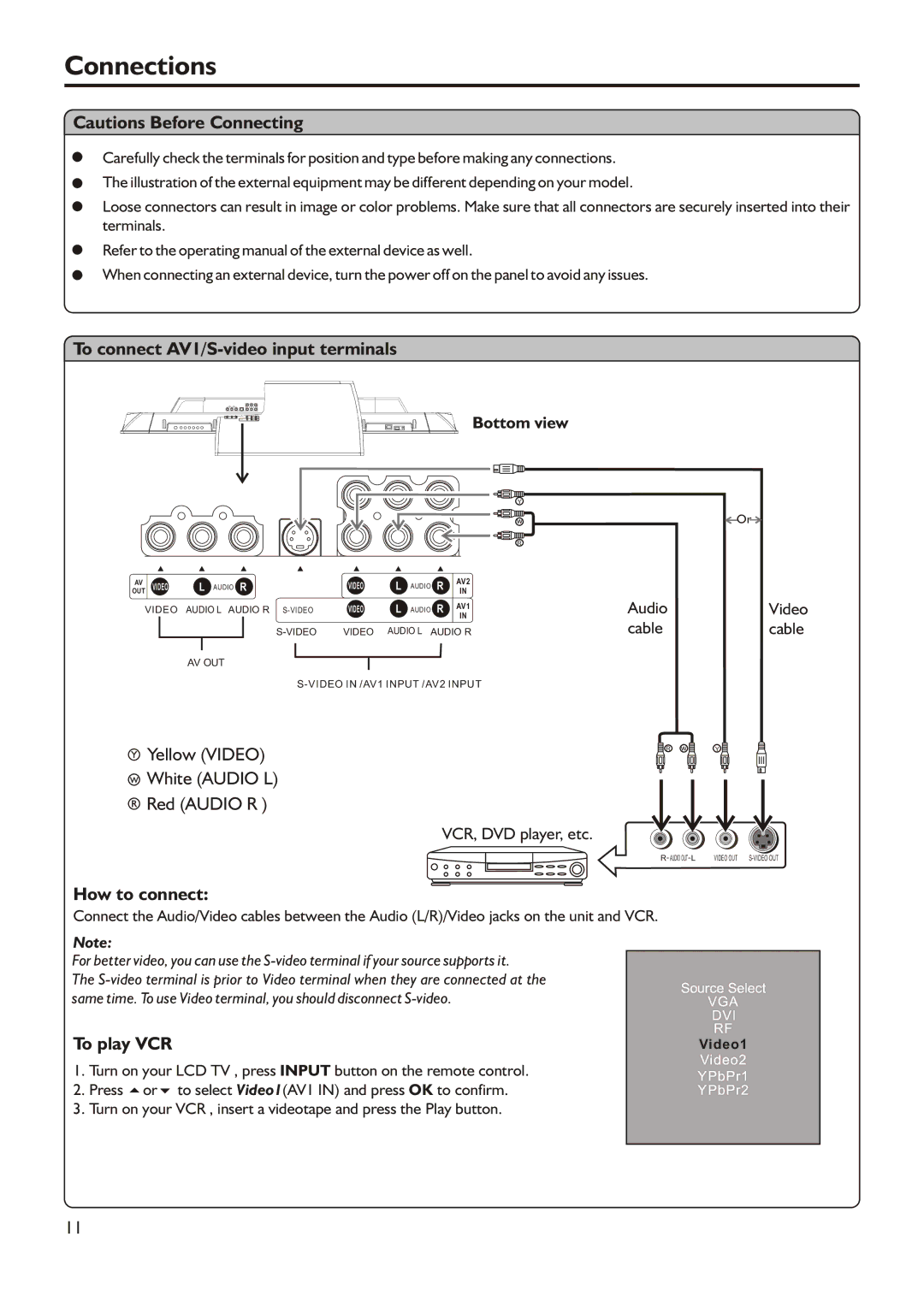Connections
Cautions Before Connecting
Carefully check the terminals for position and type before making any connections.
The illustration of the external equipment may be different depending on your model.
Loose connectors can result in image or color problems. Make sure that all connectors are securely inserted into their terminals.
Refer to the operating manual of the external device as well.
When connecting an external device, turn the power off on the panel to avoid any issues.
To connect AV1/S-video input terminals
Bottom view
Y |
|
w | Or |
R
AV | VIDEO | L AUDIO R | VIDEO | L | AUDIO | R | AV2 | |||
OUT | IN | |||||||||
VIDEO | AUDIO L AUDIO R | VIDEO | L | AUDIO | R | AV1 | ||||
|
|
|
|
|
|
|
|
|
| IN |
|
|
|
|
|
|
|
|
|
| |
|
|
|
|
|
| VIDEO | AUDIO L AUDIO R | |||
|
|
|
|
|
|
|
|
|
|
|
AudioVideo
cablecable
AV OUT
Y Yellow (VIDEO) | R w | Y |
|
|
WWhite (AUDIO L)
RRed (AUDIO R )
VCR, DVD player, etc.
R AUDIO OUT L | VIDEO OUT |
How to connect:
Connect the Audio/Video cables between the Audio (L/R)/Video jacks on the unit and VCR.
Note:
For better video, you can use the
The
To play VCR
1.Turn on your LCD TV , press INPUT button on the remote control.
2.Press 5or6 to select Video1(AV1 IN) and press OK to confirm.
3.Turn on your VCR , insert a videotape and press the Play button.
Source Select
VGA
DVI
RF
Video1
Video2
YPbPr1
YPbPr2
11