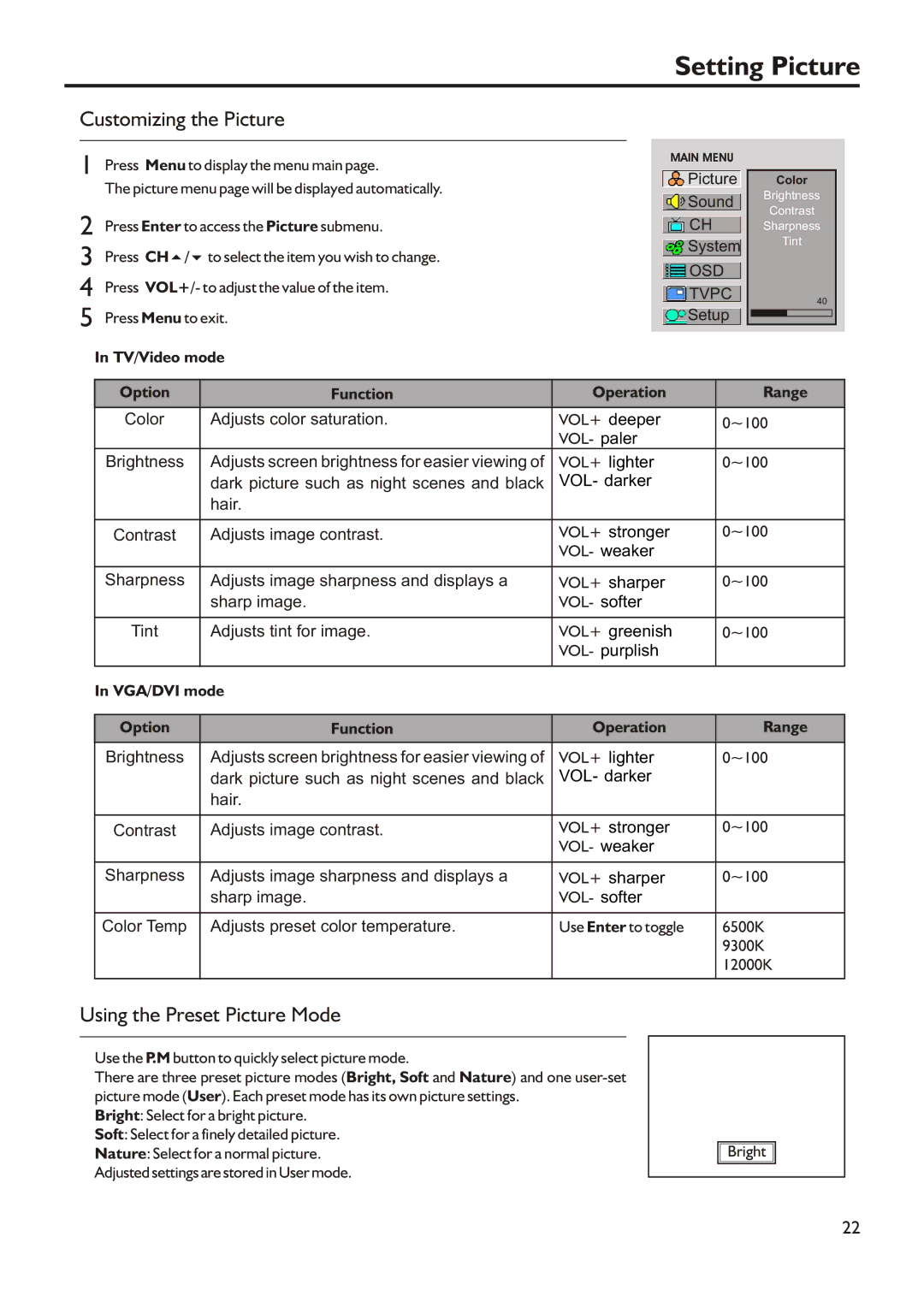Setting Picture
Customizing the Picture
1 | Press Menu to display the menu main page. |
| The picture menu page will be displayed automatically. |
2 | Press Enter to access the Picture submenu. |
3 | Press CH5/6to select the item you wish to change. |
4 | Press VOL+/- to adjust the value of the item. |
5 | Press Menu to exit. |
In TV/Video mode
MAIN MENU
![]() Picture
Picture
![]() Sound
Sound
![]() CH
CH
![]() System
System
 OSD
OSD
![]() TVPC
TVPC
![]() Setup
Setup
Color
Brightness
Contrast
Sharpness
Tint
40
Option | Function | Operation | Range |
|
|
|
|
Color | Adjusts color saturation. | VOL+ deeper | 0~100 |
|
| VOL- paler |
|
Brightness | Adjusts screen brightness for easier viewing of | VOL+ lighter | 0~100 |
| dark picture such as night scenes and black | VOL- darker |
|
| hair. |
|
|
|
|
|
|
Contrast | Adjusts image contrast. | VOL+ stronger | 0~100 |
|
| VOL- weaker |
|
Sharpness | Adjusts image sharpness and displays a | VOL+ sharper | 0~100 |
| sharp image. | VOL- softer |
|
|
|
|
|
Tint | Adjusts tint for image. | VOL+ greenish | 0~100 |
|
| VOL- purplish |
|
|
|
|
|
In VGA/DVI mode |
|
| |
|
|
|
|
Option | Function | Operation | Range |
|
|
|
|
Brightness | Adjusts screen brightness for easier viewing of | VOL+ lighter | 0~100 |
| dark picture such as night scenes and black | VOL- darker |
|
| hair. |
|
|
|
|
|
|
Contrast | Adjusts image contrast. | VOL+ stronger | 0~100 |
|
| VOL- weaker |
|
Sharpness | Adjusts image sharpness and displays a | VOL+ sharper | 0~100 |
| sharp image. | VOL- softer |
|
|
|
|
|
Color Temp | Adjusts preset color temperature. | Use Enter to toggle | 6500K |
|
|
| 9300K |
|
|
| 12000K |
|
|
|
|
Using the Preset Picture Mode
Use the P.M button to quickly select picture mode.
There are three preset picture modes (Bright, Soft and Nature) and one
Bright: Select for a bright picture.
Soft: Select for a finely detailed picture.
Nature: Select for a normal picture.
Adjusted settings are stored in User mode.
Bright
22