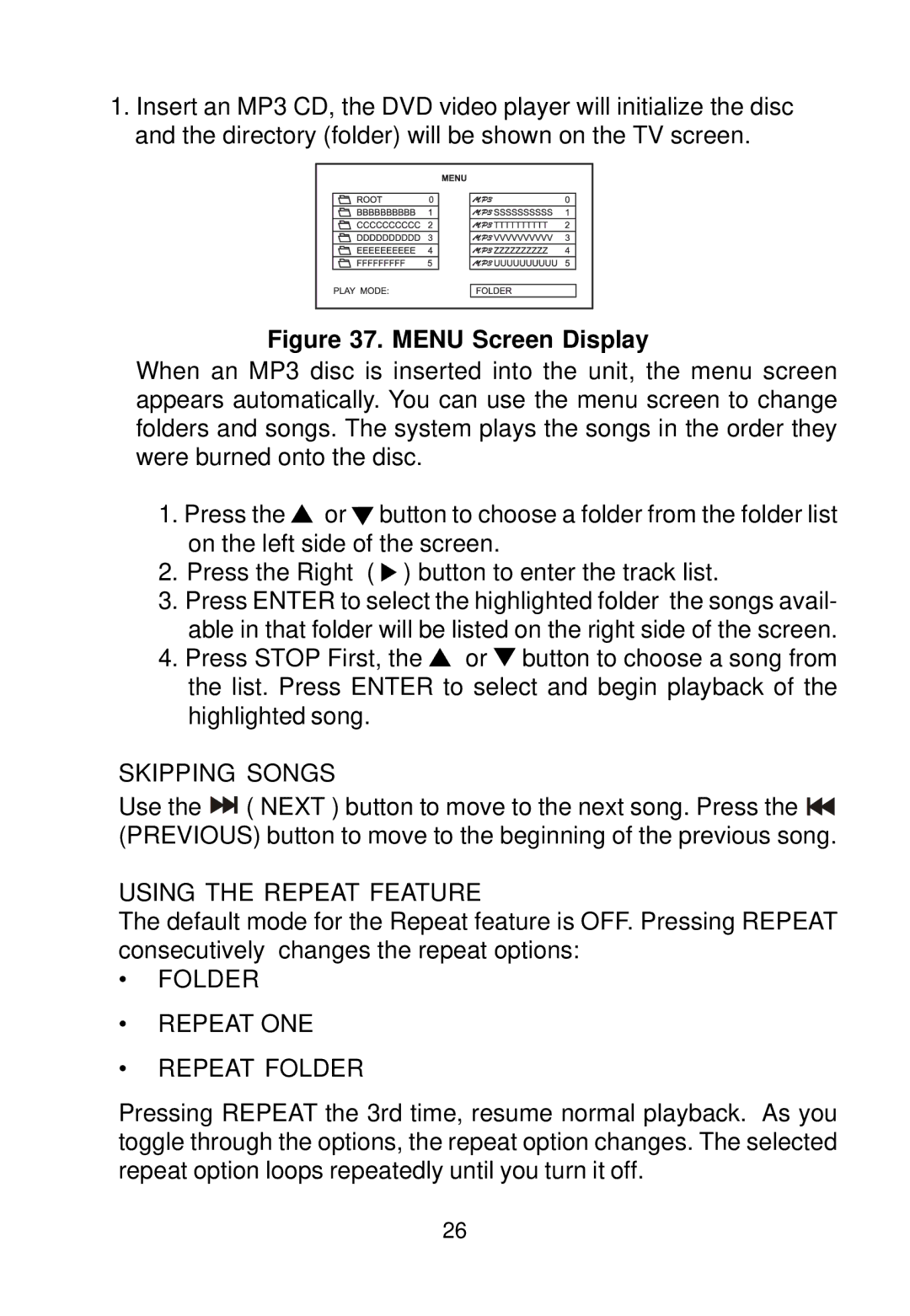1.Insert an MP3 CD, the DVD video player will initialize the disc and the directory (folder) will be shown on the TV screen.
Figure 37. MENU Screen Display
When an MP3 disc is inserted into the unit, the menu screen appears automatically. You can use the menu screen to change folders and songs. The system plays the songs in the order they were burned onto the disc.
1.Press the ![]() or
or ![]() button to choose a folder from the folder list on the left side of the screen.
button to choose a folder from the folder list on the left side of the screen.
2.Press the Right ( ![]() ) button to enter the track list.
) button to enter the track list.
3.Press ENTER to select the highlighted folder the songs avail- able in that folder will be listed on the right side of the screen.
4.Press STOP First, the ![]() or
or ![]() button to choose a song from the list. Press ENTER to select and begin playback of the highlighted song.
button to choose a song from the list. Press ENTER to select and begin playback of the highlighted song.
SKIPPING SONGS
Use the ![]()
![]() ( NEXT ) button to move to the next song. Press the
( NEXT ) button to move to the next song. Press the ![]() (PREVIOUS) button to move to the beginning of the previous song.
(PREVIOUS) button to move to the beginning of the previous song.
USING THE REPEAT FEATURE
The default mode for the Repeat feature is OFF. Pressing REPEAT consecutively changes the repeat options:
•FOLDER
•REPEAT ONE
•REPEAT FOLDER
Pressing REPEAT the 3rd time, resume normal playback. As you toggle through the options, the repeat option changes. The selected repeat option loops repeatedly until you turn it off.
26