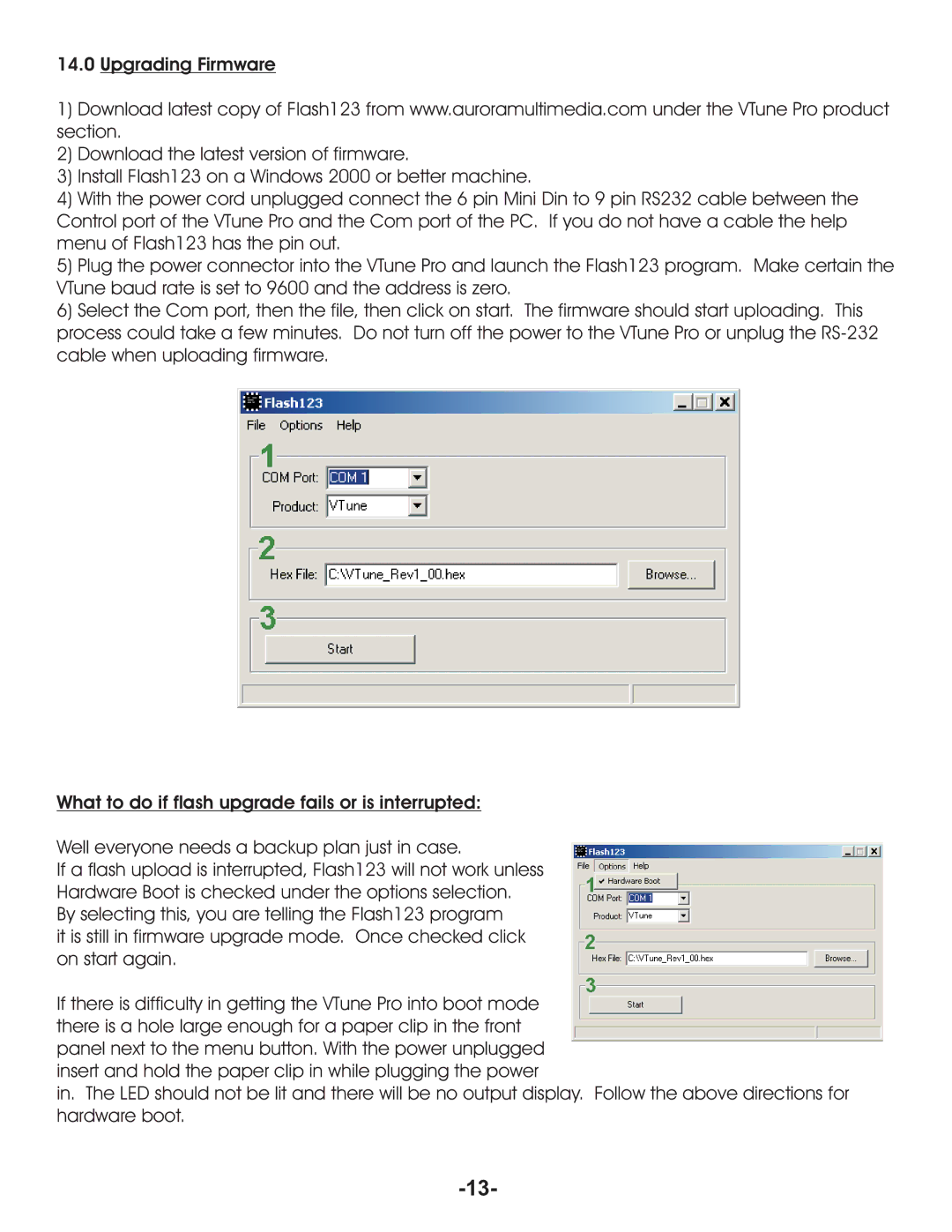14.0Upgrading Firmware
1)Download latest copy of Flash123 from www.auroramultimedia.com under the VTune Pro product section.
2)Download the latest version of firmware.
3)Install Flash123 on a Windows 2000 or better machine.
4)With the power cord unplugged connect the 6 pin Mini Din to 9 pin RS232 cable between the Control port of the VTune Pro and the Com port of the PC. If you do not have a cable the help menu of Flash123 has the pin out.
5)Plug the power connector into the VTune Pro and launch the Flash123 program. Make certain the VTune baud rate is set to 9600 and the address is zero.
6)Select the Com port, then the file, then click on start. The firmware should start uploading. This process could take a few minutes. Do not turn off the power to the VTune Pro or unplug the
What to do if flash upgrade fails or is interrupted:
Well everyone needs a backup plan just in case.
If a flash upload is interrupted, Flash123 will not work unless Hardware Boot is checked under the options selection.
By selecting this, you are telling the Flash123 program
it is still in firmware upgrade mode. Once checked click on start again.
If there is difficulty in getting the VTune Pro into boot mode there is a hole large enough for a paper clip in the front panel next to the menu button. With the power unplugged insert and hold the paper clip in while plugging the power
in. The LED should not be lit and there will be no output display. Follow the above directions for hardware boot.