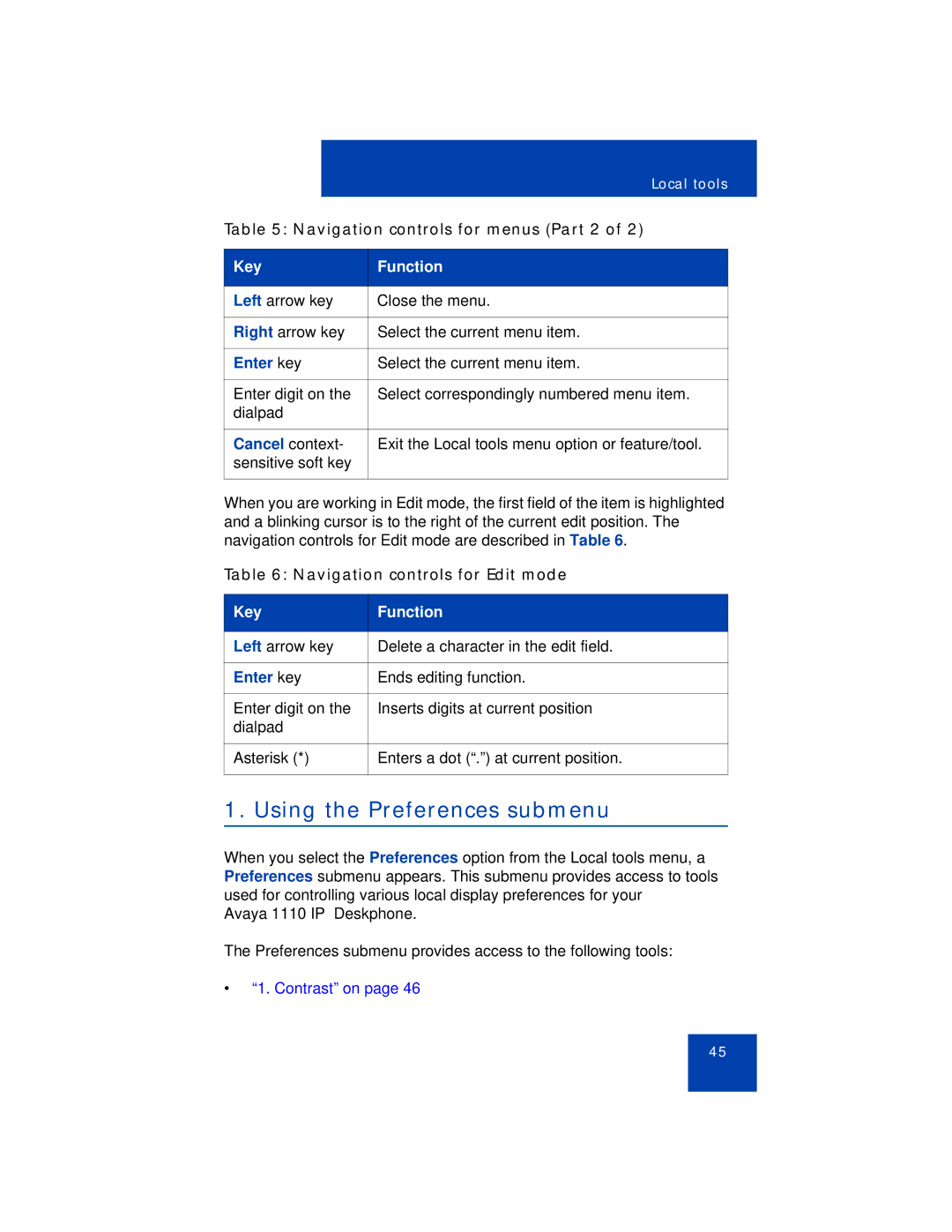1110 specifications
The Avaya 1110 is a versatile, feature-rich desk phone designed primarily for office environments where effective communication is a priority. As part of the Avaya 1100 Series, the 1110 model stands out due to its blend of simplicity and advanced functionality, making it suitable for both everyday users and those requiring enhanced communication capabilities.One of the key features of the Avaya 1110 is its user-friendly interface. The phone comes equipped with a large monochrome display that provides clear visibility of caller information, menus, and other important data. The intuitive layout of the keys allows users to navigate effortlessly through various functions. This design minimizes learning time for new users, facilitating a smooth transition into office communication.
The Avaya 1110 supports a wide range of telephony applications, making it highly adaptable. It features a dedicated headset jack, ensuring that users can engage in hands-free conversations, which is particularly beneficial in busy work environments. Additionally, the phone offers multiple programmable buttons, allowing quick access to frequently used features and contacts.
In terms of connectivity, the Avaya 1110 operates over Voice over IP (VoIP) technology, enabling it to leverage existing data networks for clear voice communications. This technology not only enhances call quality but also allows for cost-effective communications by reducing reliance on traditional phone lines.
The phone's compatibility with Avaya's Communication Manager and Session Manager systems means it can easily integrate into existing Avaya environments, providing seamless communication capabilities across the enterprise. This integration supports features such as call forwarding, conferencing, voicemail, and presence, enhancing collaborative efforts within organizations.
Security is another significant aspect of the Avaya 1110. It supports encrypted communication protocols, ensuring that sensitive conversations remain private and protected from eavesdropping. The device is also designed for easy management and updates, allowing IT departments to maintain security and functionality effortlessly.
In summary, the Avaya 1110 is a robust desk phone that combines essential communication features with advanced technology. Its user-friendly design, VoIP capabilities, integration with Avaya systems, and security features make it an excellent choice for businesses seeking to enhance their communication infrastructure. Whether for administrative staff or collaborative team members, the Avaya 1110 is built to meet diverse communication needs effectively.