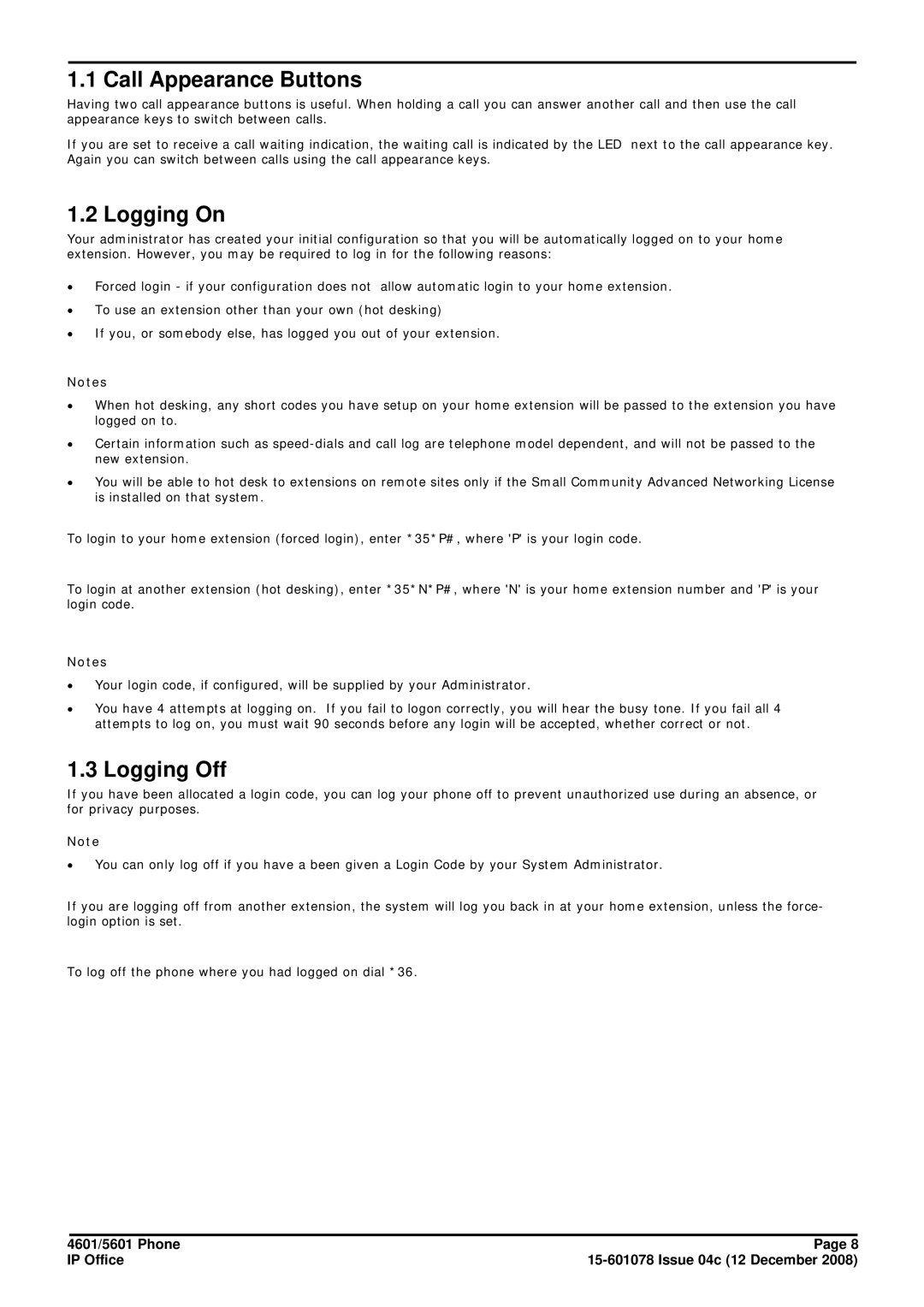1.1 Call Appearance Buttons
Having two call appearance buttons is useful. When holding a call you can answer another call and then use the call appearance keys to switch between calls.
If you are set to receive a call waiting indication, the waiting call is indicated by the LED next to the call appearance key. Again you can switch between calls using the call appearance keys.
1.2 Logging On
Your administrator has created your initial configuration so that you will be automatically logged on to your home extension. However, you may be required to log in for the following reasons:
∙Forced login - if your configuration does not allow automatic login to your home extension.
∙To use an extension other than your own (hot desking)
∙If you, or somebody else, has logged you out of your extension.
Notes
∙When hot desking, any short codes you have setup on your home extension will be passed to the extension you have logged on to.
∙Certain information such as
∙You will be able to hot desk to extensions on remote sites only if the Small Community Advanced Networking License is installed on that system.
To login to your home extension (forced login), enter *35*P#, where 'P' is your login code.
To login at another extension (hot desking), enter *35*N*P#, where 'N' is your home extension number and 'P' is your login code.
Notes
∙Your login code, if configured, will be supplied by your Administrator.
∙You have 4 attempts at logging on. If you fail to logon correctly, you will hear the busy tone. If you fail all 4 attempts to log on, you must wait 90 seconds before any login will be accepted, whether correct or not.
1.3 Logging Off
If you have been allocated a login code, you can log your phone off to prevent unauthorized use during an absence, or for privacy purposes.
Note
∙You can only log off if you have a been given a Login Code by your System Administrator.
If you are logging off from another extension, the system will log you back in at your home extension, unless the force- login option is set.
To log off the phone where you had logged on dial *36.
4601/5601 Phone | Page 8 |
IP Office |