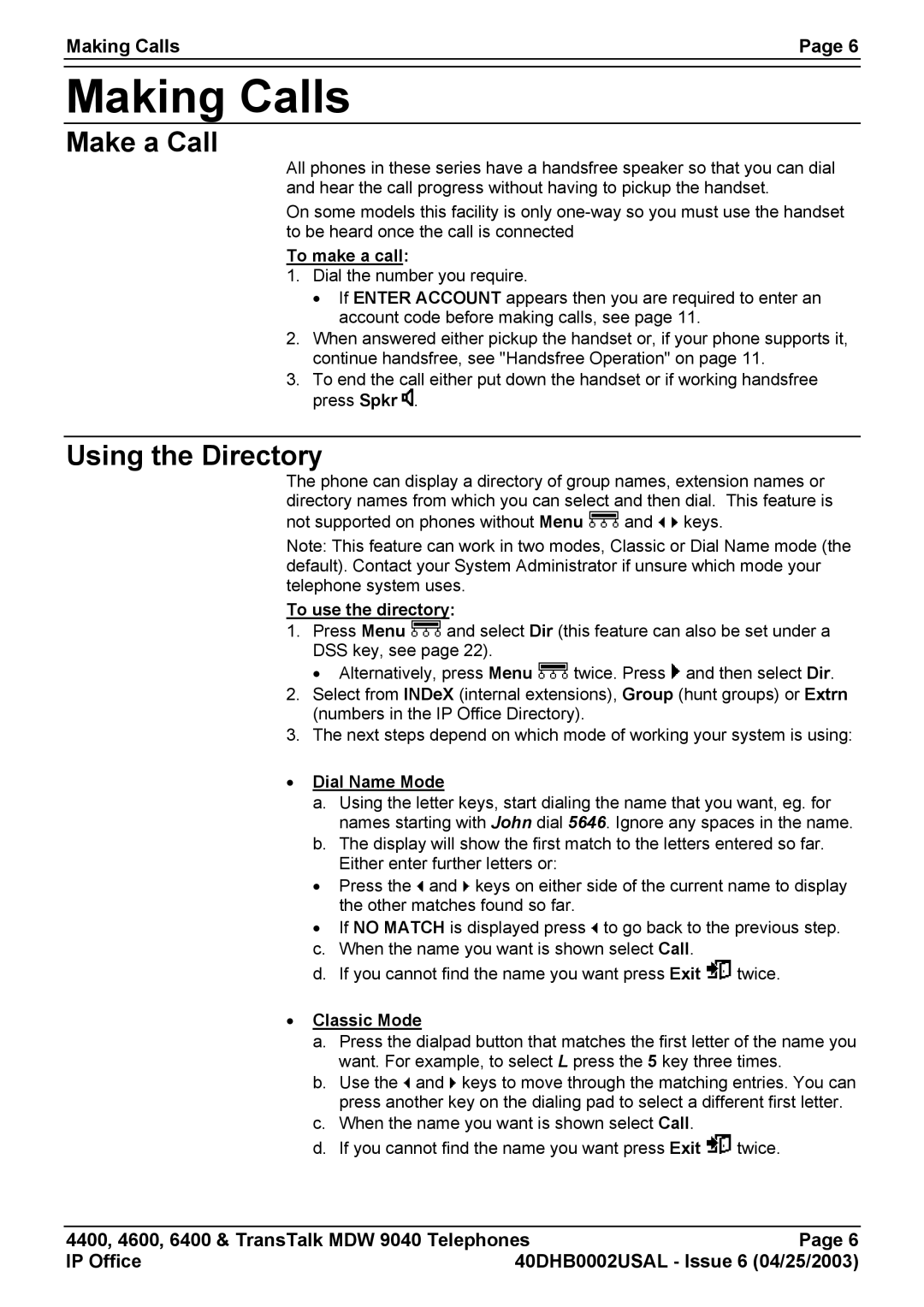6400, 4600, 4400 specifications
The Avaya 4600 series is a line of IP telephones designed for enterprise communication. Known for its robust features and reliability, the 4600 series has been widely adopted in various business environments, from small companies to large corporations.One of the standout features of the Avaya 4600 series is its support for Voice over Internet Protocol (VoIP). This enables businesses to make voice calls over the internet, which can significantly reduce telecommunications costs. The integration of VoIP technology also allows for seamless communication across different locations, making it ideal for businesses with multiple branches or remote employees.
The design of the Avaya 4600 series phones is user-friendly, featuring a clear display and an intuitive interface. Users can easily navigate through various options, making calls, accessing voicemail, and managing contacts a straightforward task. Many models in the series include customizable soft keys, which allow individuals to tailor the phone's functions to their specific needs. This flexibility is crucial in environments where employees need to quickly adjust their communications settings.
Another key characteristic is the high-quality audio. The Avaya 4600 series incorporates advanced audio technologies that ensure clear and crisp sound quality during calls. This is essential for effective communication, particularly in large meetings or conference calls where clarity is vital.
The Avaya 4600 series also supports various network protocols, including Session Initiation Protocol (SIP), providing compatibility with a wide range of network infrastructures and allowing organizations to choose the system that best fits their needs. This versatility makes the 4600 series an appealing choice for businesses looking to future-proof their communication systems.
Security is a major consideration in any enterprise communication solution, and Avaya has incorporated features in the 4600 series to protect against unauthorized access and cyber threats. Encryption protocols help safeguard call data, ensuring that sensitive business information remains secure.
In terms of deployment, the Avaya 4600 series can be easily integrated into existing networks, as well as managed remotely, which simplifies the installation and maintenance process. This feature is particularly beneficial for large enterprises that require scalability across multiple locations.
Overall, the Avaya 4600 series combines advanced technology, user-friendly design, and comprehensive security measures to provide a reliable and effective communication solution for businesses. As enterprises continue to adapt to a rapidly changing communication landscape, the Avaya 4600 series remains a strong contender for organizations seeking to enhance their telecommunications infrastructure.