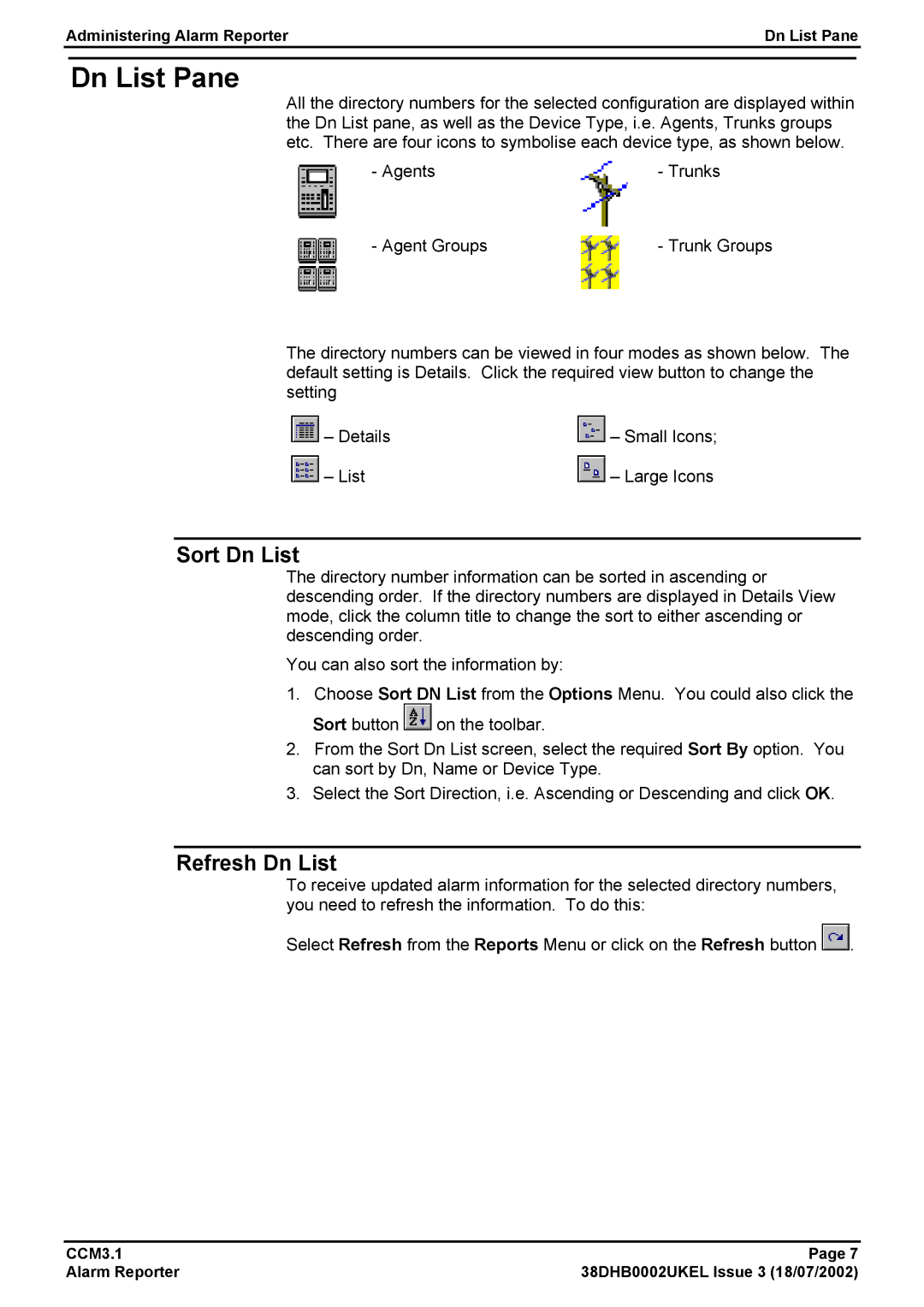Administering Alarm Reporter | Dn List Pane | ||
|
|
|
|
Dn List Pane
All the directory numbers for the selected configuration are displayed within the Dn List pane, as well as the Device Type, i.e. Agents, Trunks groups etc. There are four icons to symbolise each device type, as shown below.
- Agents |
|
| - Trunks |
- Agent Groups |
|
| - Trunk Groups |
|
| ||
|
| ||
|
|
|
|
The directory numbers can be viewed in four modes as shown below. The default setting is Details. Click the required view button to change the setting
– Details | – Small Icons; |
– List | – Large Icons |
Sort Dn List
The directory number information can be sorted in ascending or descending order. If the directory numbers are displayed in Details View mode, click the column title to change the sort to either ascending or descending order.
You can also sort the information by:
1. Choose Sort DN List from the Options Menu. You could also click the
Sort button ![]() on the toolbar.
on the toolbar.
2.From the Sort Dn List screen, select the required Sort By option. You can sort by Dn, Name or Device Type.
3.Select the Sort Direction, i.e. Ascending or Descending and click OK.
Refresh Dn List
To receive updated alarm information for the selected directory numbers, you need to refresh the information. To do this:
Select Refresh from the Reports Menu or click on the Refresh button ![]() .
.
CCM3.1 | Page 7 |
Alarm Reporter | 38DHB0002UKEL Issue 3 (18/07/2002) |