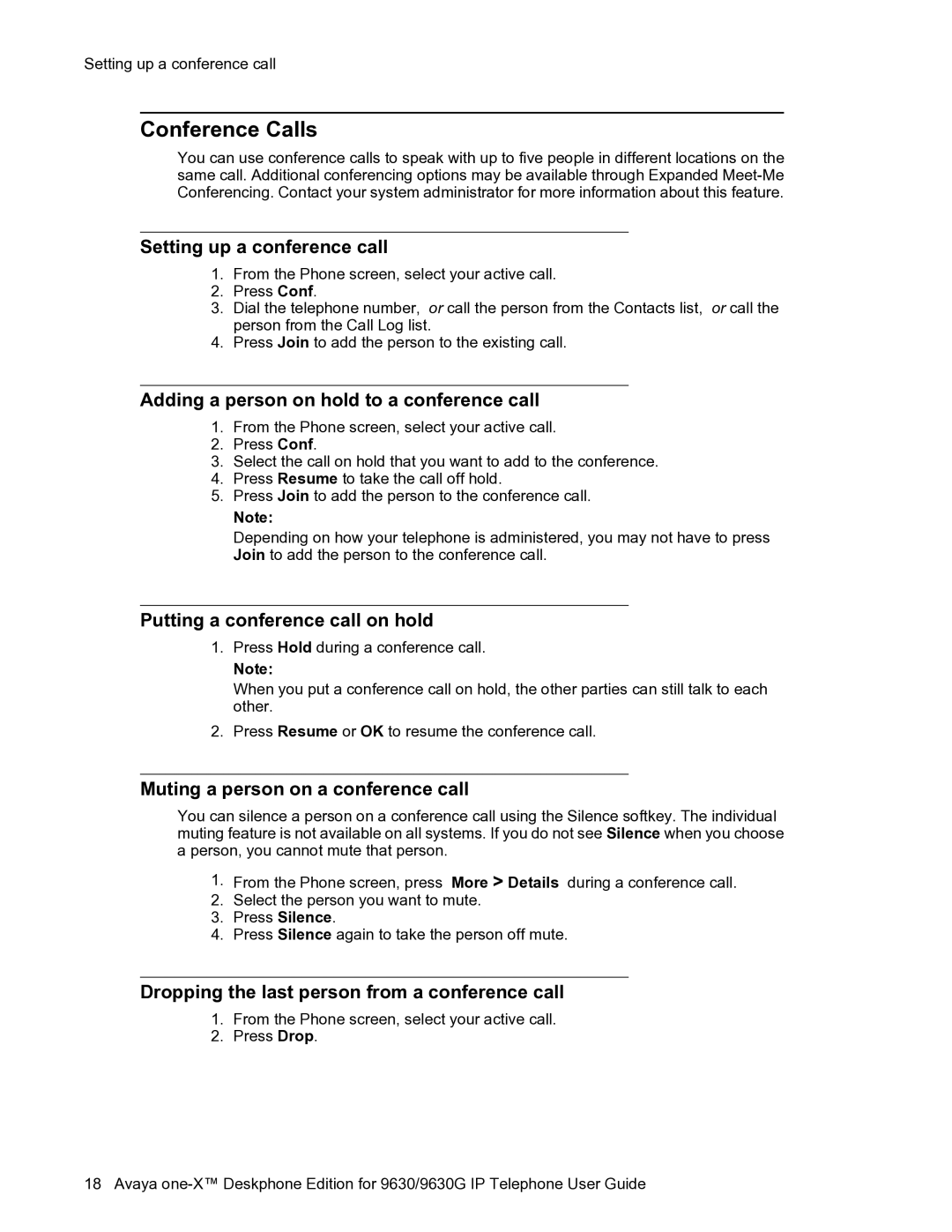Setting up a conference call
Conference Calls
You can use conference calls to speak with up to five people in different locations on the same call. Additional conferencing options may be available through Expanded
Setting up a conference call
1.From the Phone screen, select your active call.
2.Press Conf.
3.Dial the telephone number, or call the person from the Contacts list, or call the person from the Call Log list.
4.Press Join to add the person to the existing call.
Adding a person on hold to a conference call
1.From the Phone screen, select your active call.
2.Press Conf.
3.Select the call on hold that you want to add to the conference.
4.Press Resume to take the call off hold.
5.Press Join to add the person to the conference call.
Note:
Depending on how your telephone is administered, you may not have to press Join to add the person to the conference call.
Putting a conference call on hold
1.Press Hold during a conference call.
Note:
When you put a conference call on hold, the other parties can still talk to each other.
2.Press Resume or OK to resume the conference call.
Muting a person on a conference call
You can silence a person on a conference call using the Silence softkey. The individual muting feature is not available on all systems. If you do not see Silence when you choose a person, you cannot mute that person.
1.From the Phone screen, press More > Details during a conference call.
2.Select the person you want to mute.
3.Press Silence.
4.Press Silence again to take the person off mute.
Dropping the last person from a conference call
1.From the Phone screen, select your active call.
2.Press Drop.
18 Avaya