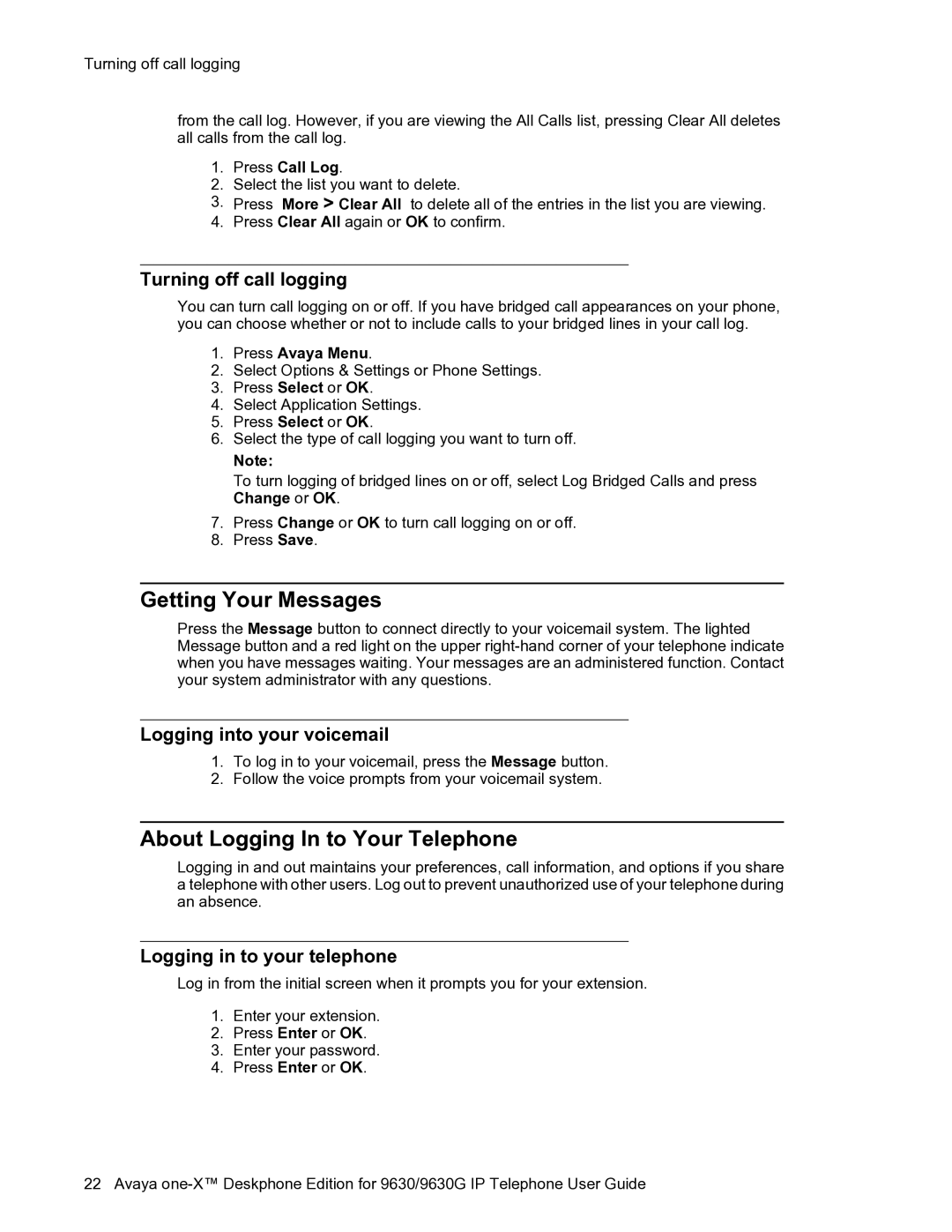Turning off call logging
from the call log. However, if you are viewing the All Calls list, pressing Clear All deletes all calls from the call log.
1.Press Call Log.
2.Select the list you want to delete.
3.Press More > Clear All to delete all of the entries in the list you are viewing.
4.Press Clear All again or OK to confirm.
Turning off call logging
You can turn call logging on or off. If you have bridged call appearances on your phone, you can choose whether or not to include calls to your bridged lines in your call log.
1.Press Avaya Menu.
2.Select Options & Settings or Phone Settings.
3.Press Select or OK.
4.Select Application Settings.
5.Press Select or OK.
6.Select the type of call logging you want to turn off.
Note:
To turn logging of bridged lines on or off, select Log Bridged Calls and press Change or OK.
7.Press Change or OK to turn call logging on or off.
8.Press Save.
Getting Your Messages
Press the Message button to connect directly to your voicemail system. The lighted Message button and a red light on the upper
Logging into your voicemail
1.To log in to your voicemail, press the Message button.
2.Follow the voice prompts from your voicemail system.
About Logging In to Your Telephone
Logging in and out maintains your preferences, call information, and options if you share a telephone with other users. Log out to prevent unauthorized use of your telephone during an absence.
Logging in to your telephone
Log in from the initial screen when it prompts you for your extension.
1.Enter your extension.
2.Press Enter or OK.
3.Enter your password.
4.Press Enter or OK.
22 Avaya