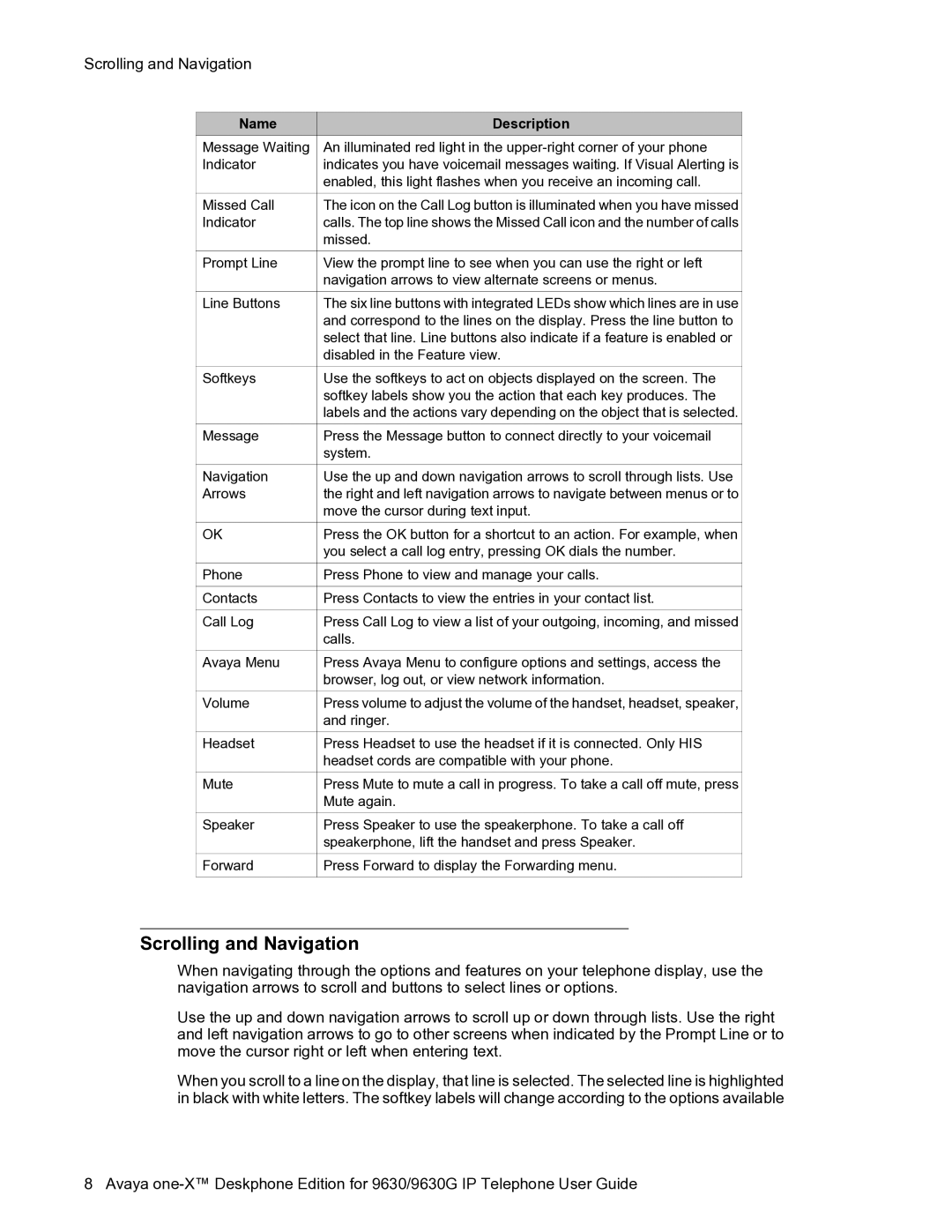Scrolling and Navigation
| Name | Description | ||
| Message Waiting | An illuminated red light in the | ||
| Indicator | indicates you have voicemail messages waiting. If Visual Alerting is | ||
|
|
| enabled, this light flashes when you receive an incoming call. | |
|
|
|
|
|
| Missed Call | The icon on the Call Log button is illuminated when you have missed | ||
| Indicator | calls. The top line shows the Missed Call icon and the number of calls | ||
|
|
| missed. | |
|
|
|
|
|
| Prompt Line | View the prompt line to see when you can use the right or left | ||
|
|
| navigation arrows to view alternate screens or menus. | |
|
|
|
|
|
| Line Buttons | The six line buttons with integrated LEDs show which lines are in use | ||
|
|
| and correspond to the lines on the display. Press the line button to | |
|
|
| select that line. Line buttons also indicate if a feature is enabled or | |
|
|
| disabled in the Feature view. | |
|
|
|
|
|
| Softkeys | Use the softkeys to act on objects displayed on the screen. The | ||
|
|
| softkey labels show you the action that each key produces. The | |
|
|
| labels and the actions vary depending on the object that is selected. | |
|
|
|
|
|
| Message | Press the Message button to connect directly to your voicemail | ||
|
|
| system. | |
|
|
|
|
|
| Navigation | Use the up and down navigation arrows to scroll through lists. Use | ||
| Arrows | the right and left navigation arrows to navigate between menus or to | ||
|
|
| move the cursor during text input. | |
|
|
|
|
|
| OK | Press the OK button for a shortcut to an action. For example, when | ||
|
|
| you select a call log entry, pressing OK dials the number. | |
|
|
|
|
|
| Phone | Press Phone to view and manage your calls. | ||
|
|
|
|
|
| Contacts | Press Contacts to view the entries in your contact list. | ||
|
|
|
|
|
| Call Log | Press Call Log to view a list of your outgoing, incoming, and missed | ||
|
|
| calls. | |
|
|
|
|
|
| Avaya Menu | Press Avaya Menu to configure options and settings, access the | ||
|
|
| browser, log out, or view network information. | |
|
|
|
|
|
| Volume | Press volume to adjust the volume of the handset, headset, speaker, | ||
|
|
| and ringer. | |
|
|
|
|
|
| Headset | Press Headset to use the headset if it is connected. Only HIS | ||
|
|
| headset cords are compatible with your phone. | |
|
|
|
|
|
| Mute | Press Mute to mute a call in progress. To take a call off mute, press | ||
|
|
| Mute again. | |
|
|
|
|
|
| Speaker | Press Speaker to use the speakerphone. To take a call off | ||
|
|
| speakerphone, lift the handset and press Speaker. | |
|
|
|
|
|
| Forward | Press Forward to display the Forwarding menu. | ||
|
|
|
|
|
Scrolling and Navigation
When navigating through the options and features on your telephone display, use the navigation arrows to scroll and buttons to select lines or options.
Use the up and down navigation arrows to scroll up or down through lists. Use the right and left navigation arrows to go to other screens when indicated by the Prompt Line or to move the cursor right or left when entering text.
When you scroll to a line on the display, that line is selected. The selected line is highlighted in black with white letters. The softkey labels will change according to the options available
8 Avaya