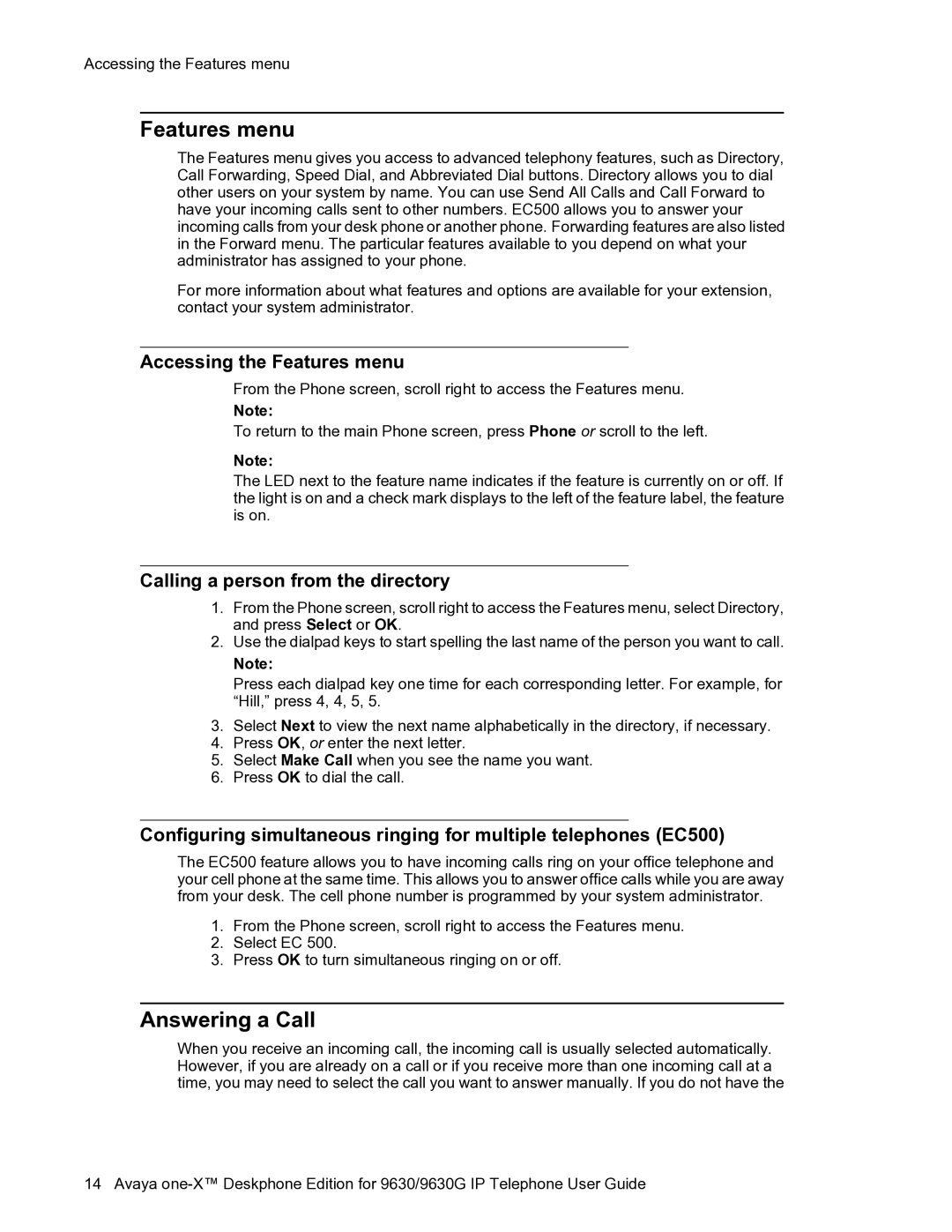Accessing the Features menu
Features menu
The Features menu gives you access to advanced telephony features, such as Directory, Call Forwarding, Speed Dial, and Abbreviated Dial buttons. Directory allows you to dial other users on your system by name. You can use Send All Calls and Call Forward to have your incoming calls sent to other numbers. EC500 allows you to answer your incoming calls from your desk phone or another phone. Forwarding features are also listed in the Forward menu. The particular features available to you depend on what your administrator has assigned to your phone.
For more information about what features and options are available for your extension, contact your system administrator.
Accessing the Features menu
From the Phone screen, scroll right to access the Features menu.
Note:
To return to the main Phone screen, press Phone or scroll to the left.
Note:
The LED next to the feature name indicates if the feature is currently on or off. If the light is on and a check mark displays to the left of the feature label, the feature is on.
Calling a person from the directory
1.From the Phone screen, scroll right to access the Features menu, select Directory, and press Select or OK.
2.Use the dialpad keys to start spelling the last name of the person you want to call.
Note:
Press each dialpad key one time for each corresponding letter. For example, for “Hill,” press 4, 4, 5, 5.
3.Select Next to view the next name alphabetically in the directory, if necessary.
4.Press OK, or enter the next letter.
5.Select Make Call when you see the name you want.
6.Press OK to dial the call.
Configuring simultaneous ringing for multiple telephones (EC500)
The EC500 feature allows you to have incoming calls ring on your office telephone and your cell phone at the same time. This allows you to answer office calls while you are away from your desk. The cell phone number is programmed by your system administrator.
1.From the Phone screen, scroll right to access the Features menu.
2.Select EC 500.
3.Press OK to turn simultaneous ringing on or off.
Answering a Call
When you receive an incoming call, the incoming call is usually selected automatically. However, if you are already on a call or if you receive more than one incoming call at a time, you may need to select the call you want to answer manually. If you do not have the
14 Avaya