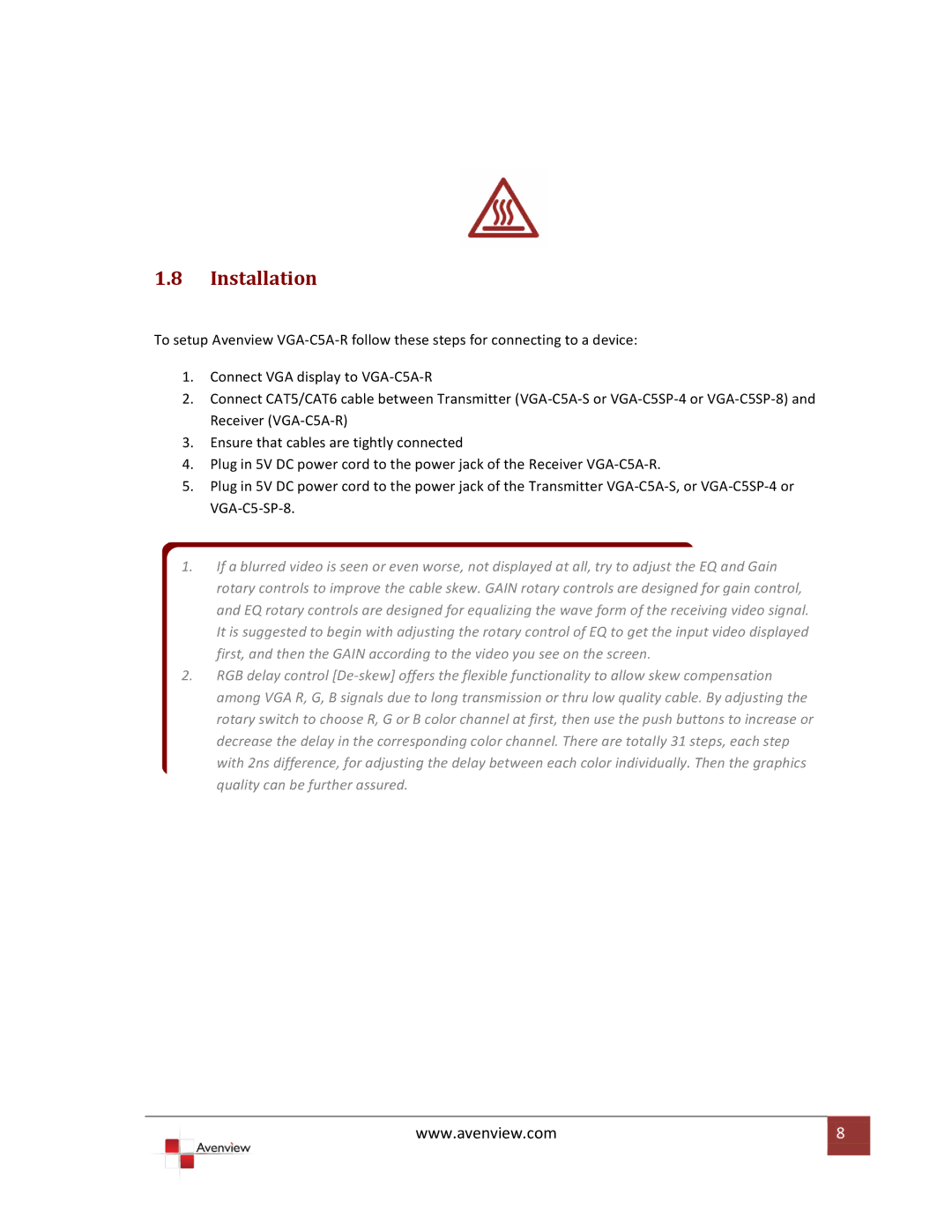VGA-C5A-R specifications
The Avenview VGA-C5A-R is a powerful and innovative solution designed for high-quality video transmission, specifically focusing on VGA outputs. This device excels in delivering seamless video signals across extended distances, making it ideal for various professional settings, including classrooms, conference rooms, and digital signage environments.One of the main features of the VGA-C5A-R is its capability to extend VGA signals up to 500 feet (150 meters) using a standard Cat5e/Cat6 cable. This long-range transmission ability ensures that users can connect devices located far apart without compromising the video quality. The VGA-C5A-R supports a resolution of up to 1920x1080 at a refresh rate of 60 Hz, ensuring that the clarity and detail of the video are preserved even at longer distances.
The device utilizes a convenient plug-and-play design, which means that no additional software or drivers are required for installation. This user-friendly approach allows for quick setup and operation, making it an excellent choice for those who may not be technologically savvy. The VGA-C5A-R is also lightweight and compact, allowing for easy transport and adaptability in various environments.
Another notable feature is the inclusion of built-in equalization and gain control. This technology enables the VGA-C5A-R to automatically adjust the signal strength, ensuring optimal video quality under a range of conditions. Furthermore, the device is equipped with robust metal housing, which provides durability and protects against potential interference from nearby electronic devices.
Compatibility is also a significant consideration with the VGA-C5A-R. It supports a wide range of devices, including projectors, monitors, and computers, making it versatile enough to cater to different user needs. Additionally, it employs standard VGA connectors, providing a familiar interface for users while also ensuring easy integration with existing setups.
In conclusion, the Avenview VGA-C5A-R is an exemplary VGA extension solution that offers long-distance video transmission without sacrificing quality. With its impressive range, ease of use, and robust features, this device is an excellent investment for anyone needing to connect VGA devices over extended distances in professional environments.