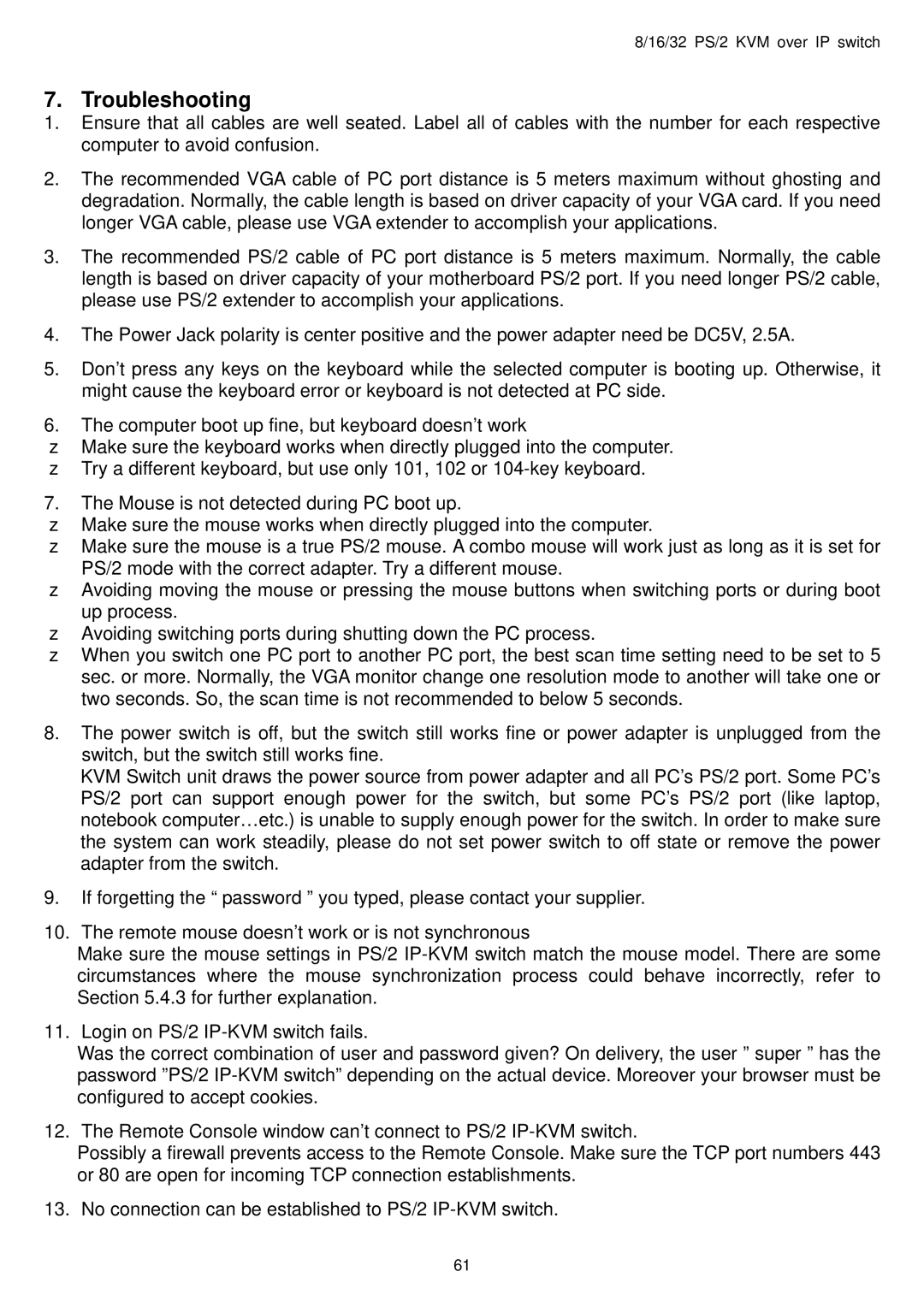PS/2 IP specifications
The Avocent PS/2 IP KVM (Keyboard, Video, Mouse) switch is a sophisticated solution designed to provide remote access and management capabilities for servers and devices located in data centers or remote locations. As IT environments grow increasingly complex, the need for seamless and efficient management tools becomes essential. The Avocent PS/2 IP addresses this need by integrating high-end features and technologies that streamline operation and enhance productivity.One of the standout features of the Avocent PS/2 IP is its ability to facilitate secure, remote access to connected devices through an IP network. This enables administrators to control servers and troubleshoot issues from virtually anywhere, eliminating the need to be physically present in the server room. The system supports multiple simultaneous user sessions, allowing multiple administrators to connect and manage devices at the same time, which is crucial for teamwork in large IT environments.
In terms of security, the Avocent PS/2 IP employs robust authentication mechanisms, including user-level access control and encrypted remote sessions. This ensures that only authorized personnel can access sensitive systems, significantly reducing the risk of unauthorized access or data breaches.
The Avocent PS/2 IP is designed to support a wide range of operating systems and server hardware, making it an extremely versatile solution for diverse IT infrastructures. It is compatible with various PS/2 devices and incorporates advanced video quality technologies to deliver high-definition video output, ensuring that administrators receive a clear and accurate representation of the connected systems.
Additionally, the device features built-in monitoring and alerting capabilities. These functionalities allow IT teams to keep track of device status, receive notifications of potential issues, and proactively address problems before they escalate into major outages. The ease of integration with existing management software also enhances its effectiveness.
Another significant characteristic of the Avocent PS/2 IP is its scalability. Organizations can easily expand their KVM infrastructure as their needs grow, allowing for the addition of more servers or devices without requiring a complete system overhaul. This flexibility makes it a cost-effective choice for businesses aiming to future-proof their IT operations.
In conclusion, the Avocent PS/2 IP KVM switch combines advanced remote access capabilities, strong security features, and broad compatibility, making it an essential tool for efficient IT management in today’s fast-paced technological landscape. Its design focuses on enhancing productivity and minimizing downtime, proving beneficial for organizations seeking streamlined operations and superior control over their server environments.