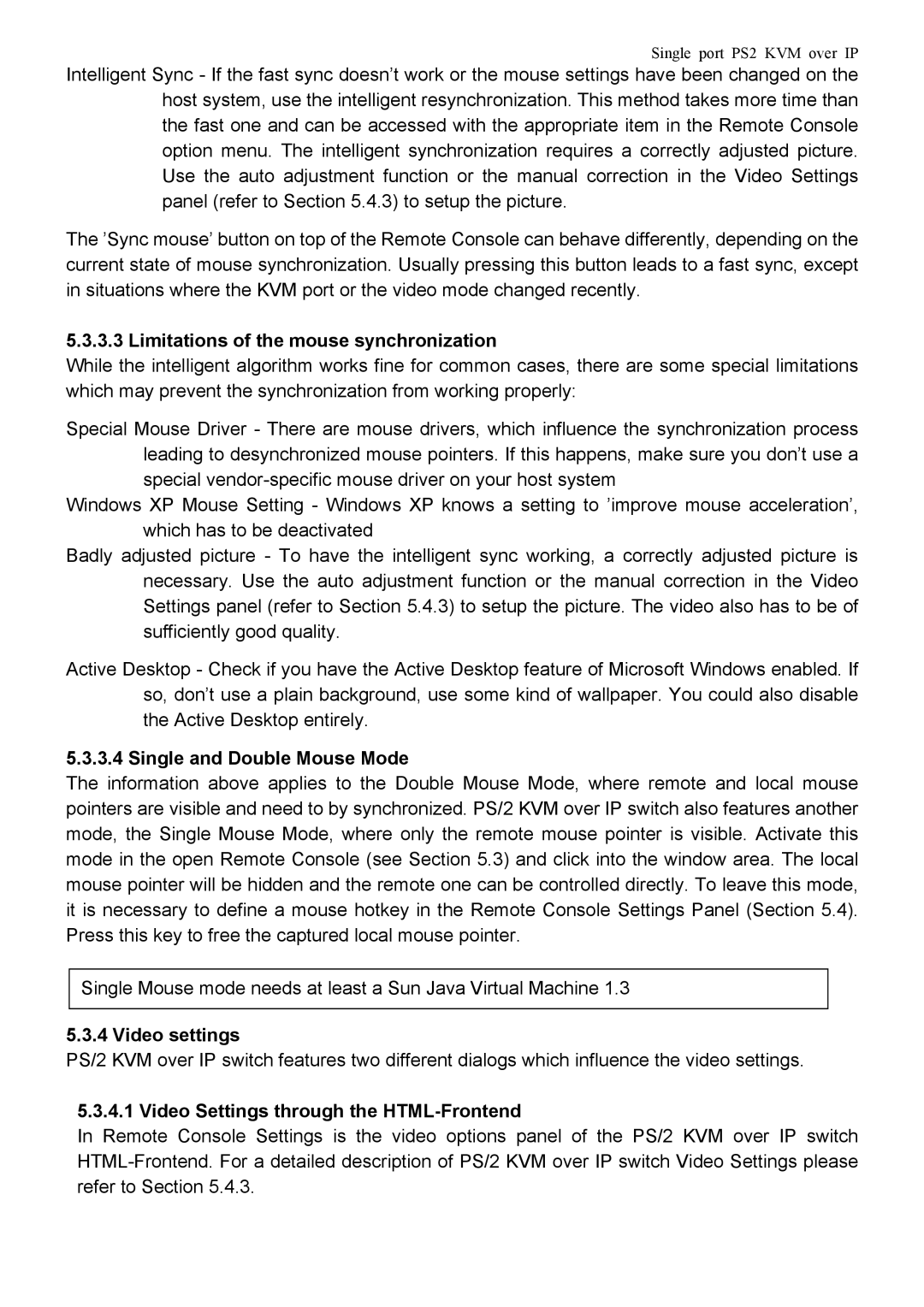PS/2 KVM specifications
The Avocent PS/2 KVM switch is a versatile, cost-effective solution designed to enable users to manage multiple computers from a single keyboard, mouse, and monitor. With its robust design and array of advanced features, the KVM switch simplifies the task of accessing various servers and workstations while providing significant flexibility and ease of use.One of the main features of the Avocent PS/2 KVM is its ability to support multiple connections, typically allowing users to manage anywhere from two to 16 computers simultaneously. This is particularly beneficial in data centers and server rooms where space and resources are limited. Users can seamlessly switch between connected devices using simple keystrokes or a designated button on the KVM switch, which enhances productivity and streamlines operations.
The technology behind the Avocent PS/2 KVM switch includes advanced signal processing, ensuring high-quality video output and keyboard/mouse responsiveness. These switches are compatible with standard PS/2 connections, making them a reliable choice for legacy systems and environments where PS/2 interfaces are still prevalent. The switches also feature built-in video circuitry that enhances resolution and clarity, allowing users to maintain optimal visual experiences even when managing multiple computers.
Another noteworthy aspect of the Avocent PS/2 KVM switch is its support for various operating systems, including Windows, Linux, and Unix. This versatility allows IT professionals to utilize the KVM across different platforms, ensuring compatibility with diverse computing environments. The KVM switch is designed to minimize downtime, featuring hot-plug capabilities that allow users to add or remove computers without having to power down the entire system.
Security is a prime concern in today's digital landscape, and the Avocent PS/2 KVM switch addresses this with advanced built-in security features. Users have the option to set up password protection, restricting access to authorized personnel only. This is particularly important in sensitive environments where data protection is crucial.
Furthermore, the reliable construction of these KVM switches contributes to their long-lasting performance. Designed for continuous use in demanding environments, the Avocent PS/2 KVM switch promises durability and functionality, making it an invaluable asset for both small offices and large enterprise settings.
In summary, the Avocent PS/2 KVM switch stands out for its flexibility, advanced technology, security features, and reliable performance, making it an essential tool for anyone needing to manage multiple systems efficiently.