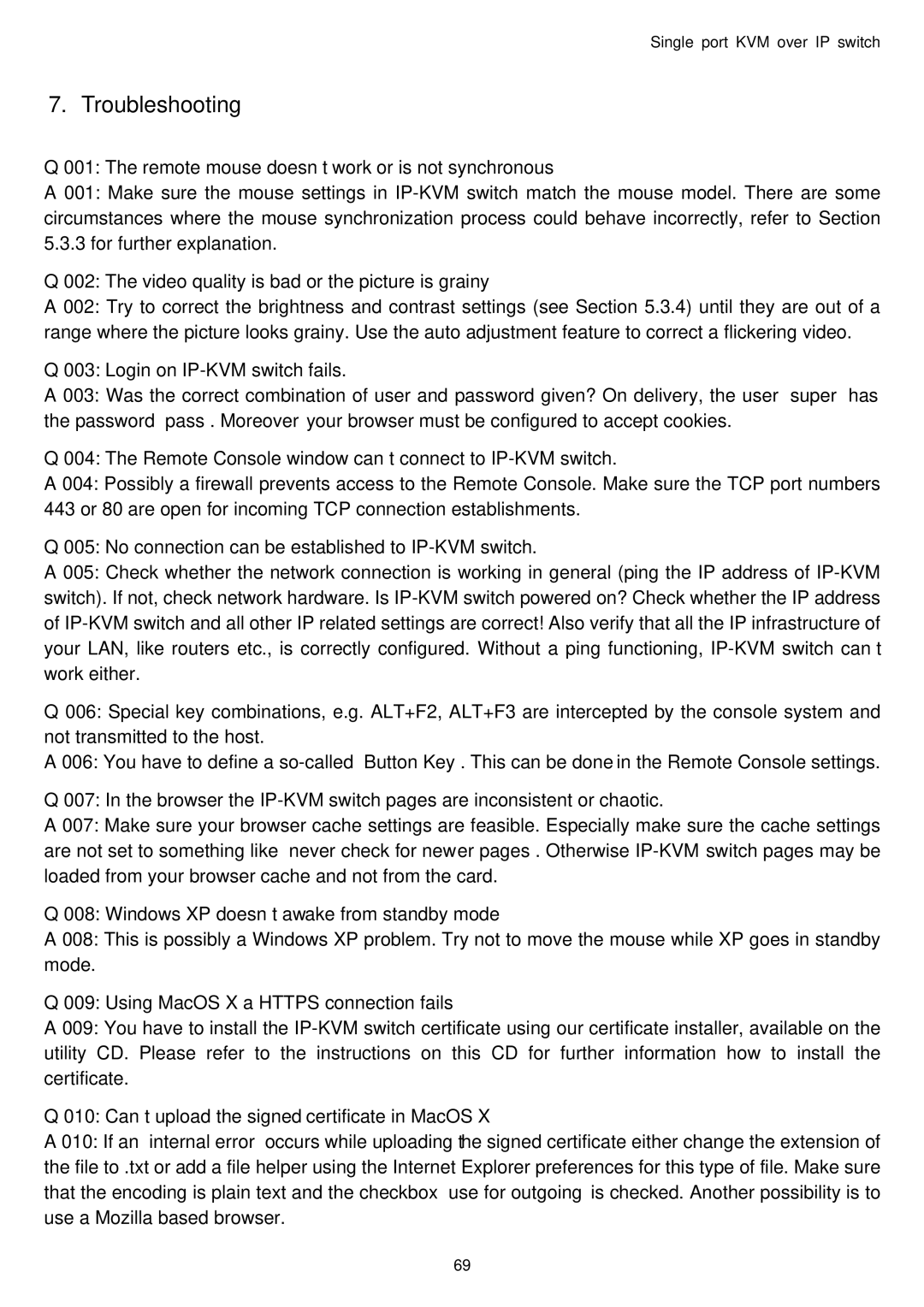Single port KVM over IP switch specifications
The Avocent Single Port KVM over IP switch is a powerful device designed to enhance and streamline remote server management. As the demand for efficient IT infrastructure grows, this KVM (Keyboard, Video, Mouse) switch serves as an indispensable tool for system administrators. By allowing remote access to servers, the Avocent switch ensures that users can manage their IT assets from virtually anywhere.One of the standout features of the Avocent Single Port KVM over IP switch is its ability to provide high-resolution video output. Supporting resolutions up to 1920x1200, users can experience a clear and responsive graphical display even when accessing servers over long distances. This ensures that remote management does not compromise on quality, making it easier for administrators to execute tasks with precision.
The switch also boasts advanced security features to protect sensitive data and systems. With support for 128-bit SSL encryption, the device ensures that all communication between the user and the server remains secure. Additionally, it supports user authentication protocols, including LDAP and RADIUS, allowing organizations to maintain strict access controls.
Ease of use is another key characteristic of the Avocent Single Port KVM over IP switch. The intuitive web-based interface allows users to quickly configure the device and access connected servers without requiring extensive technical knowledge. Moreover, the switch supports multiple platforms, including Windows, Linux, and Unix, providing flexibility for diverse IT environments.
Furthermore, the Avocent switch incorporates features such as video capture, allowing administrators to record sessions for compliance and documentation purposes. This functionality is invaluable for maintaining audit trails and training materials. By making it easy to document interactions with the server, organizations can improve their operational efficiency and compliance posture.
In terms of technologies, the Avocent Single Port KVM over IP switch utilizes advanced compression techniques to optimize bandwidth usage while maintaining high-quality video performance. This allows organizations to benefit from remote management capabilities even in environments with limited network capacity.
In conclusion, the Avocent Single Port KVM over IP switch combines high-resolution video output, robust security features, ease of use, and advanced technologies. These characteristics make it an essential tool for IT professionals seeking to enhance their remote server management capabilities. Whether for maintenance, troubleshooting, or configuration, this KVM switch empowers administrators to maintain their systems effectively and securely from any location.