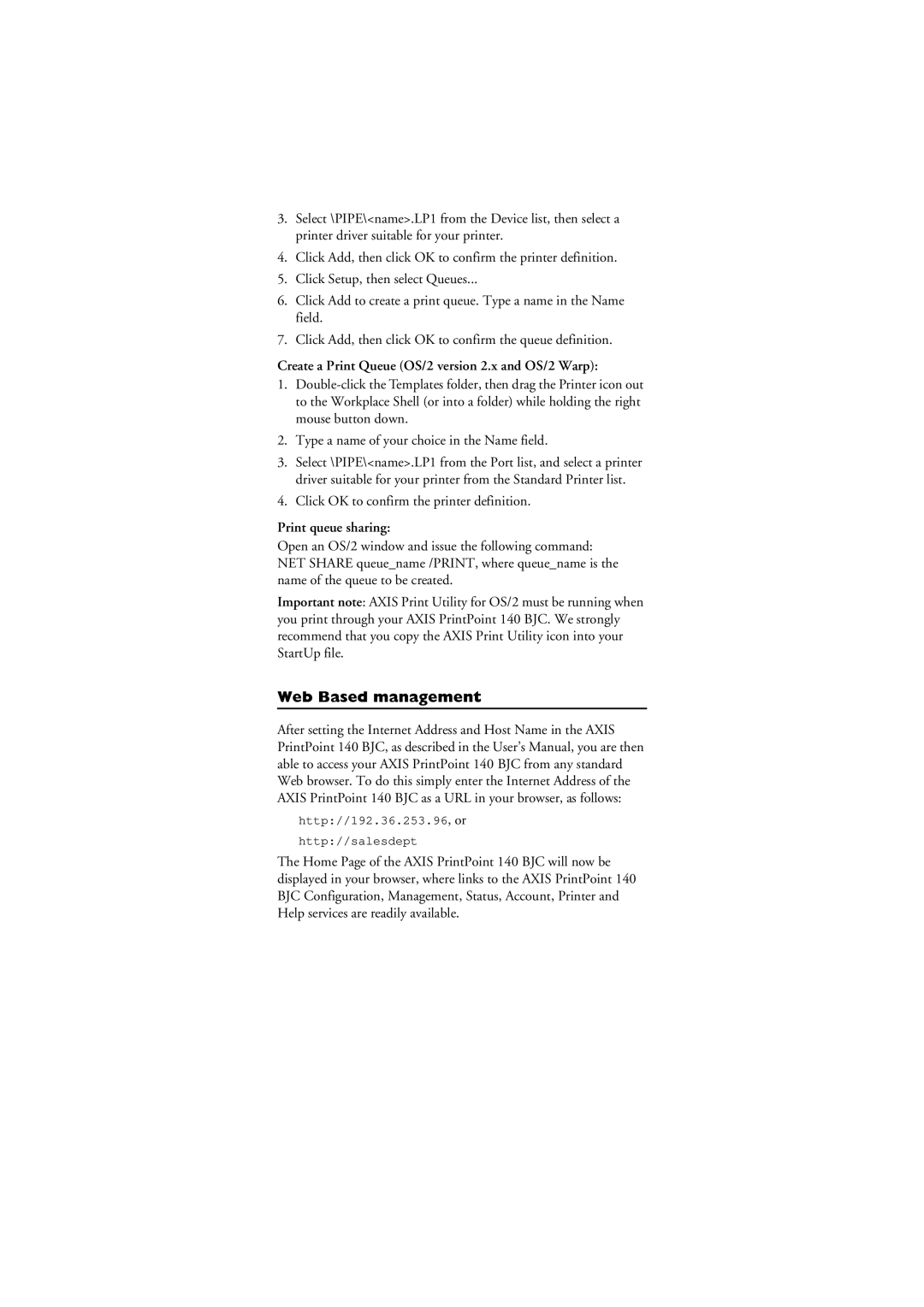3.Select \PIPE\<name>.LP1 from the Device list, then select a printer driver suitable for your printer.
4.Click Add, then click OK to confirm the printer definition.
5.Click Setup, then select Queues...
6.Click Add to create a print queue. Type a name in the Name field.
7.Click Add, then click OK to confirm the queue definition.
Create a Print Queue (OS/2 version 2.x and OS/2 Warp):
1.
2.Type a name of your choice in the Name field.
3.Select \PIPE\<name>.LP1 from the Port list, and select a printer driver suitable for your printer from the Standard Printer list.
4.Click OK to confirm the printer definition.
Print queue sharing:
Open an OS/2 window and issue the following command: NET SHARE queue_name /PRINT, where queue_name is the name of the queue to be created.
Important note: AXIS Print Utility for OS/2 must be running when you print through your AXIS PrintPoint 140 BJC. We strongly recommend that you copy the AXIS Print Utility icon into your StartUp file.
Web Based management
After setting the Internet Address and Host Name in the AXIS PrintPoint 140 BJC, as described in the User’s Manual, you are then able to access your AXIS PrintPoint 140 BJC from any standard Web browser. To do this simply enter the Internet Address of the AXIS PrintPoint 140 BJC as a URL in your browser, as follows:
http://192.36.253.96, or
http://salesdept
The Home Page of the AXIS PrintPoint 140 BJC will now be displayed in your browser, where links to the AXIS PrintPoint 140 BJC Configuration, Management, Status, Account, Printer and Help services are readily available.