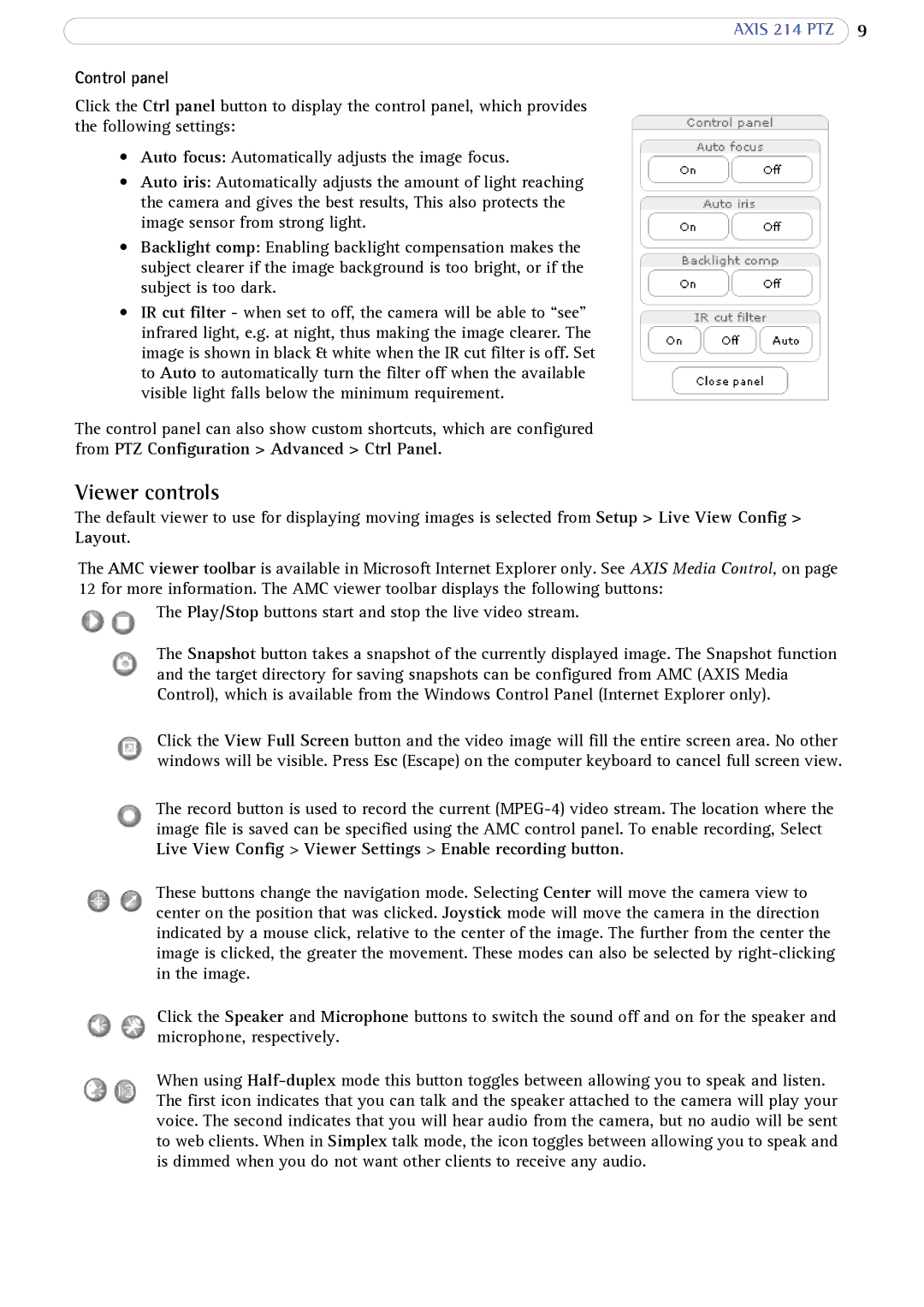214 PTZ specifications
The Axis Communications 214 PTZ is a sophisticated network camera designed for surveillance and security applications. This camera is equipped with advanced features that allow for flexible monitoring and exceptional image quality, making it a preferred choice for various environments including retail, transportation, and public spaces.One of the standout features of the Axis 214 PTZ is its Pan-Tilt-Zoom capabilities. The camera can pan 360 degrees continuously and has a tilt range of 90 degrees, providing users with the ability to cover large areas. With its powerful zoom function, the camera can magnify subjects up to 36 times, making it easier to identify details from a distance. This is particularly useful for applications requiring detailed observation, such as monitoring entrances or tracking vehicles in a parking lot.
The 214 PTZ also boasts impressive image quality, supporting up to 4CIF resolution at full frame rate. It employs progressive scan technology and delivers clear images, even in challenging lighting conditions. This is further enhanced by features such as day/night functionality, which allows the camera to switch to infrared mode for low-light environments. The built-in wide dynamic range (WDR) capability helps to balance scenes with high contrast lighting, ensuring that both bright and dark areas are visible.
In terms of connectivity, the Axis 214 PTZ utilizes Power over Ethernet (PoE), simplifying installation and reducing cable clutter by allowing the camera to receive power and data through a single Ethernet cable. This enhances flexibility in camera placement as it eliminates the need for separate power supplies. Additionally, the camera supports various video compression formats, including H.264 and Motion JPEG, optimizing bandwidth usage while maintaining high-quality video streams.
Security is paramount in surveillance applications, and the Axis 214 PTZ is equipped with robust security features. It supports HTTPS encryption, ensuring that video feeds are secure from unauthorized access. The camera also includes tampering alarms and a secure access control system that can restrict user access based on specific permissions.
Lastly, the user-friendly interface and compatibility with various Axis Video Management Software solutions allow for seamless integration into existing security systems. The camera's robust construction ensures reliability in diverse weather conditions, making it an ideal choice for both indoor and outdoor applications. Overall, the Axis Communications 214 PTZ camera combines advanced surveillance technology with user-centric design to deliver a versatile and dependable security solution.