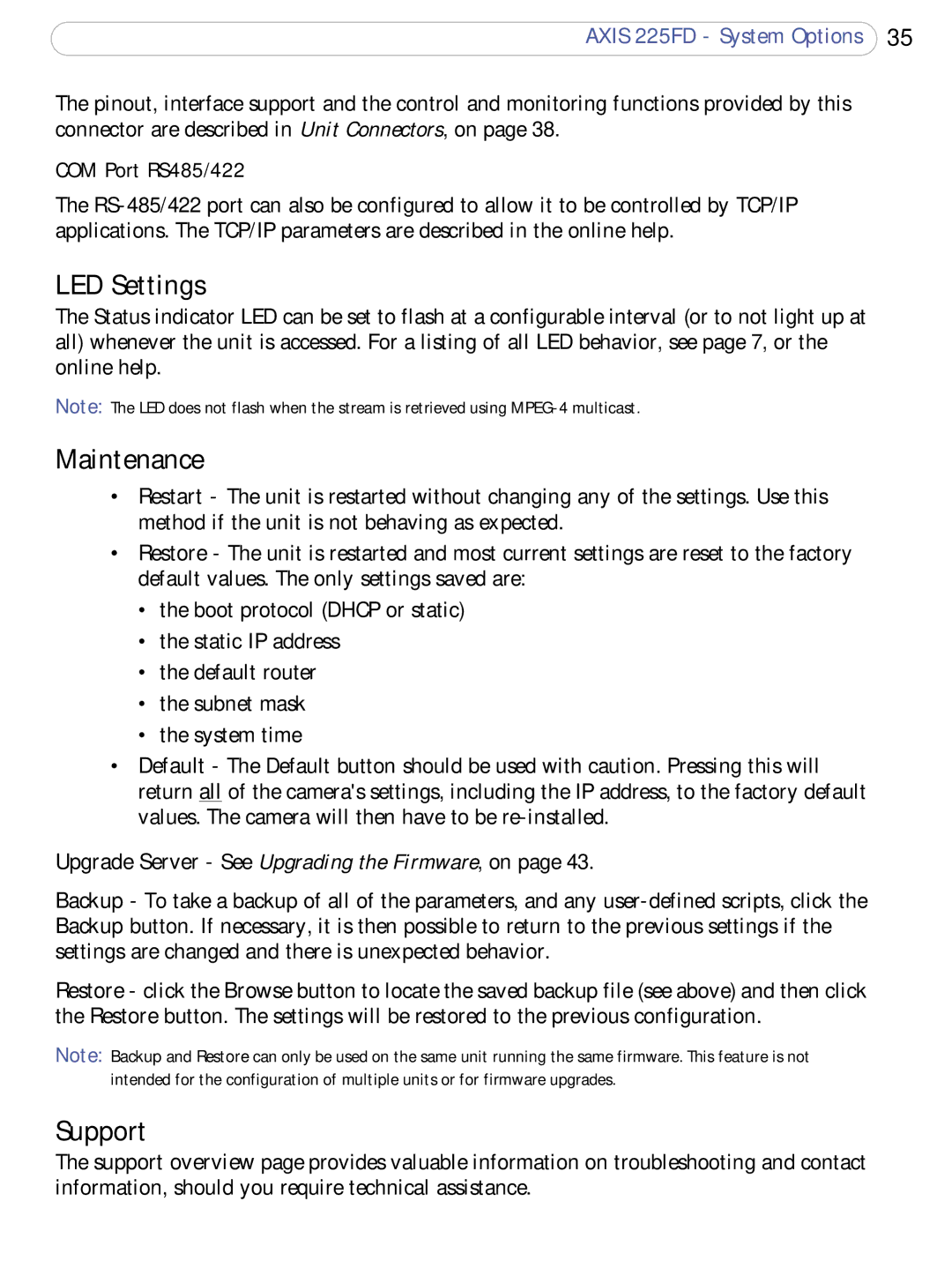225FD specifications
Axis Communications, a pioneer in network video solutions, continues to innovate with the introduction of the Axis 225FD, a cutting-edge fixed dome network camera designed to enhance surveillance capabilities in various environments. This device strives to meet the demanding requirements of modern security by combining advanced imaging technology with user-friendly features.One of the standout characteristics of the Axis 225FD is its exceptional image quality. It boasts a high-resolution sensor capable of capturing detailed images even in low light conditions. This is further enhanced by Axis' Wide Dynamic Range (WDR) technology, which ensures that both bright and dark areas within a scene are clearly visible. This feature is particularly useful in dynamic lighting situations, such as entryways where bright sunlight may contrast with shaded areas.
The Axis 225FD is equipped with a built-in microphone to capture audio along with video, adding another layer of context to footage. This feature is invaluable for various applications, allowing security personnel to not only see but also hear events as they unfold, leading to more comprehensive situational awareness.
For adaptability, the camera supports PoE (Power over Ethernet), simplifying installation by allowing both power and data transfer through a single cable. This efficiency means less clutter and easier setup, making the Axis 225FD suitable for diverse installation environments, including retail spaces, offices, and public areas.
In terms of security features, the Axis 225FD supports multiple streams, enabling different resolutions for different scenarios. This flexibility ensures that users can tailor the video quality based on their bandwidth constraints while maintaining critical surveillance capabilities. Moreover, the camera is equipped with tampering alarms that send notifications if it is moved or obstructed, further bolstering security measures.
Durability is another critical consideration with the Axis 225FD. Designed to withstand the rigors of various environments, the camera is housed in a robust casing that protects it from dust and moisture, meeting IP66 and IK08 standards. This resilience ensures that the camera remains operational in challenging conditions, providing reliable surveillance year-round.
In summary, the Axis Communications 225FD is a state-of-the-art surveillance solution that excels in key areas such as image quality, audio capture, installation flexibility, and security features. With its durable design and advanced technologies, it stands out as a top choice for organizations looking to enhance their monitoring capabilities and ensure the safety of people and assets.