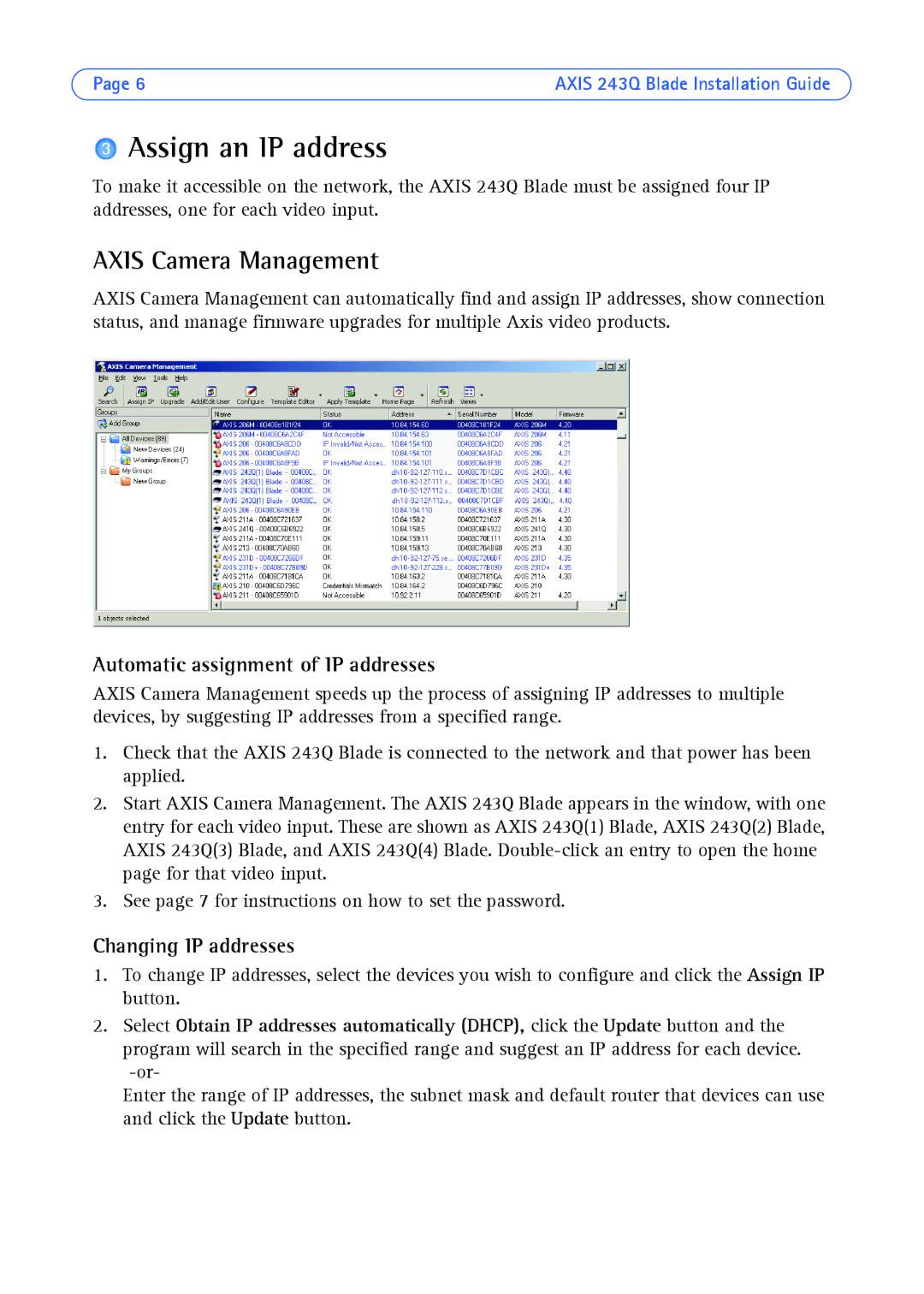Page 6 | AXIS 243Q Blade Installation Guide |
 Assign an IP address
Assign an IP address
To make it accessible on the network, the AXIS 243Q Blade must be assigned four IP addresses, one for each video input.
AXIS Camera Management
AXIS Camera Management can automatically find and assign IP addresses, show connection status, and manage firmware upgrades for multiple Axis video products.
Automatic assignment of IP addresses
AXIS Camera Management speeds up the process of assigning IP addresses to multiple devices, by suggesting IP addresses from a specified range.
1.Check that the AXIS 243Q Blade is connected to the network and that power has been applied.
2.Start AXIS Camera Management. The AXIS 243Q Blade appears in the window, with one entry for each video input. These are shown as AXIS 243Q(1) Blade, AXIS 243Q(2) Blade, AXIS 243Q(3) Blade, and AXIS 243Q(4) Blade.
3.See page 7 for instructions on how to set the password.
Changing IP addresses
1.To change IP addresses, select the devices you wish to configure and click the Assign IP button.
2.Select Obtain IP addresses automatically (DHCP), click the Update button and the program will search in the specified range and suggest an IP address for each device.
Enter the range of IP addresses, the subnet mask and default router that devices can use and click the Update button.