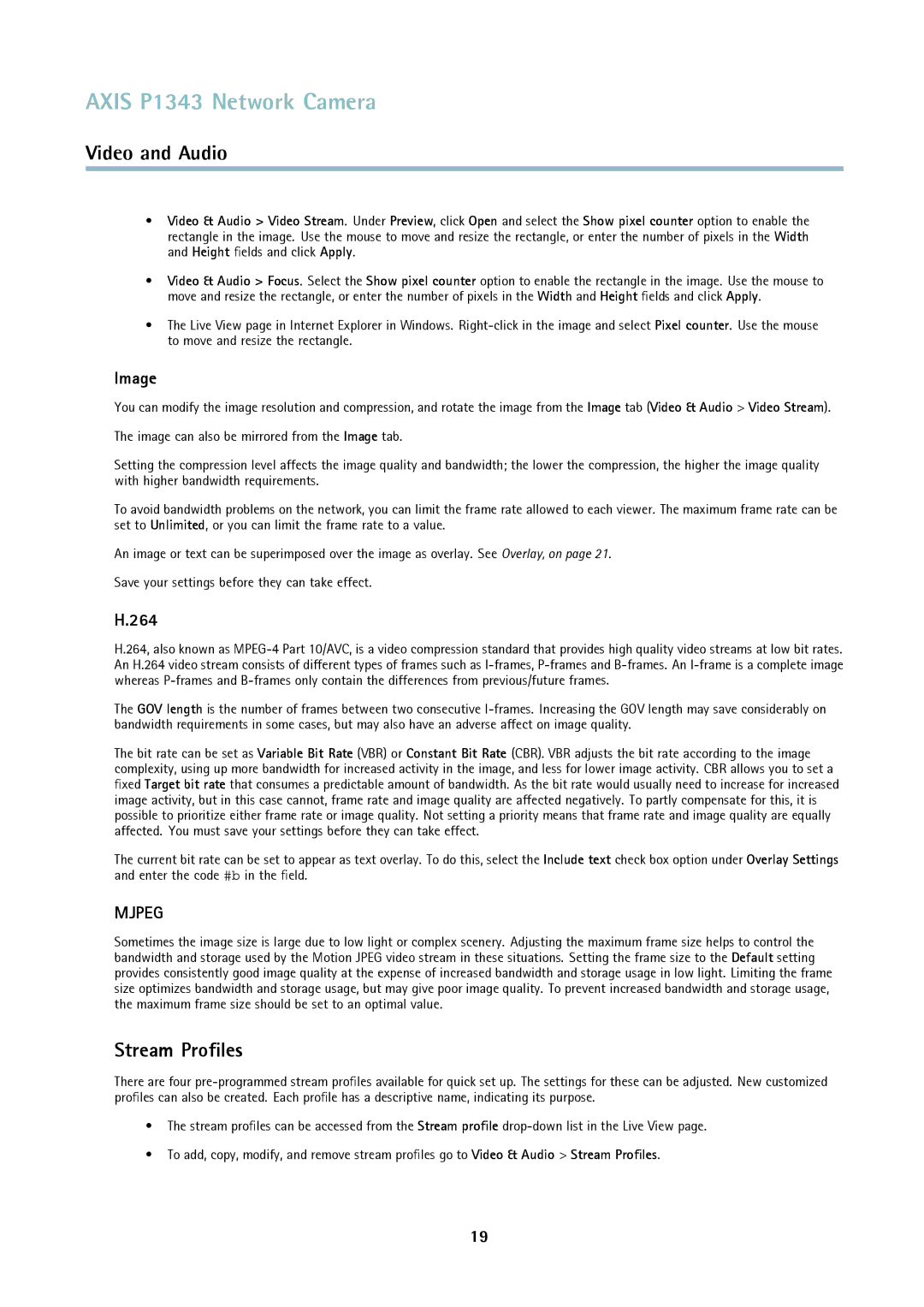AXIS P1343 Network Camera
Video and Audio
•Video & Audio > Video Stream. Under Preview, click Open and select the Show pixel counter option to enable the rectangle in the image. Use the mouse to move and resize the rectangle, or enter the number of pixels in the Width and Height fields and click Apply.
•Video & Audio > Focus. Select the Show pixel counter option to enable the rectangle in the image. Use the mouse to move and resize the rectangle, or enter the number of pixels in the Width and Height fields and click Apply.
•The Live View page in Internet Explorer in Windows.
Image
You can modify the image resolution and compression, and rotate the image from the Image tab (Video & Audio > Video Stream).
The image can also be mirrored from the Image tab.
Setting the compression level affects the image quality and bandwidth; the lower the compression, the higher the image quality with higher bandwidth requirements.
To avoid bandwidth problems on the network, you can limit the frame rate allowed to each viewer. The maximum frame rate can be set to Unlimited, or you can limit the frame rate to a value.
An image or text can be superimposed over the image as overlay. See Overlay, on page 21.
Save your settings before they can take effect.
H.264
H.264, also known as
The GOV length is the number of frames between two consecutive
The bit rate can be set as Variable Bit Rate (VBR) or Constant Bit Rate (CBR). VBR adjusts the bit rate according to the image complexity, using up more bandwidth for increased activity in the image, and less for lower image activity. CBR allows you to set a fixed Target bit rate that consumes a predictable amount of bandwidth. As the bit rate would usually need to increase for increased image activity, but in this case cannot, frame rate and image quality are affected negatively. To partly compensate for this, it is possible to prioritize either frame rate or image quality. Not setting a priority means that frame rate and image quality are equally affected. You must save your settings before they can take effect.
The current bit rate can be set to appear as text overlay. To do this, select the Include text check box option under Overlay Settings and enter the code #b in the field.
MJPEG
Sometimes the image size is large due to low light or complex scenery. Adjusting the maximum frame size helps to control the bandwidth and storage used by the Motion JPEG video stream in these situations. Setting the frame size to the Default setting provides consistently good image quality at the expense of increased bandwidth and storage usage in low light. Limiting the frame size optimizes bandwidth and storage usage, but may give poor image quality. To prevent increased bandwidth and storage usage, the maximum frame size should be set to an optimal value.
Stream Profiles
There are four
•The stream profiles can be accessed from the Stream profile
•To add, copy, modify, and remove stream profiles go to Video & Audio > Stream Profiles.
19